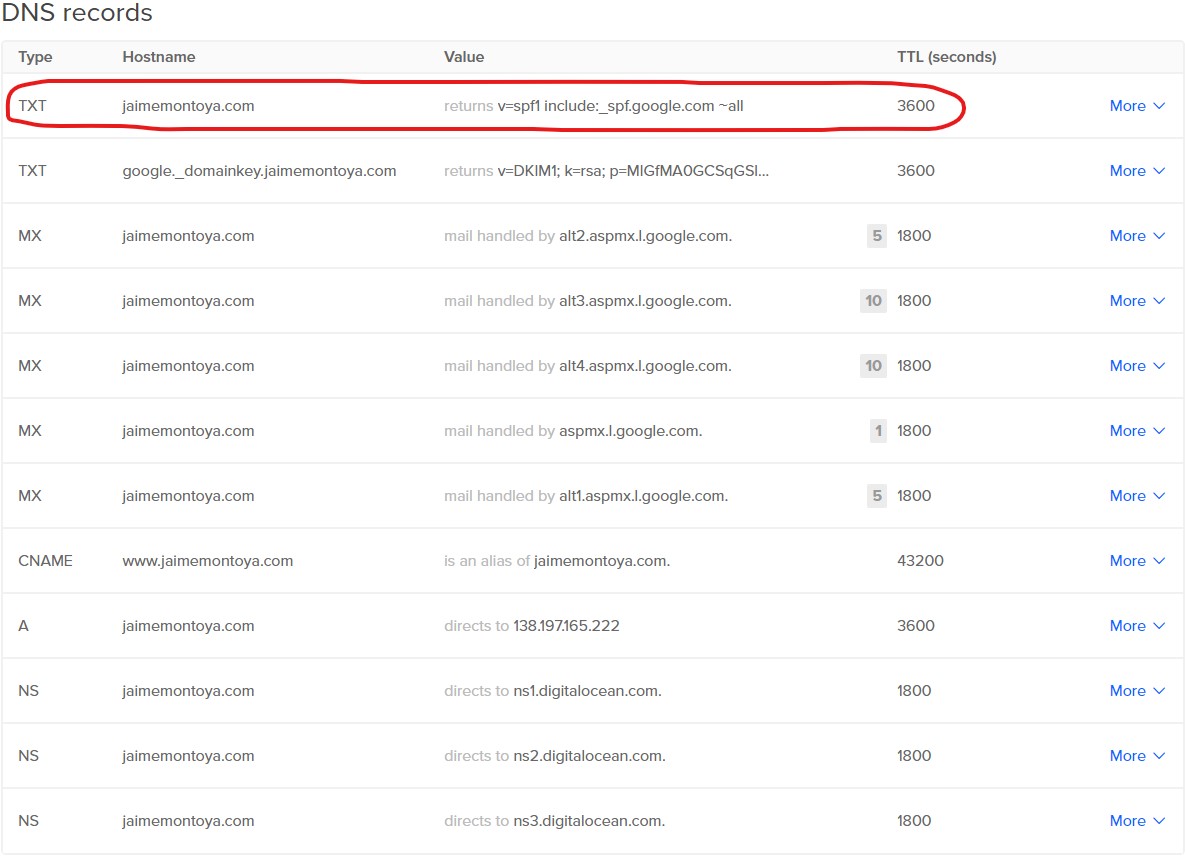Changing domain name registrar from Turbify to Namecheap
According to https://getreadyletsgrow.com/turbify-url-changes/, "On June 10, 2022, Verizon's Small Business Essentials (formerly Yahoo Small Business) was acquired by Infinite Computer Solutions. It is being rebranded as Turbify." I decided to change domain name registrar from Turbify to Namecheap.
I am sharing below my DNS Records configured from the Turbify interface.
Turbify A and CNAME Records:
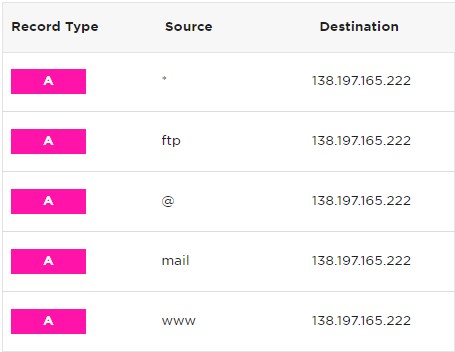
Turbify TXT Records:
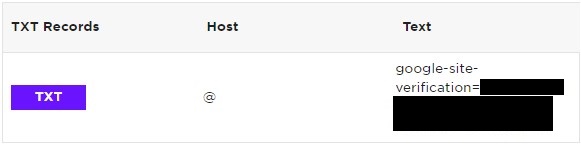
Turbify MX Records:

Turbify Name Servers:
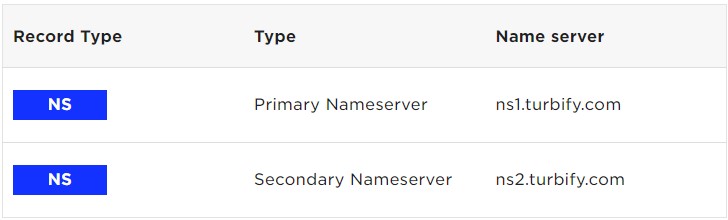
How to get the authorization code to transfer a domain away from Turbify is explained at https://help.turbify.com/s/article/how-do-i-transfer-my-domain-to-a-new-registrar. By clicking the "View" link, I could see the Authorization Code:

A pop-up window appeared with the "Follow these steps" link:
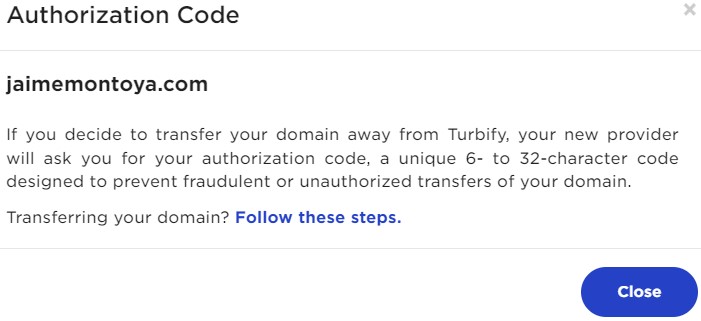
Finally, I received could obtain the Authorization Code to transfer my domain away from Turbify.
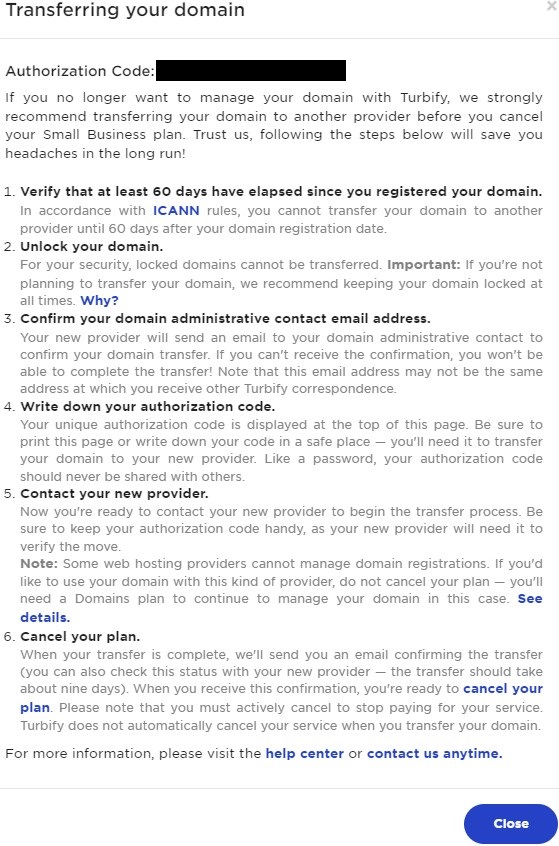
From https://www.namecheap.com/ I verified that my domain jaimemontoya.com was eligible for transfer. Then I provided the Authorization Code that I obtained from Turbify:
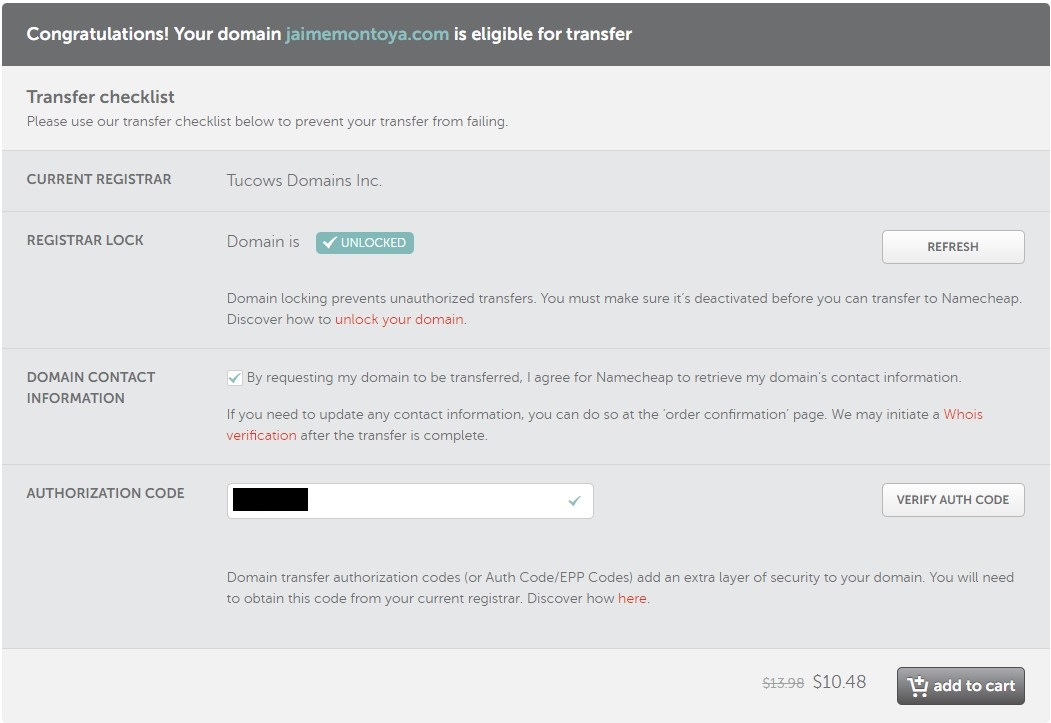
I completed my domain transfer order from Namecheap:
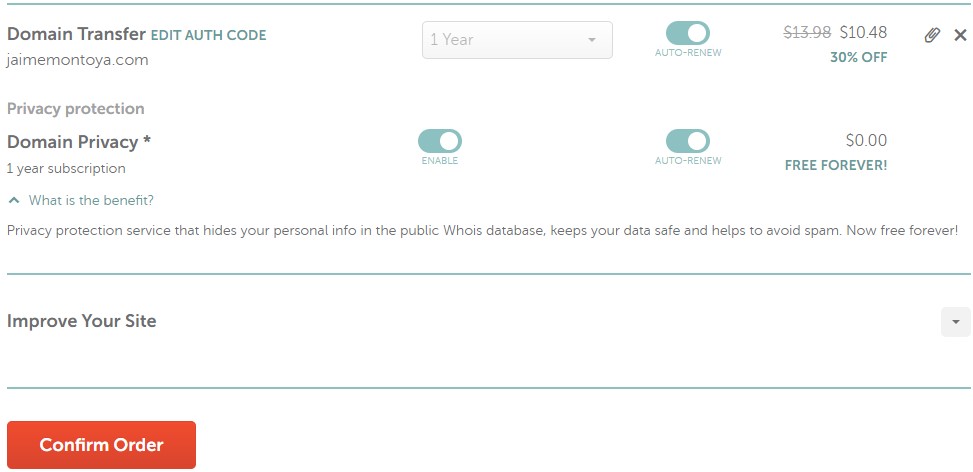
I received my Namecheap order confirmation and purchase summary:
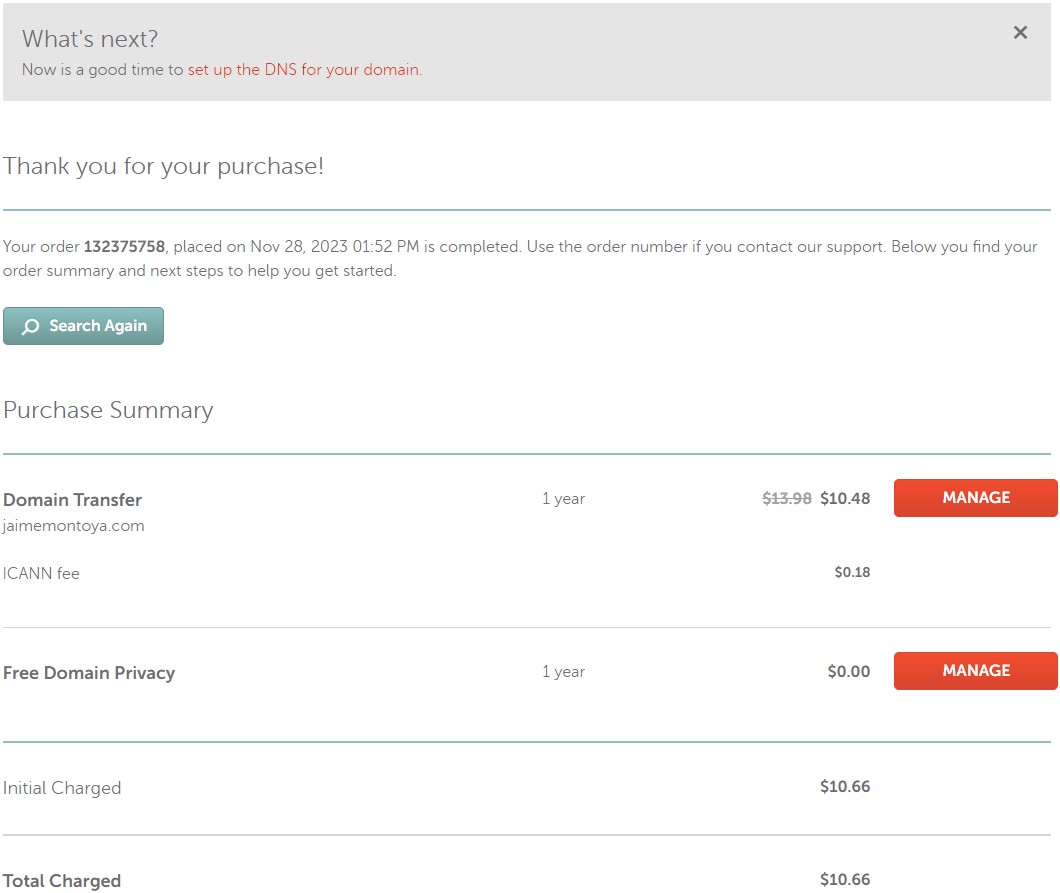
In my Namecheap Dashboard, I found jaimemontoya.com with an alert and the following status: "Awaiting email confirmation.".
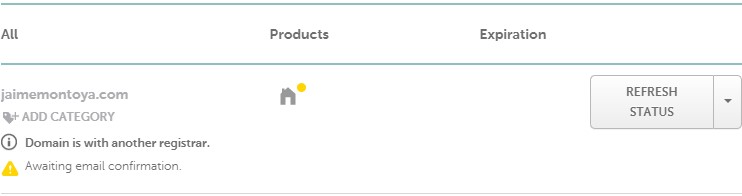
I received an email from Turbify to notify me about the transfer away request for jaimemontoya.com:
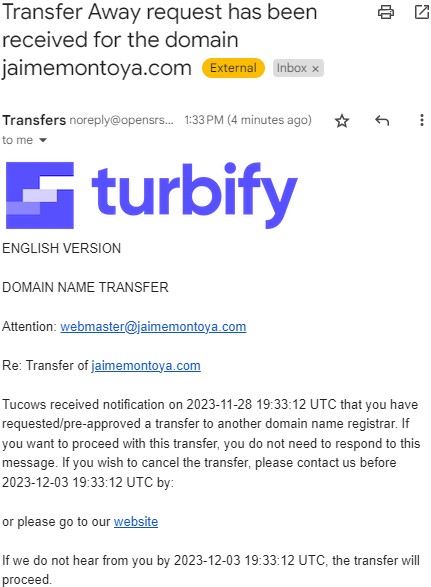
I clicked the "website" link from the email above, and it contained the following:
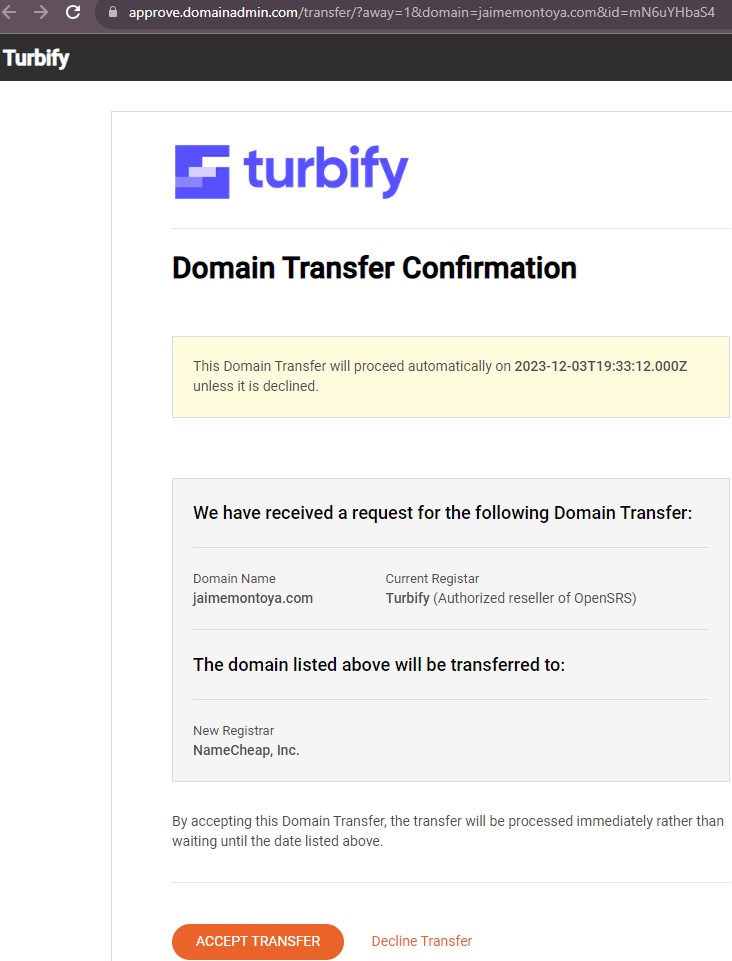
I clicked the "ACCEPT TRANSFER" button. I was expecting to get some success confirmation message, but I did not. When I tried reloading https://approve.domainadmin.com/transfer/?away=1&domain=jaimemontoya.com&id=mN6uYHbaS4, I received this message:

From the Namecheap Dashboard, the status message changed from "Awaiting email confirmation" to "Awaiting release from previous registrar":
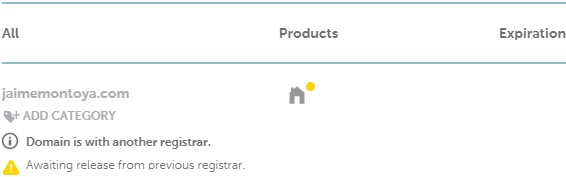
According to https://www.namecheap.com/support/knowledgebase/article.aspx/270/83/what-does-awaiting-release-from-previous-registrar-transfer-status-mean/, that status means that "there are no issues at this time, the transfer is being processed normally."
I received a Domain Transfer Complete confirmation email from Namecheap:
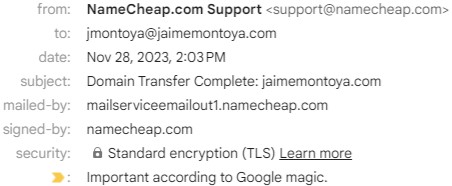
This is the body of the Domain Transfer Complete confirmation email that I received from Namecheap:
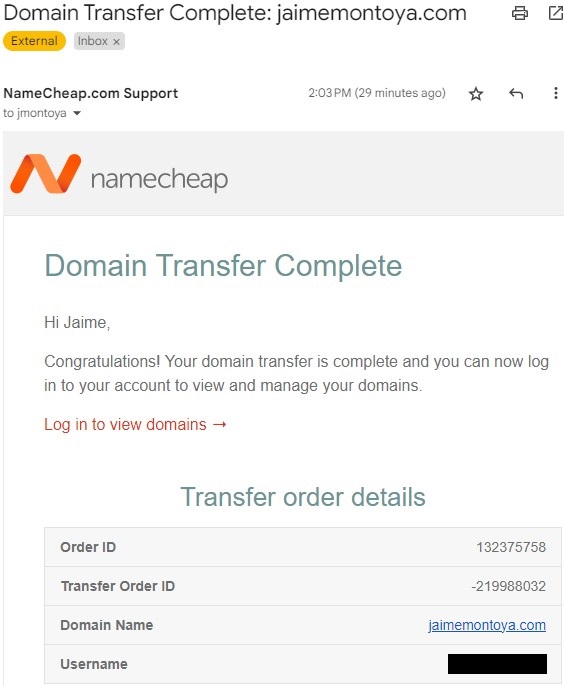
The domain jaimemontoya.com appeared in the Namecheap Dashboard with the "ACTIVE" status:
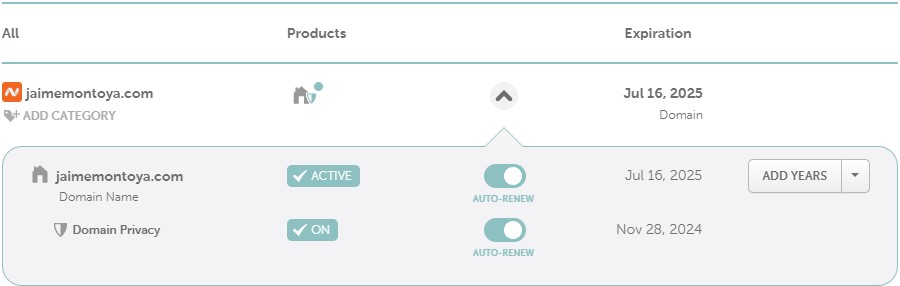
From my Namecheap Dashboard Domain configuration, I found that the NAMESERVERS were pointing to ns1.turbify.com and ns2.turbify.com:
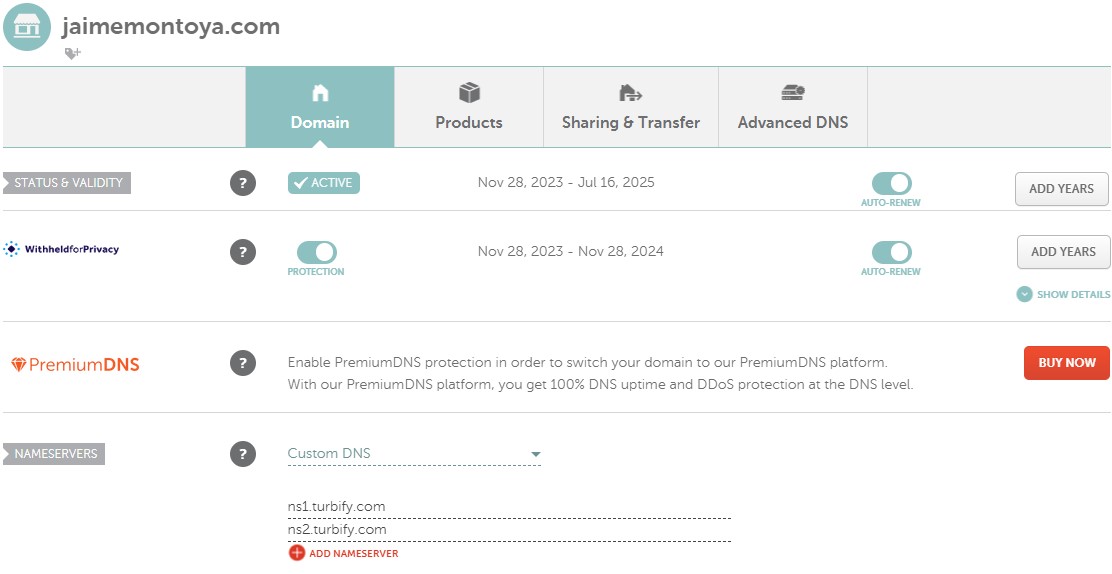
I changed the NAMESERVERS to these values: ns1.digitalocean.com, ns2.digitalocean.com and ns3.digitalocean.com:
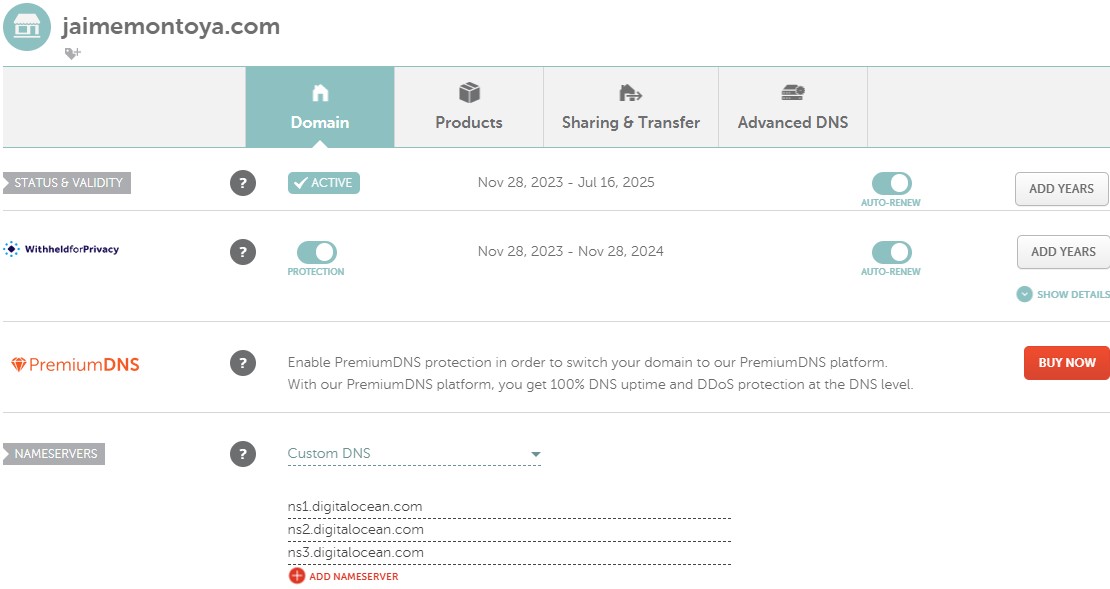
I already had the DNS Records configured for jaimemontoya.com in the DigitalOcean domains interface:
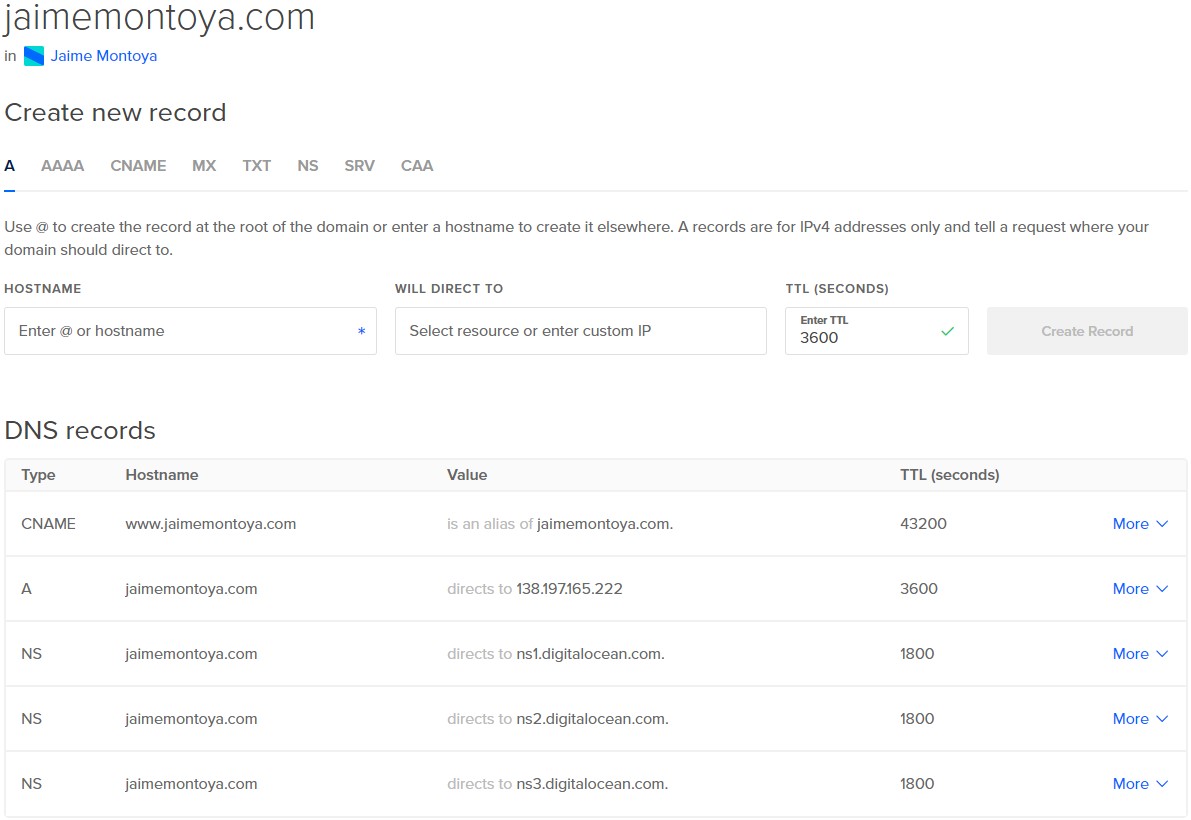
I was missing MX Records. I added them by clicking the "Add Gmail MX Records" button.:
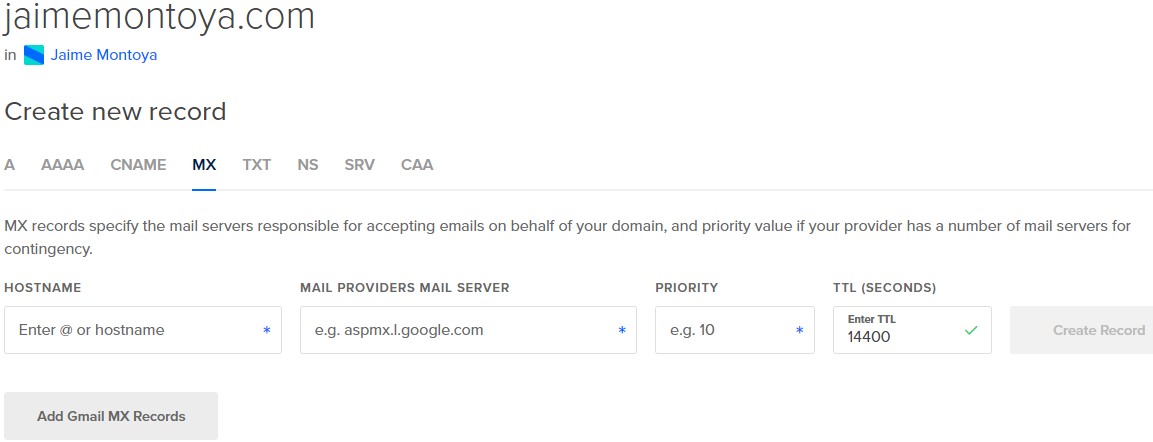
Five MX Records were added after clicking the "Add Gmail XM Records" button:
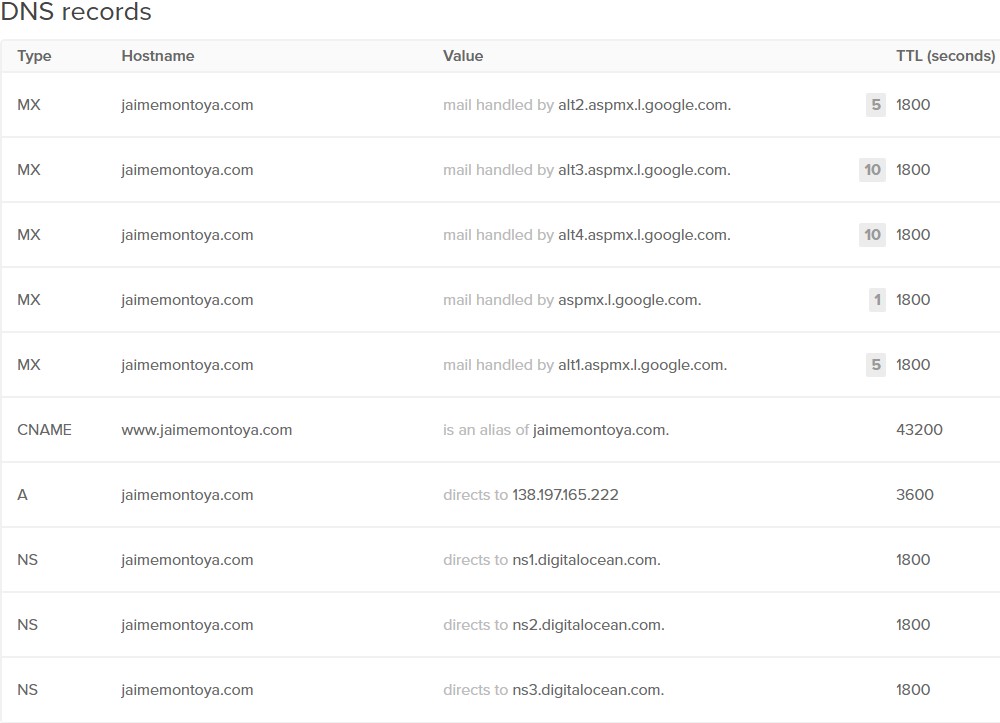
The steps I followed to setup DKIM records were:
- Login to my Google Workspace Admin Console from https://admin.google.com/:
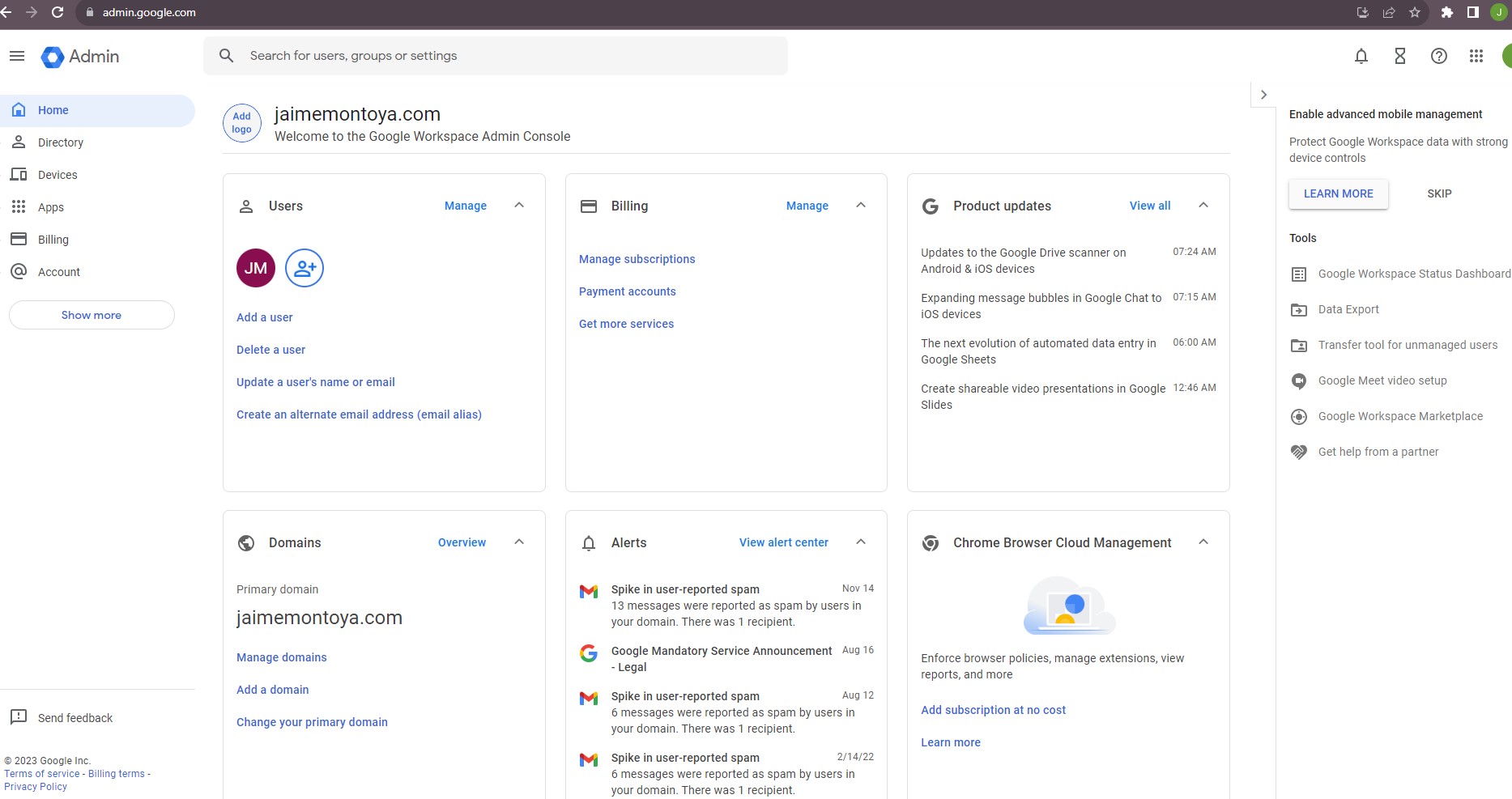
- Go to Apps > Google Workspace > Gmail:
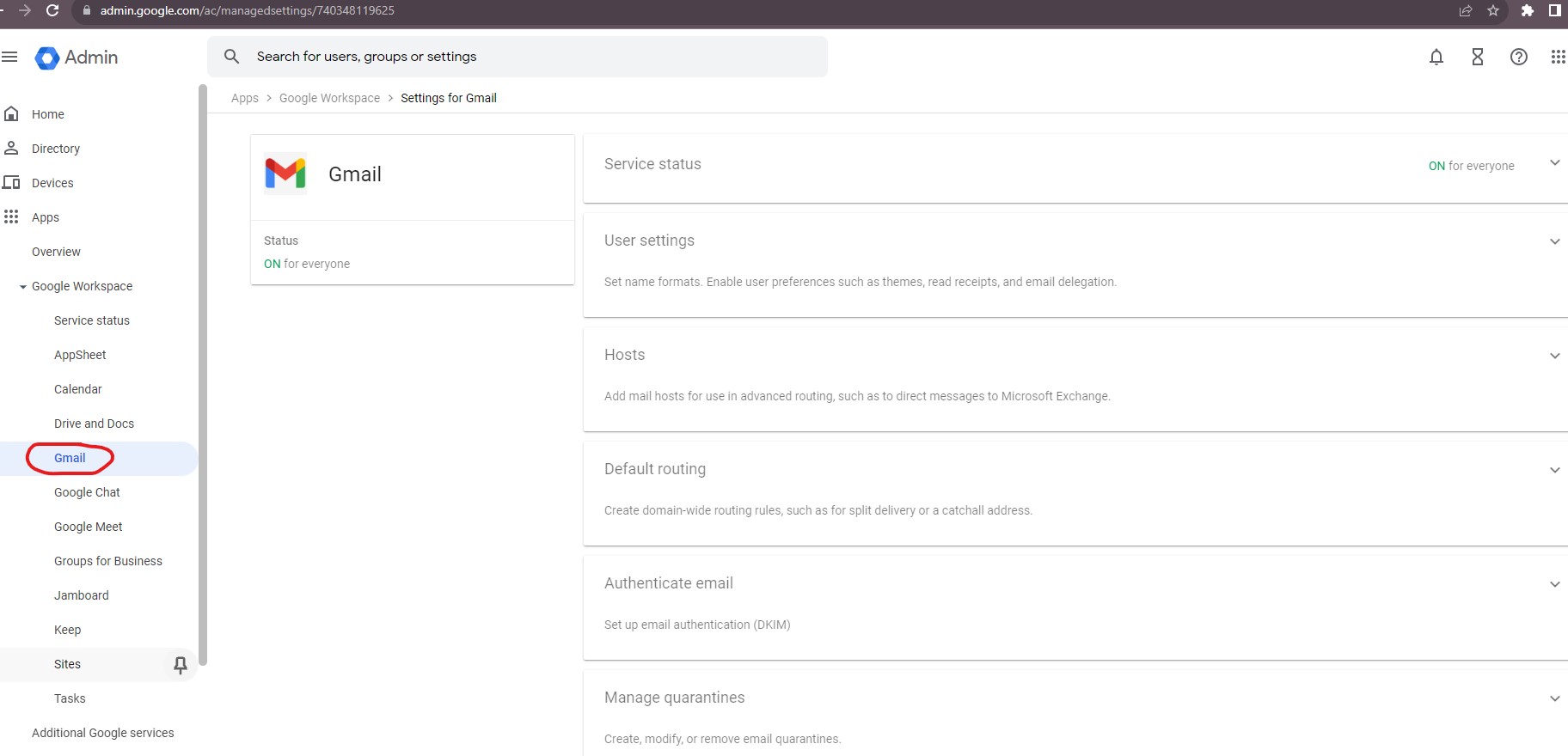
- Click on 'Authenticate email':
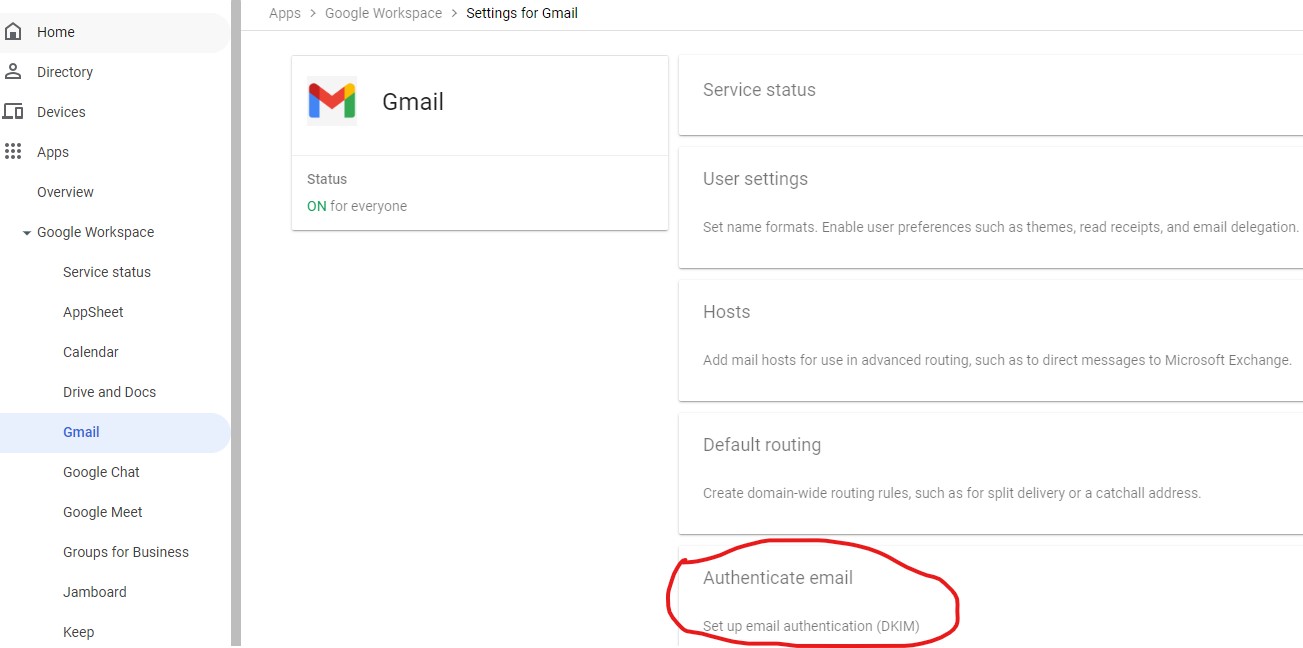
- Click on 'Generate New Record'. I did not need to follow this step because I had already done it in the past. I saw the status as "Not authenticating email":
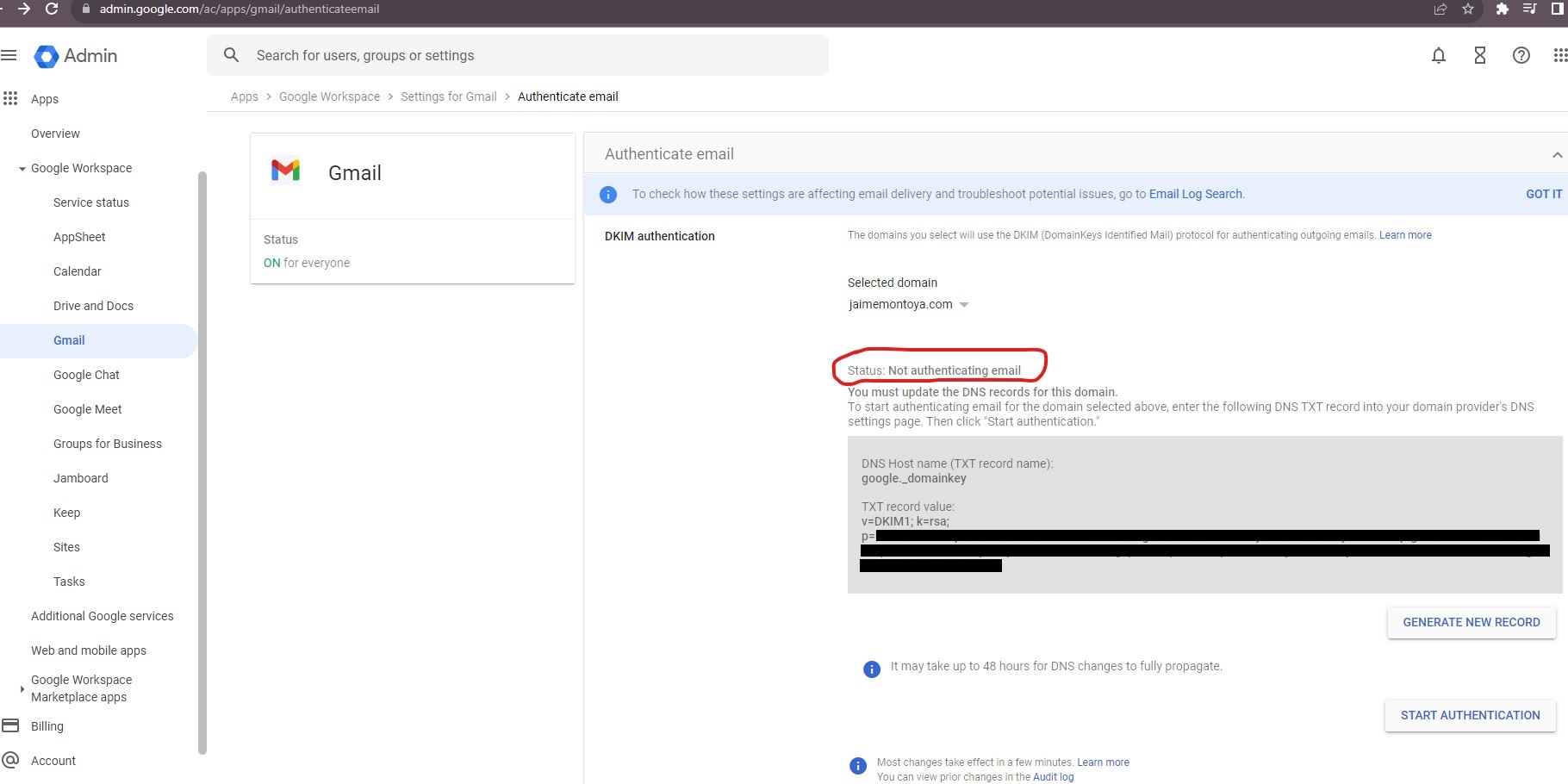
- Click on the 'Generate'. No need to follow this step because I had already done it in the past.
- Login to my domain host control panel using credentials. For me, it means logging in to my DigitalOcean account.
- Locate the page to setup TXT record. That means navigating to the DNS Records section from my DigitalOcean account.
- Create a TXT record with the following details:Type: TXTHost: google._domainkeyValue: (Paste the generated value Eg: v=DKIM1; k=rsa;...)TTL: 1 hour / Default value
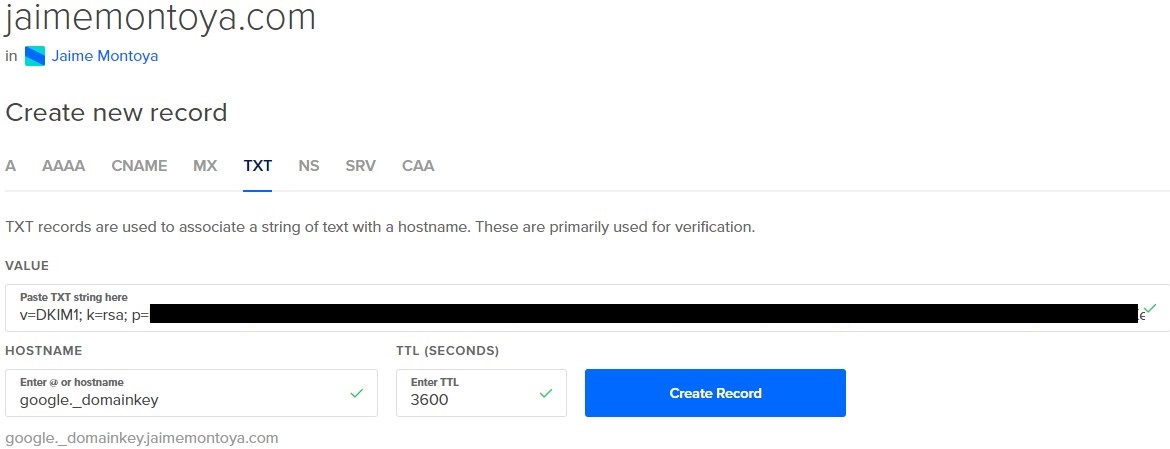
- Save changes. NB: The field names might be different for your provider. DNS TXT record field names can vary slightly from provider to provider.
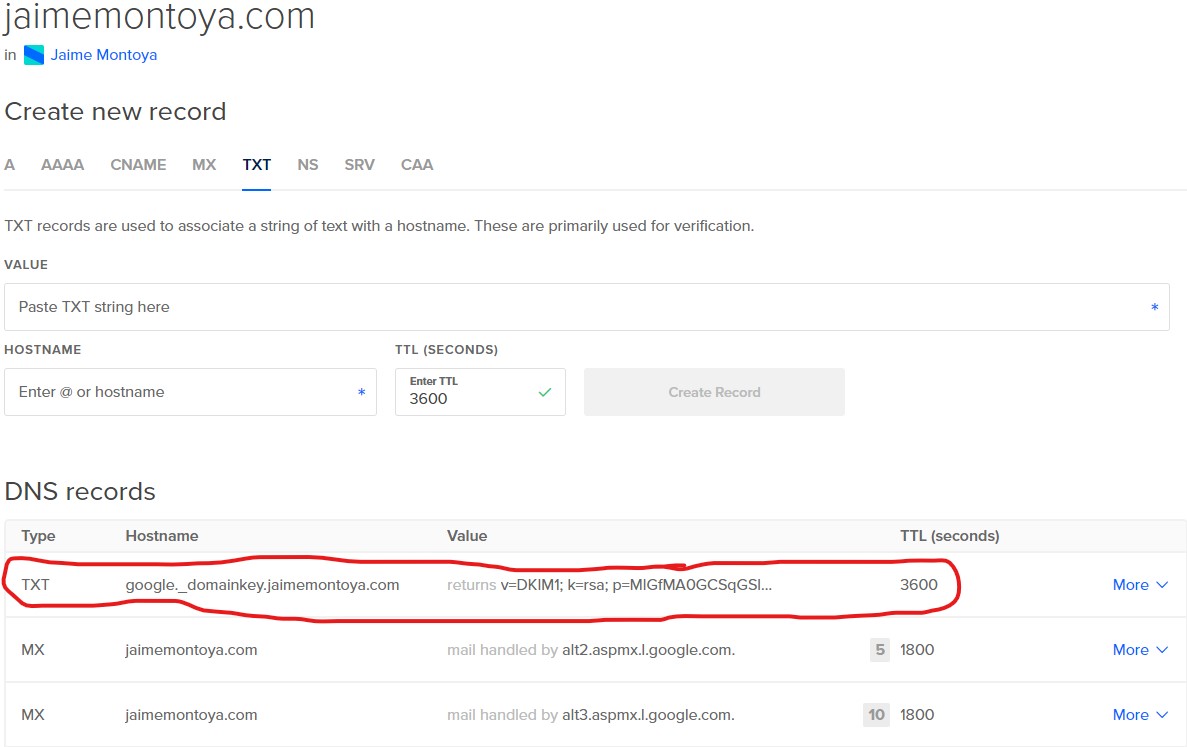
After adding the DKIM in the domain control panel, please go back to admin console where we generated the DKIM record value and please click on 'Start Authentication':
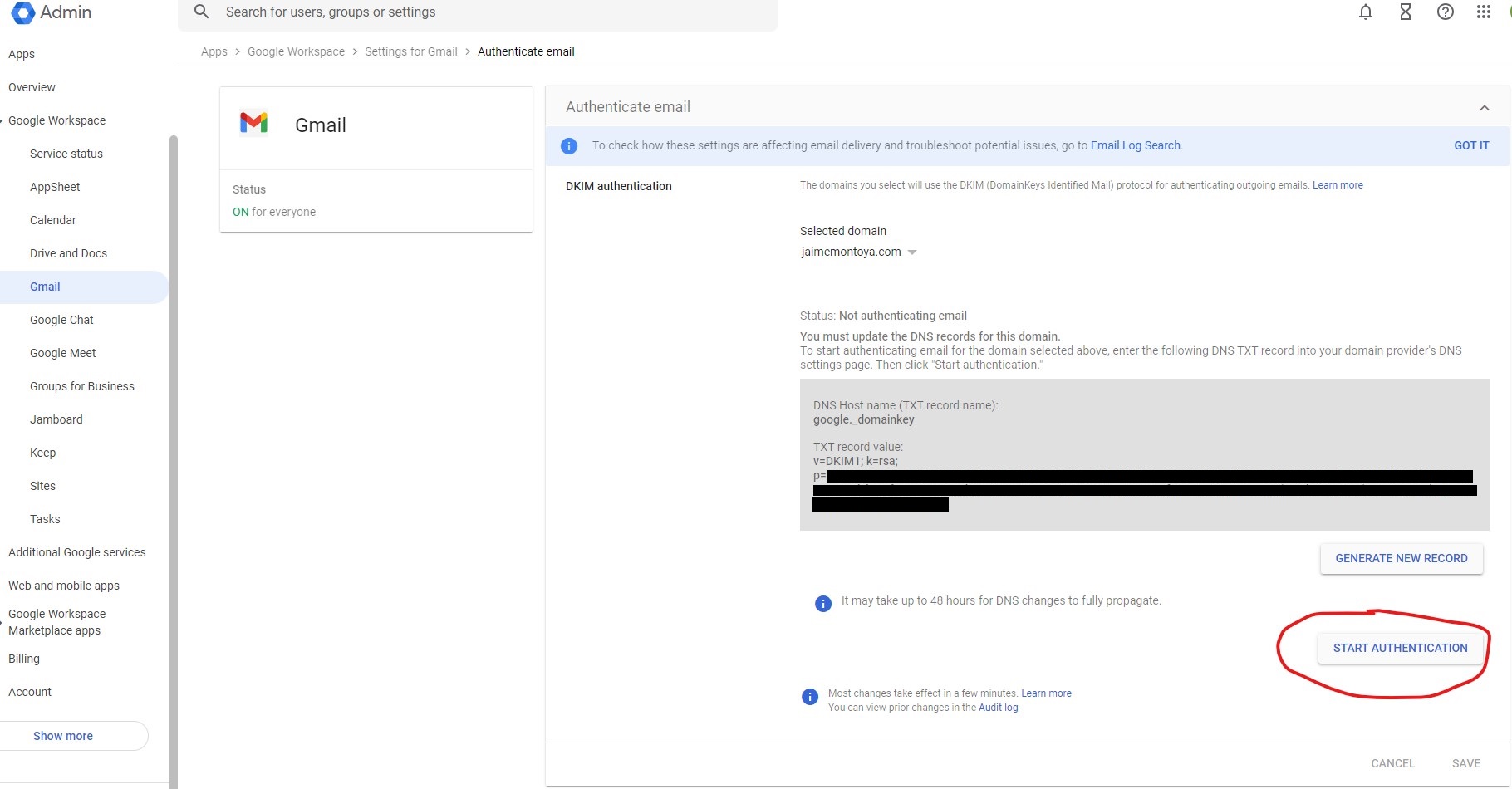
The new status is "Authenticating email with DKIM":
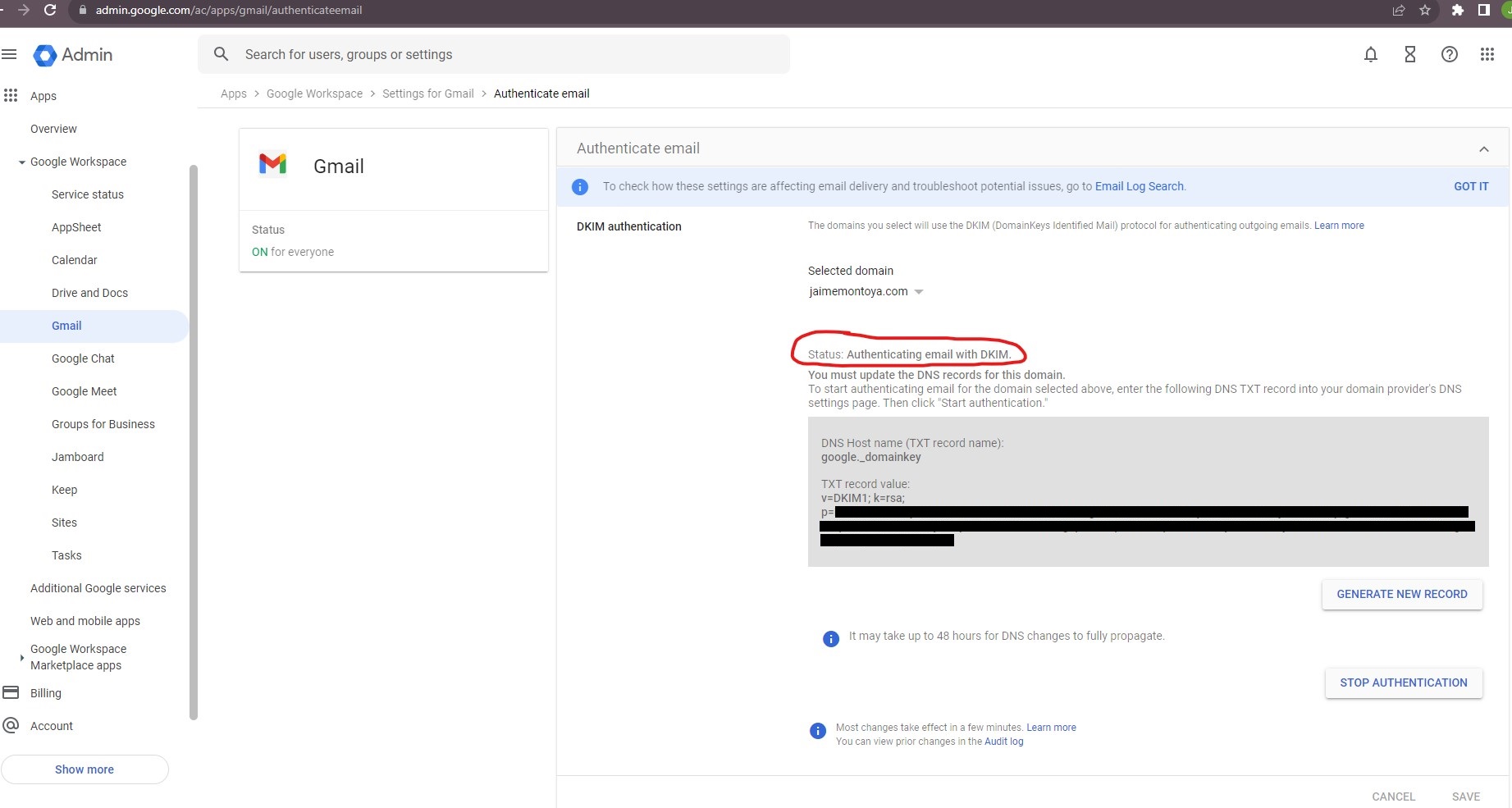
When you add the DKIM record at your domain, it can take up to 48 hours for DKIM authentication to start working.
The steps I followed to setup SPF Records were:
- Login to your domain host provider. In my case, logging in to my DigitalOcean account.
- Locate the page to setup TXT record. In my case, navigating to the DNS Records section from my DigitalOcean account.
- Create a TXT Record with the following details:Type: TXTHost: @Value: v=spf1 include:_spf.google.com ~allTTL: 1 hour (or 3600 seconds)
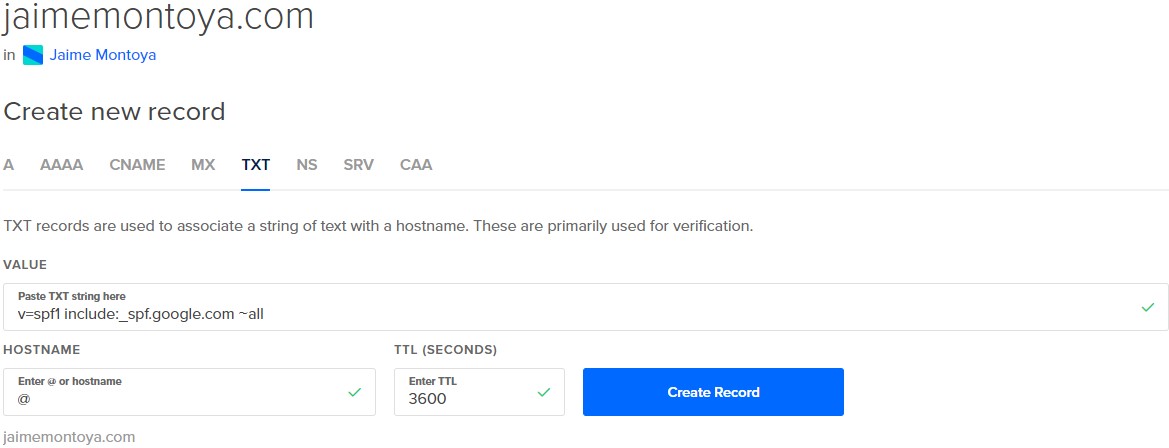
- Save changes. NB: The field names might be different for your provider. DNS TXT record field names can vary slightly from provider to provider.