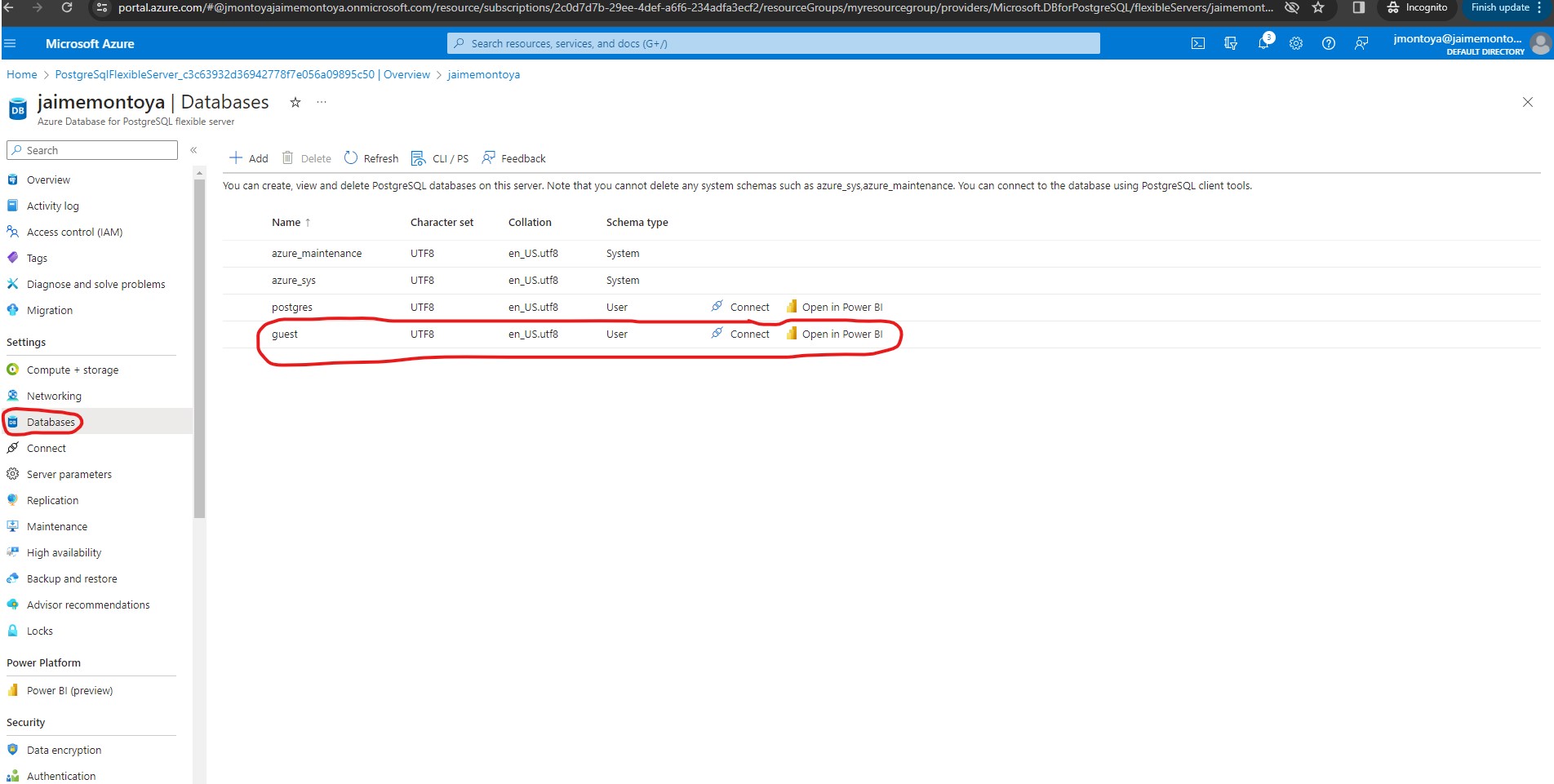Connecting to an Azure Database for PostgreSQL server with Azure Client Shell
In a previous post at https://jaimemontoya.com/blog/2023/12/17/11/41/, I explained the process I followed for provisioning Azure relational database services to create a PostgreSQL database resource.
Instead of downloading psql, I connected by using psql in Azure Cloud Shell within the Azure portal.
I started by creating a new Azure Database for PostgreSQL Flexible server with the following configurations:
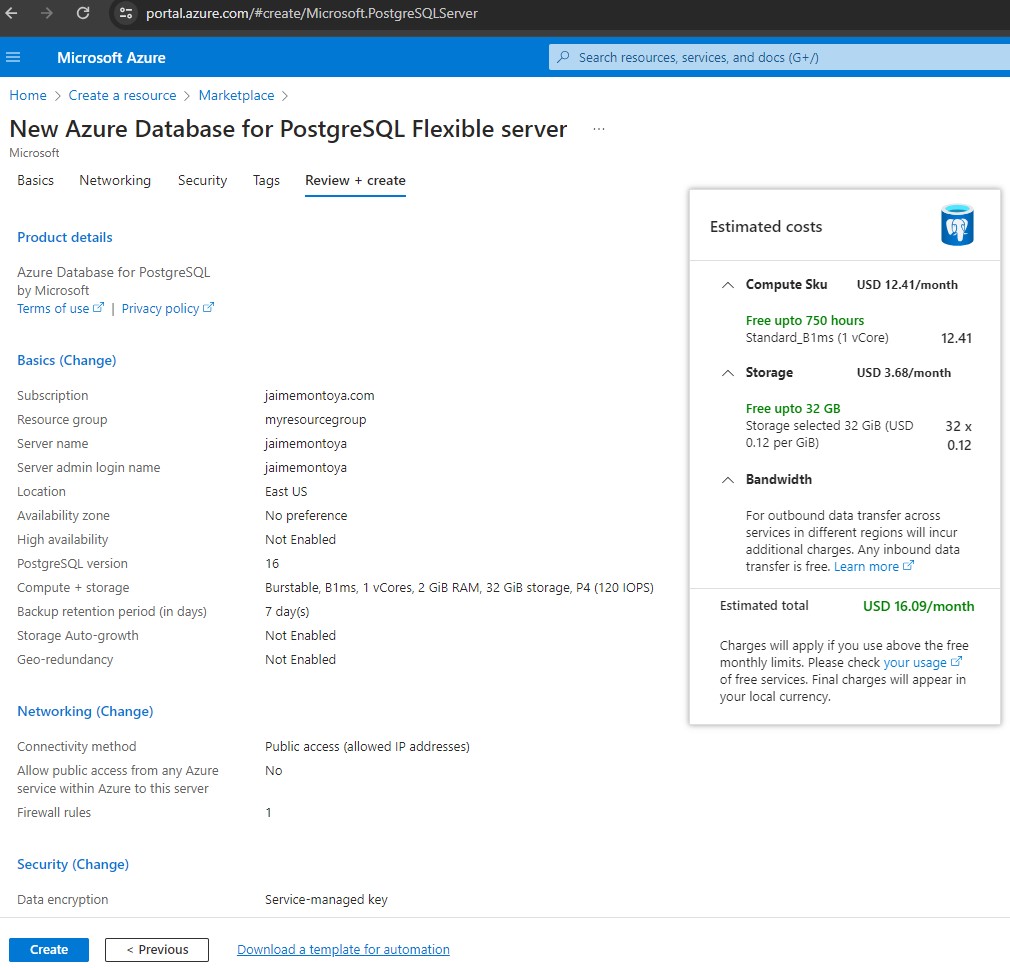
I made a note of my server name, server admin login name, and password for my newly created server from the Overview section of my server. I clicked Connect to open Azure Cloud Shell in the portal:
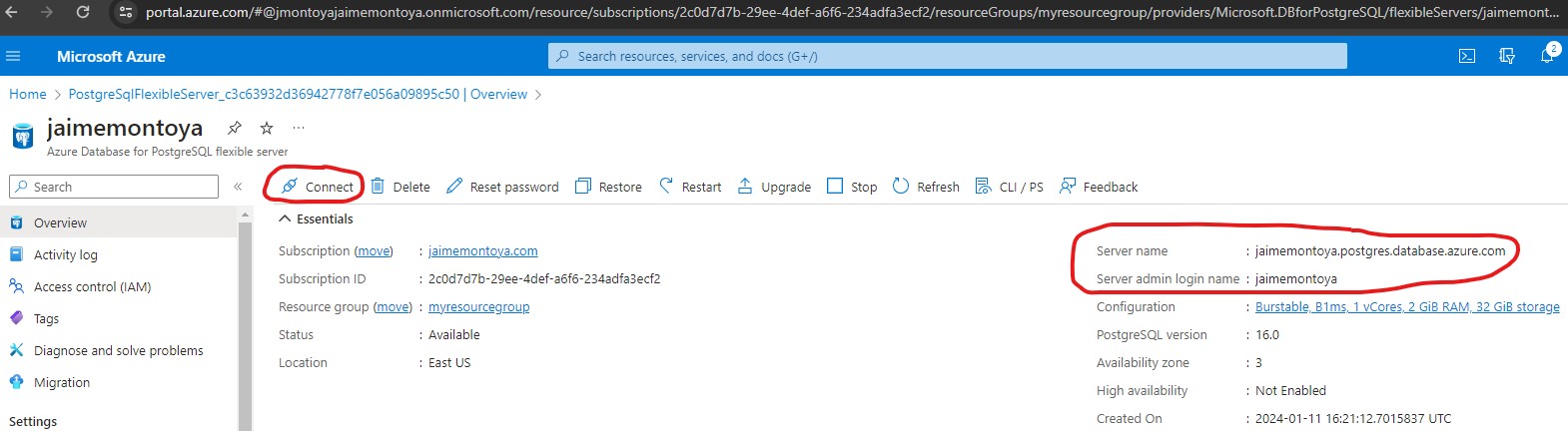
I selected a database to connect and clicked Yes to allow public access from Azure Services within Azure to my server:
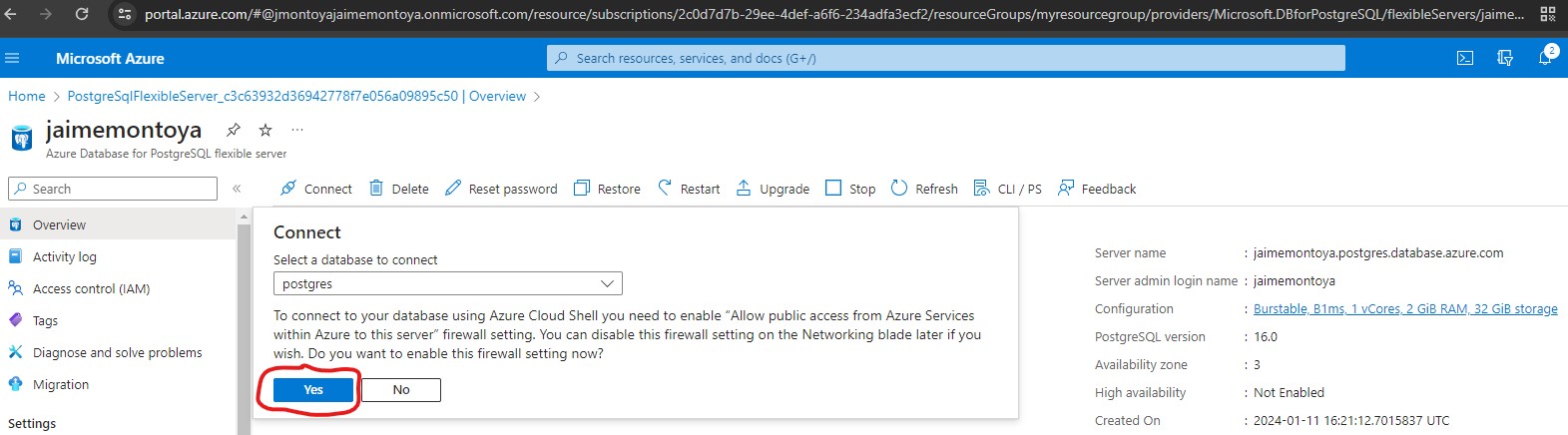
I clicked Bash:
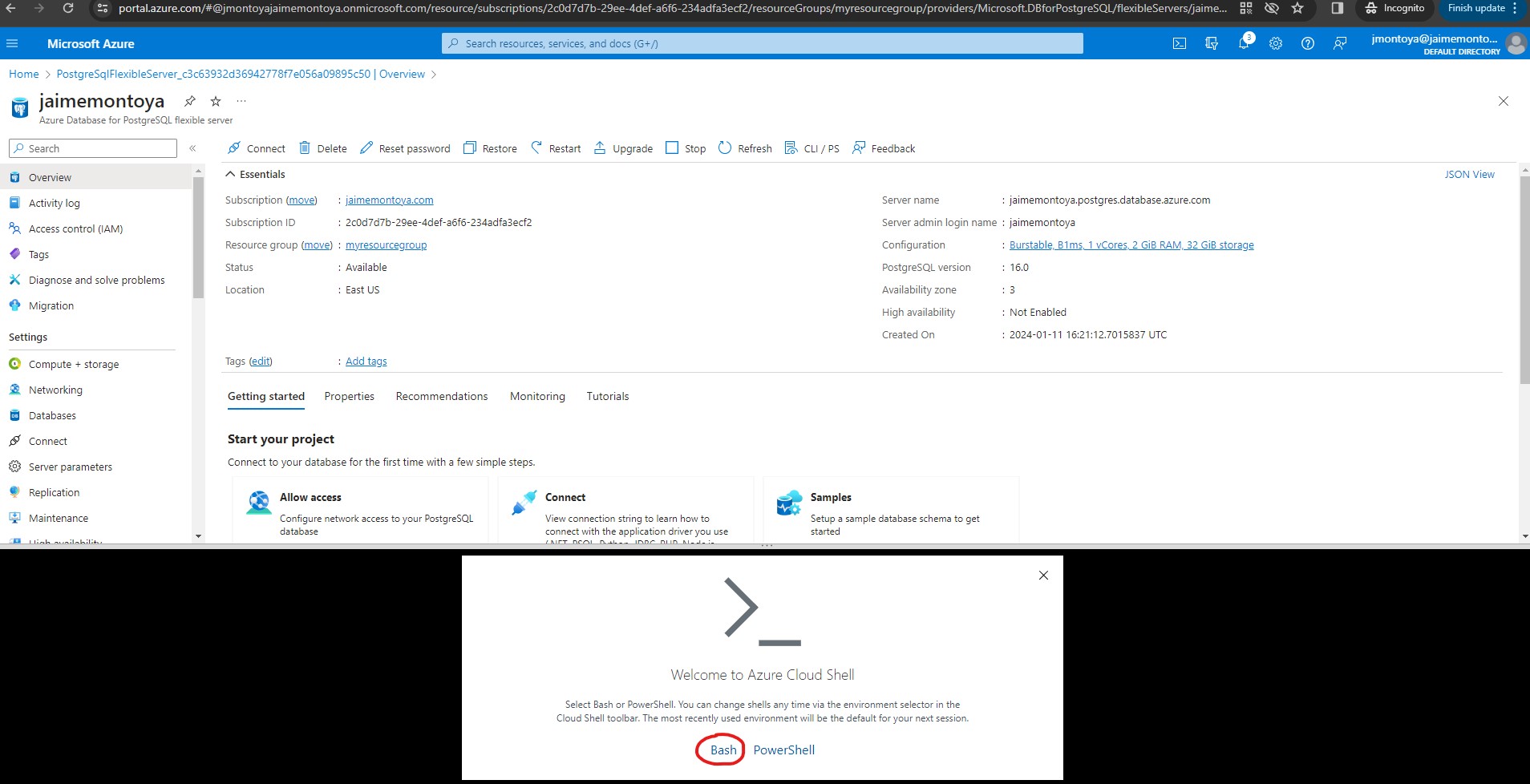
I clicked Create storage:

I connected to the server successfully with my credentials. Then I created a database called guest. After that, I switched connections to the newly created guest database. Finally, I typed \q, and then selected the Enter key to close psql:
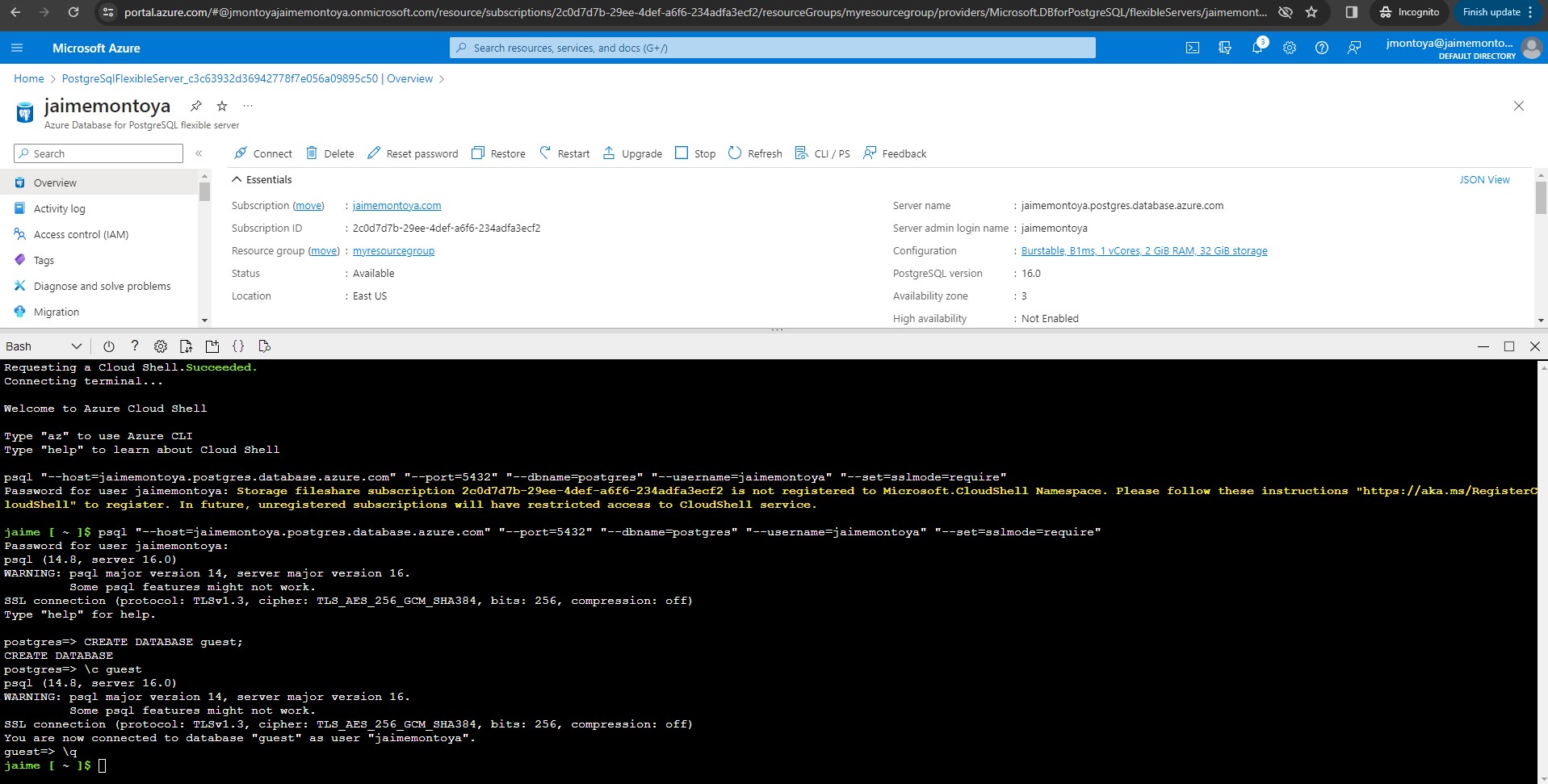
The database that I created from Azure Cloud Shell appeared correctly from the graphical user interface: