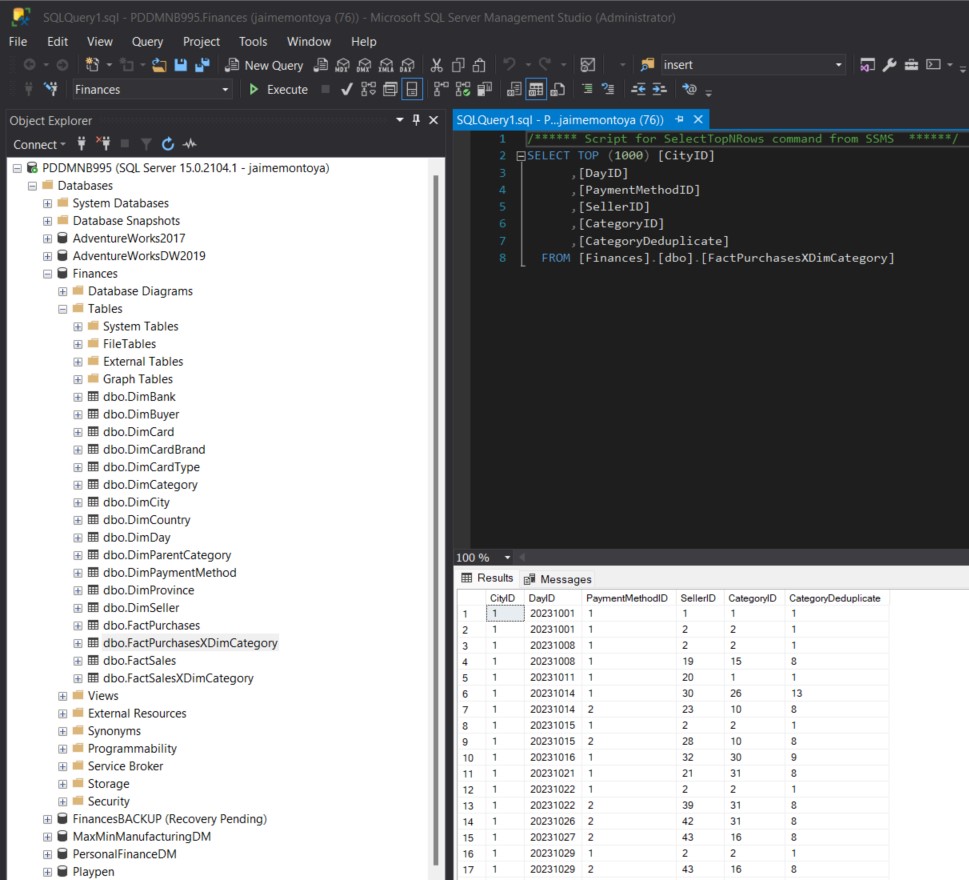Setting up the dark theme in SQL Server Management Studio
I wanted to enable and use the Dark theme in SQL Server Management Studio. To my surprise, that option was not available by default. The only options available for me from Tools | Options | Environment | General | Color theme were Blue, Blue (Extra Contrast), and Light:
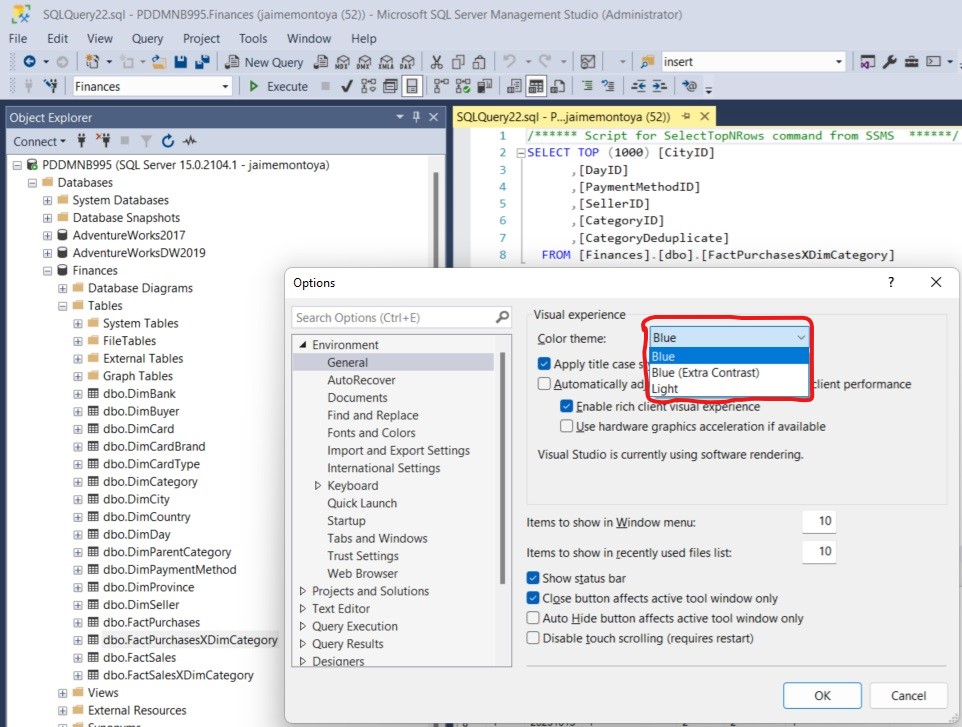
I found the file ssms.pkgundef in the following location C:\Program Files (x86)\Microsoft SQL Server Management Studio 18\Common7\IDE:
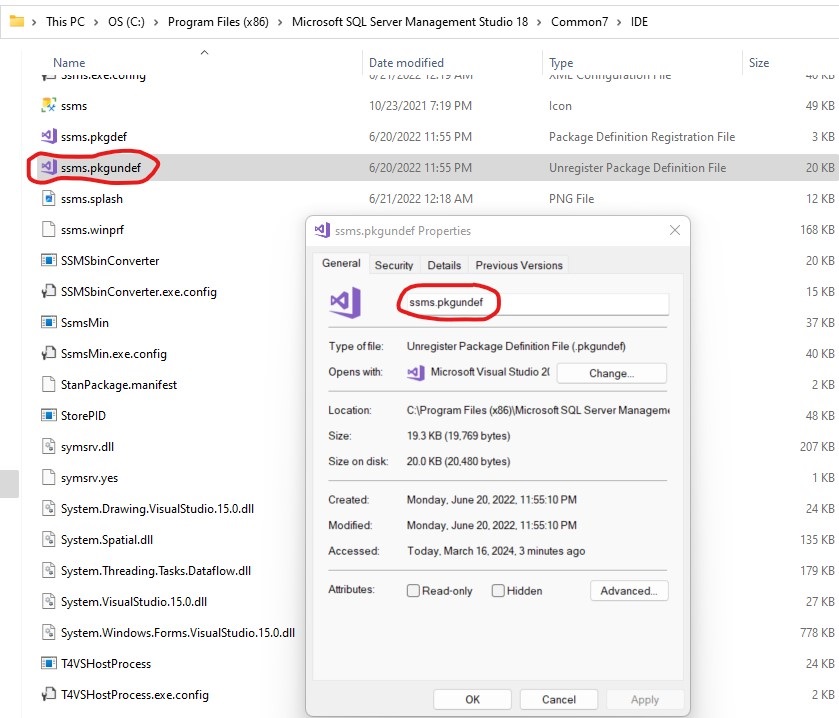
Under under the Remove Dark theme heading, I found the line that was responsible for disabling the SSMS Dark theme in SQL Server Management Studio:
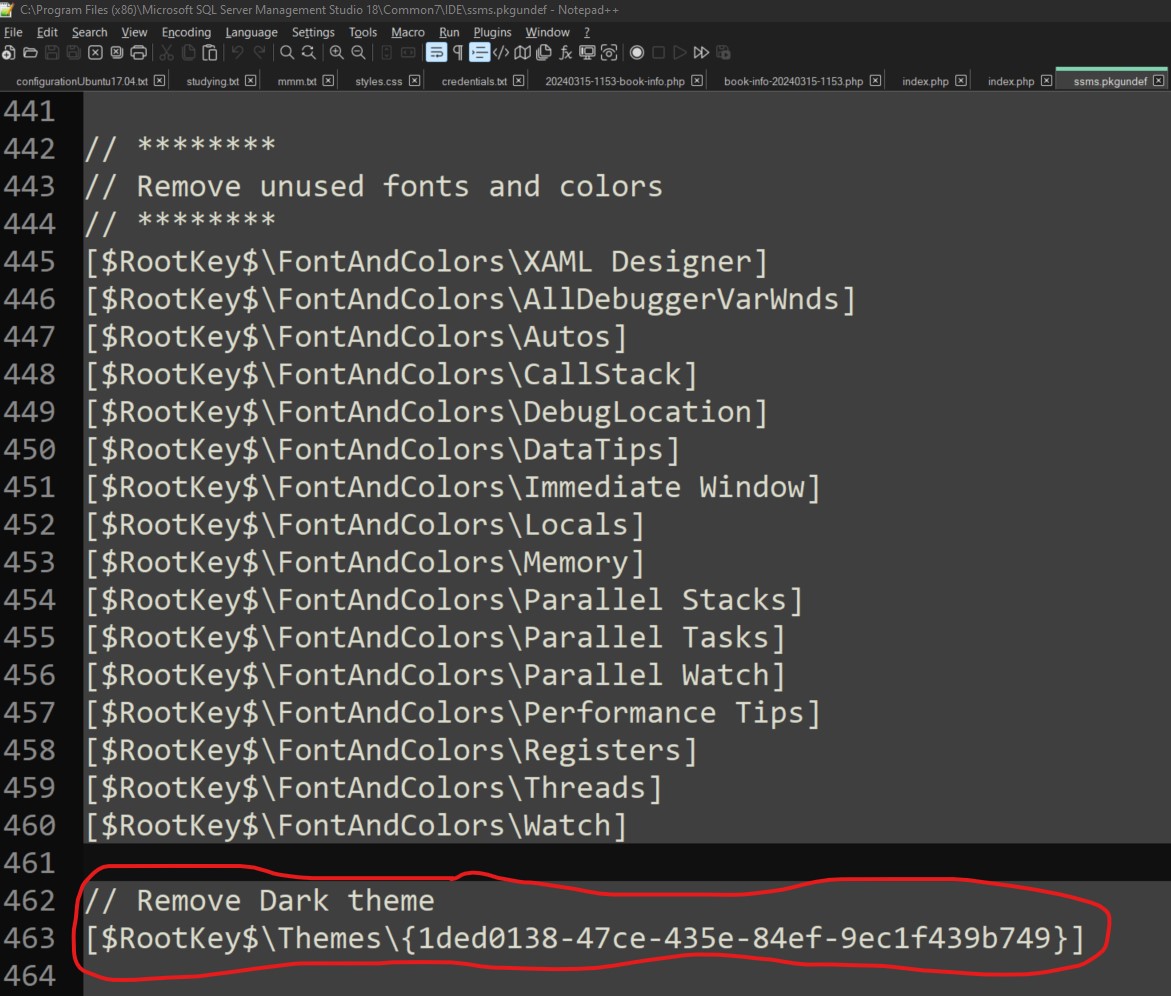
I added '//' to the beginning of the '[$\Themes\{1ded0138-47ce-435e-84ef-9ec1f439b749}]' line to comment it out:
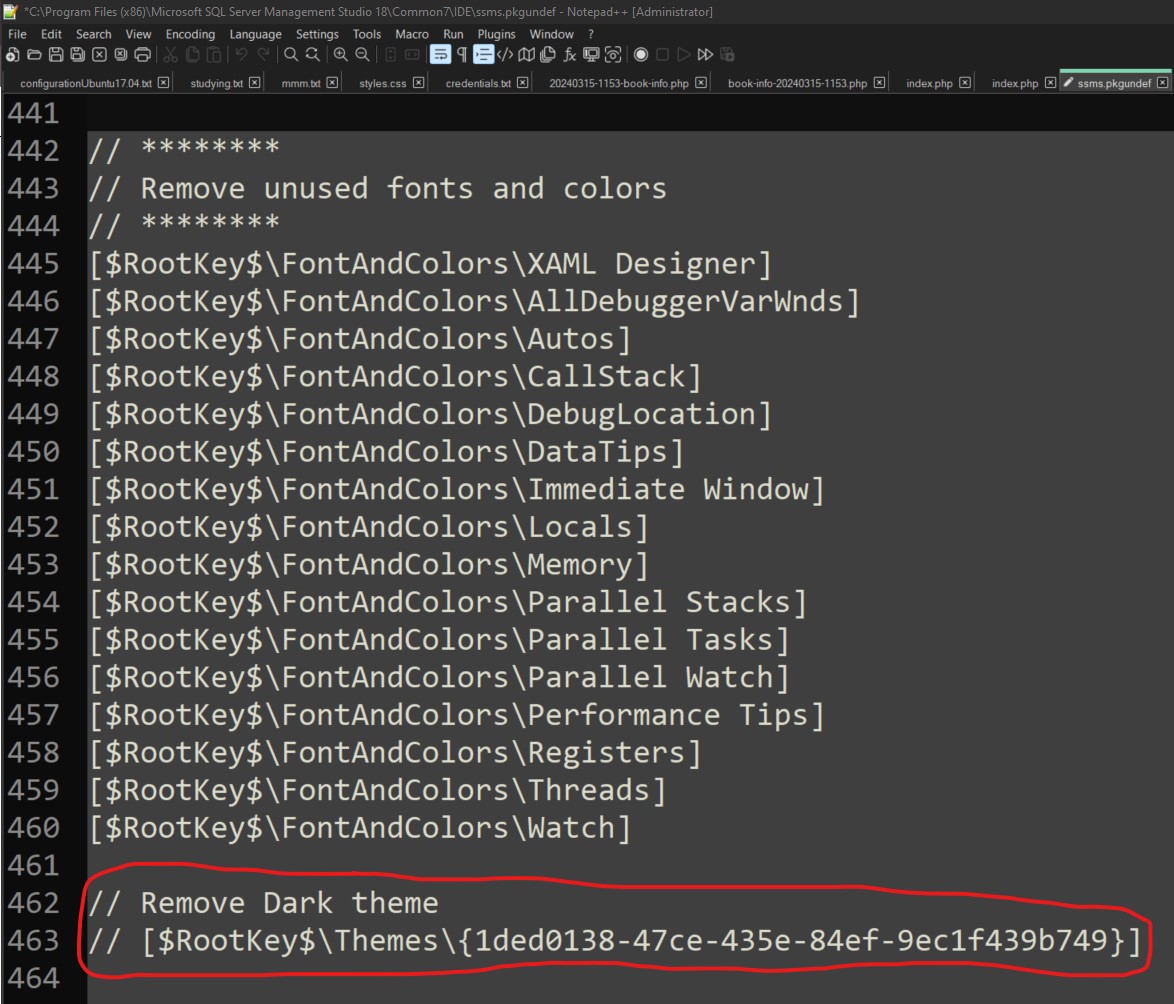
I restarted SQL Server Management Studio. Then I went to Tools | Options | Environment | General | Color theme. The Dark color theme was available in the Color theme drop-down box:
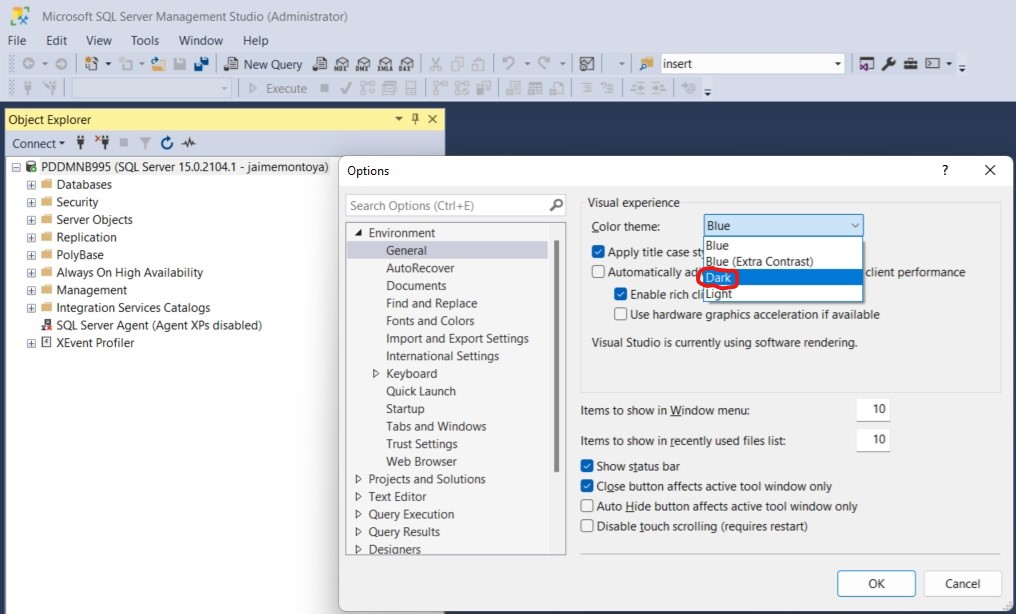
The Dark Theme was enabled successfully: