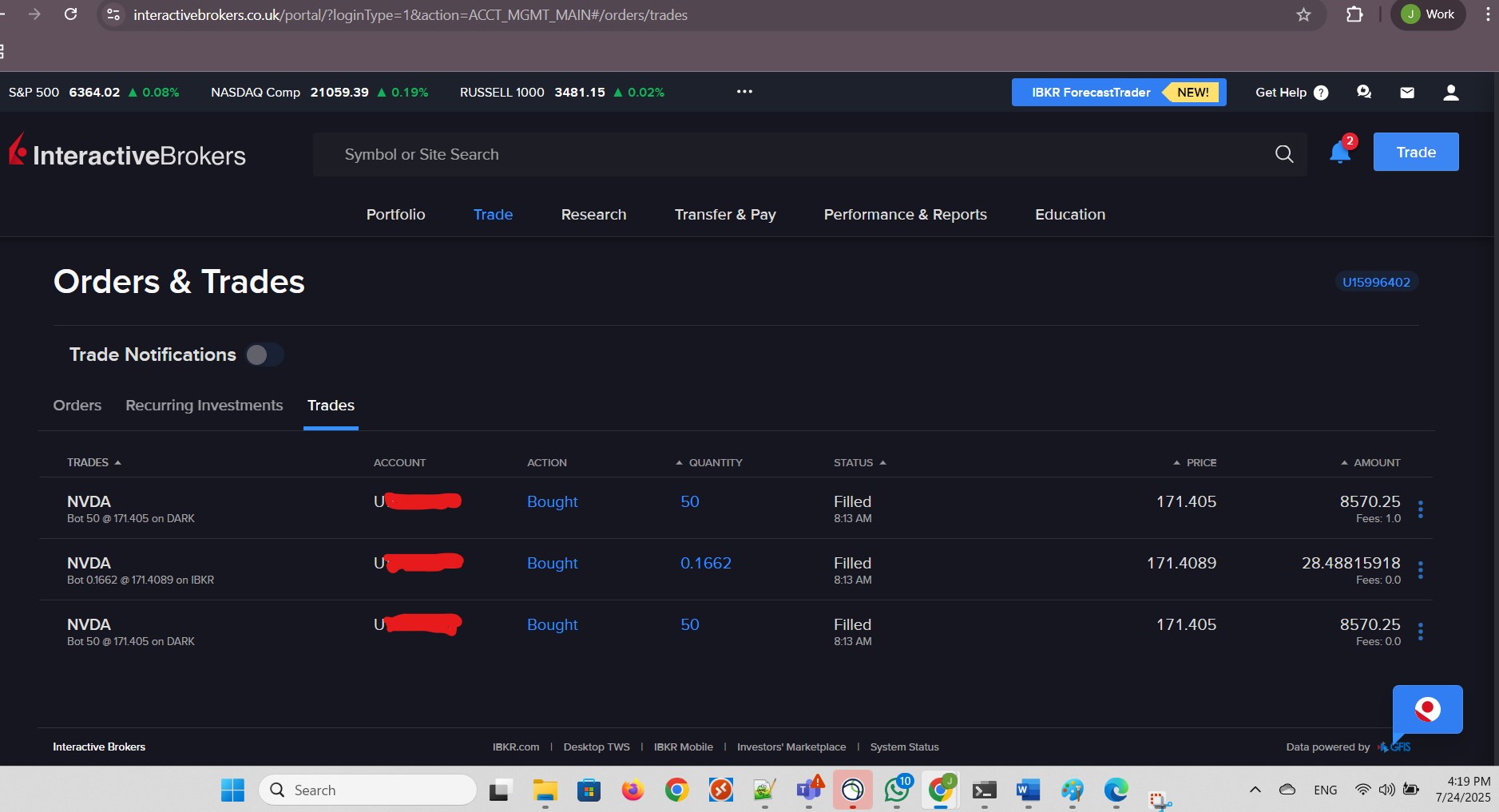Wire transfer from El Salvador to Interactive Brokers LLC in the USA
This is the information that I received last year for the wire transfer:
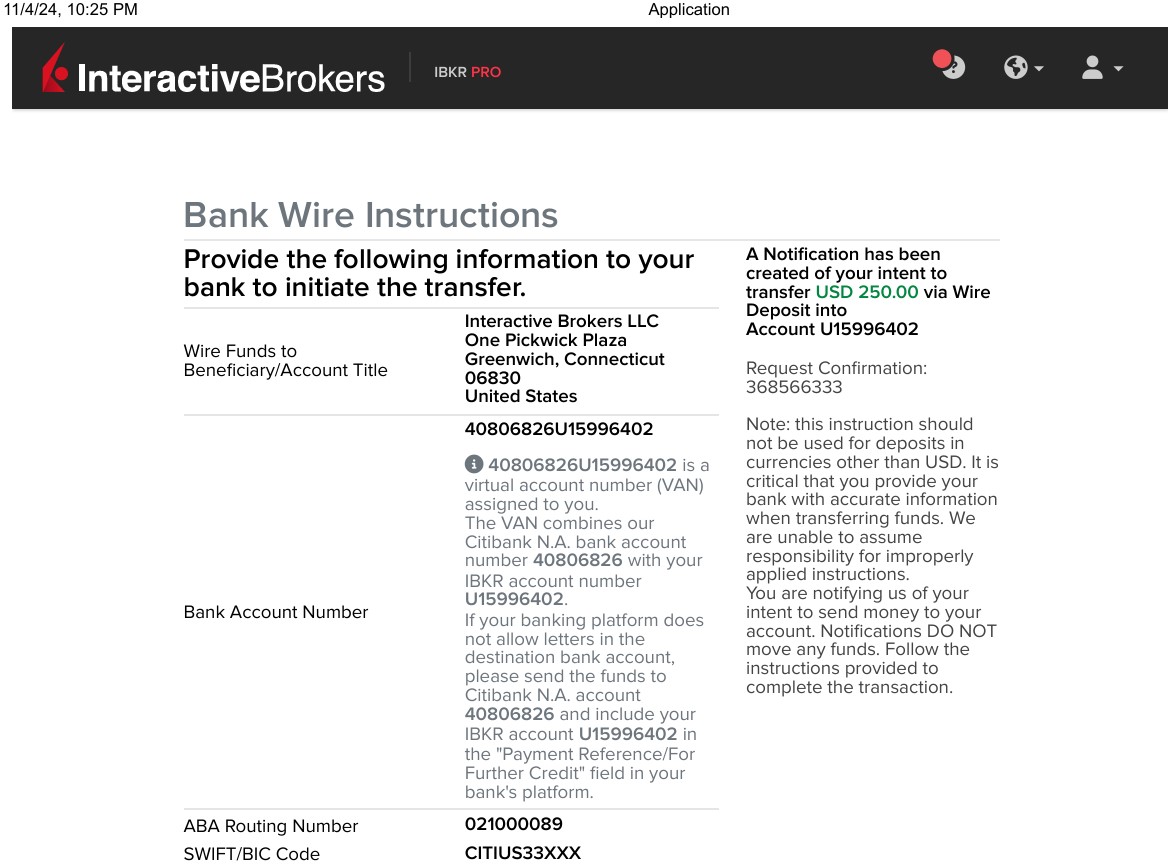
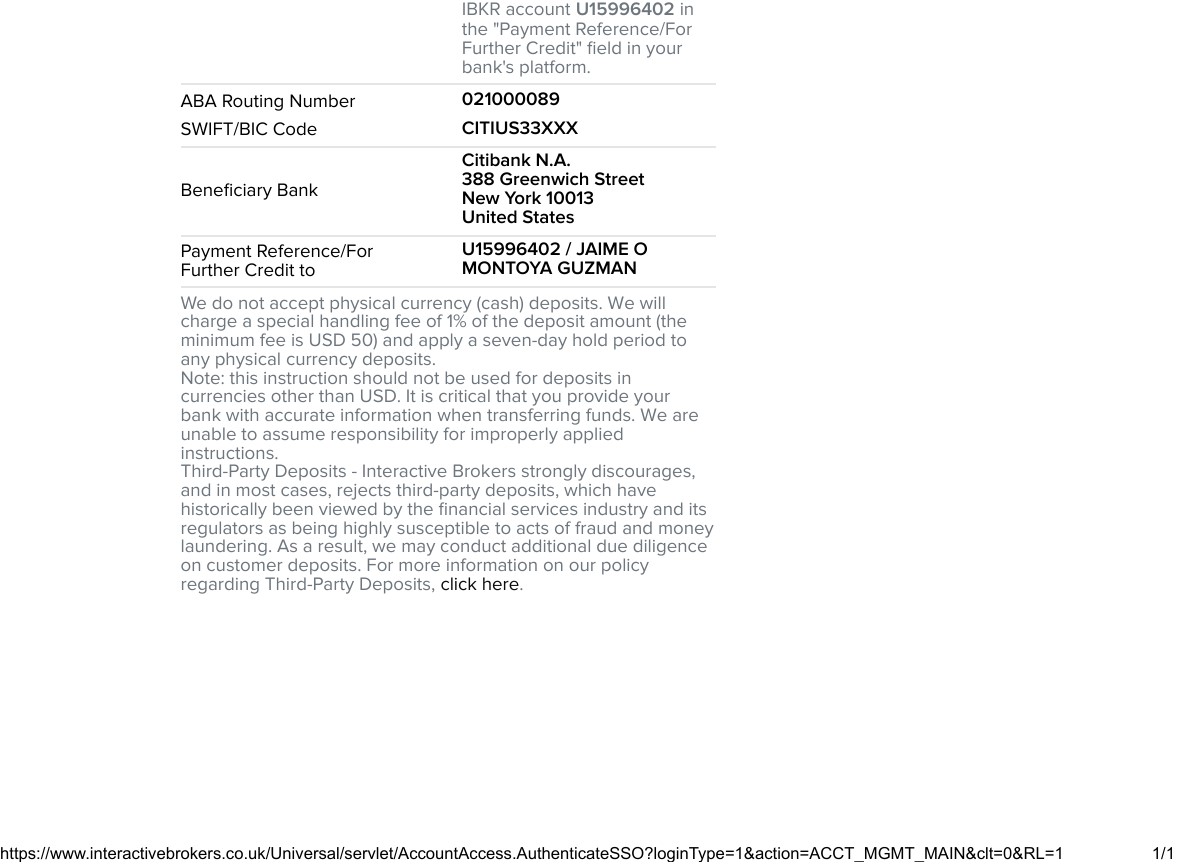
I navigated to the Transfer Funds section and clicked the Select button corresponding to Deposit Funds:
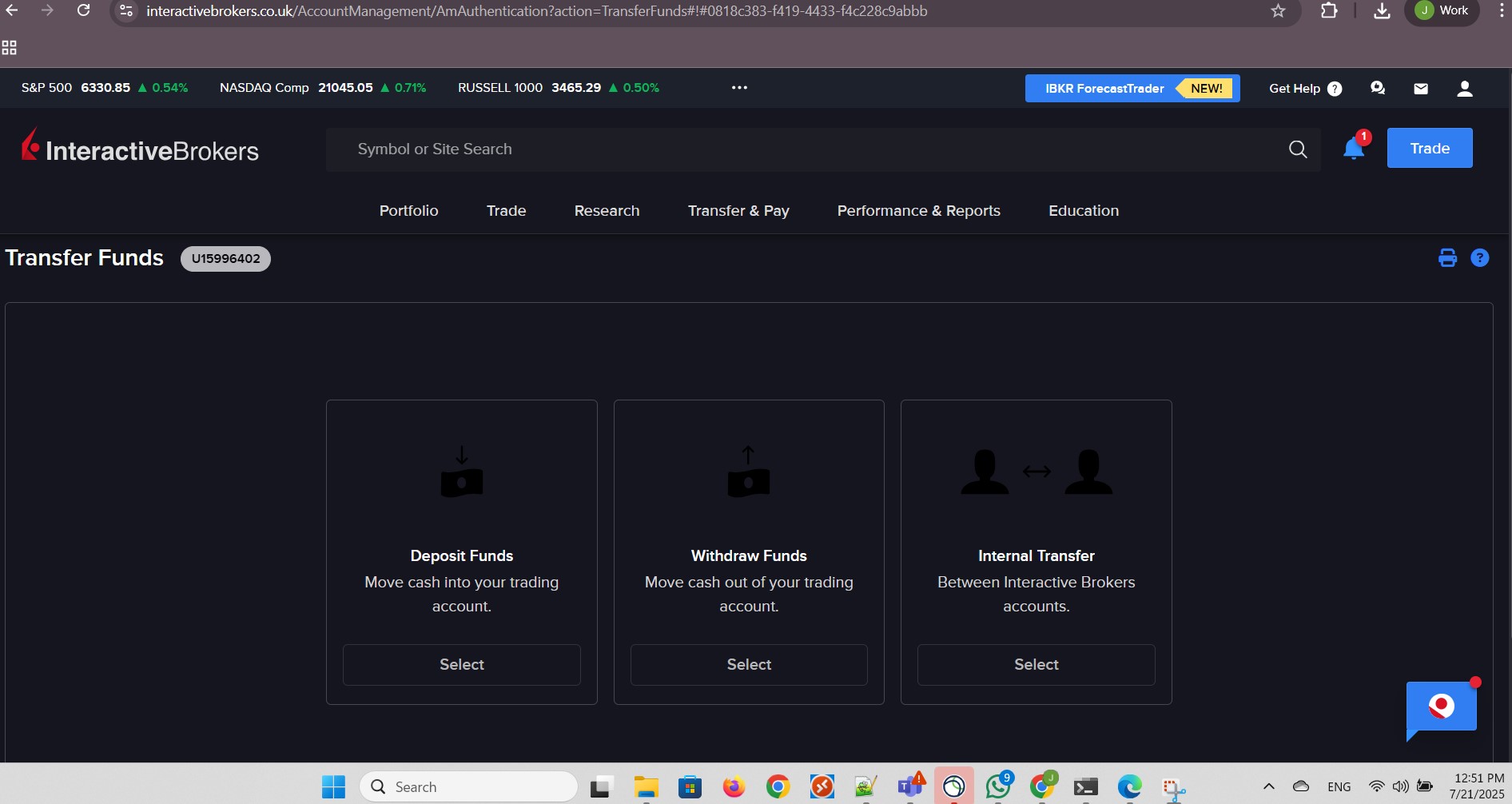
I chose the method that I had used before:
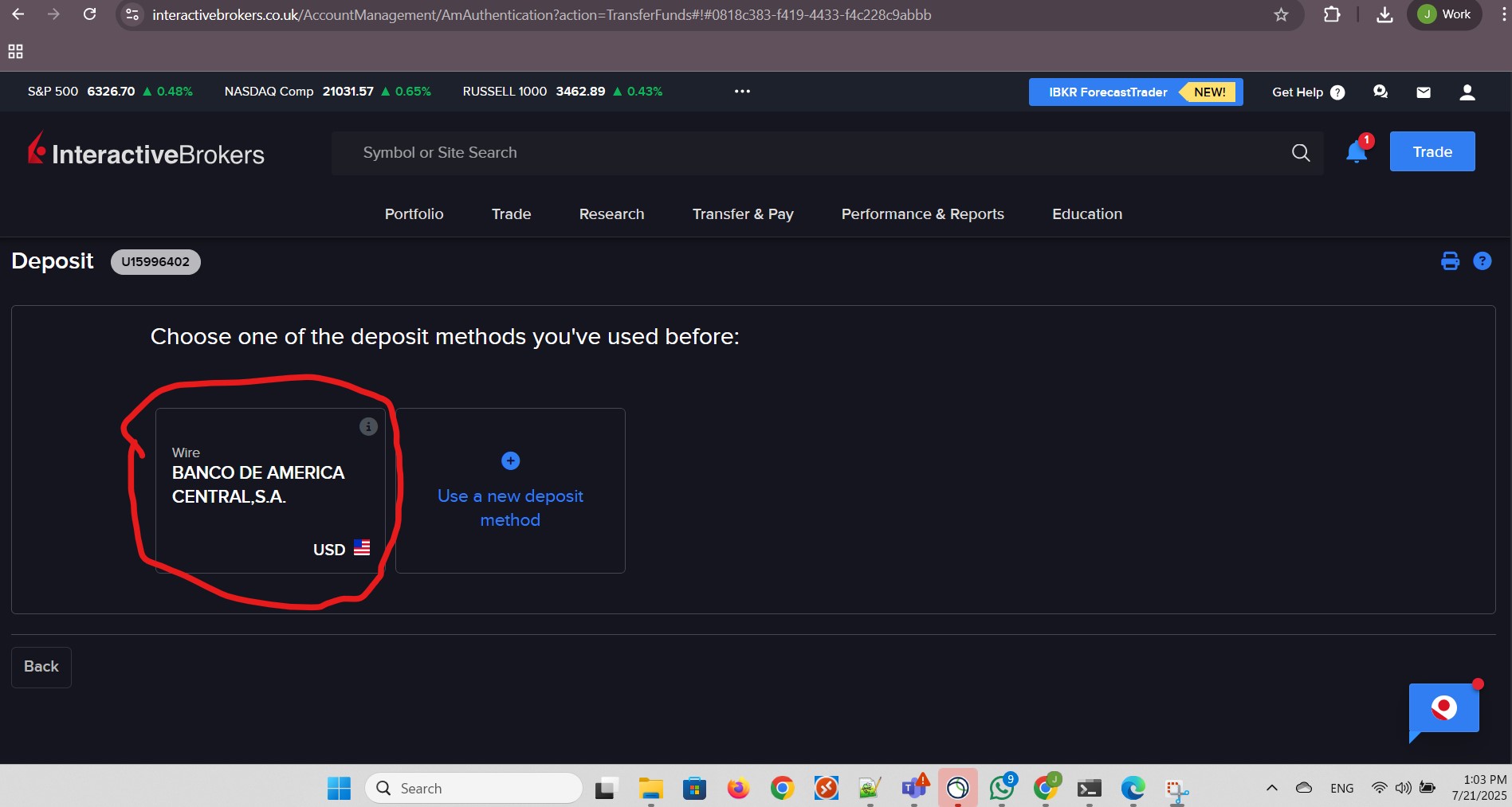
I provided the deposit amount I clicked Next:
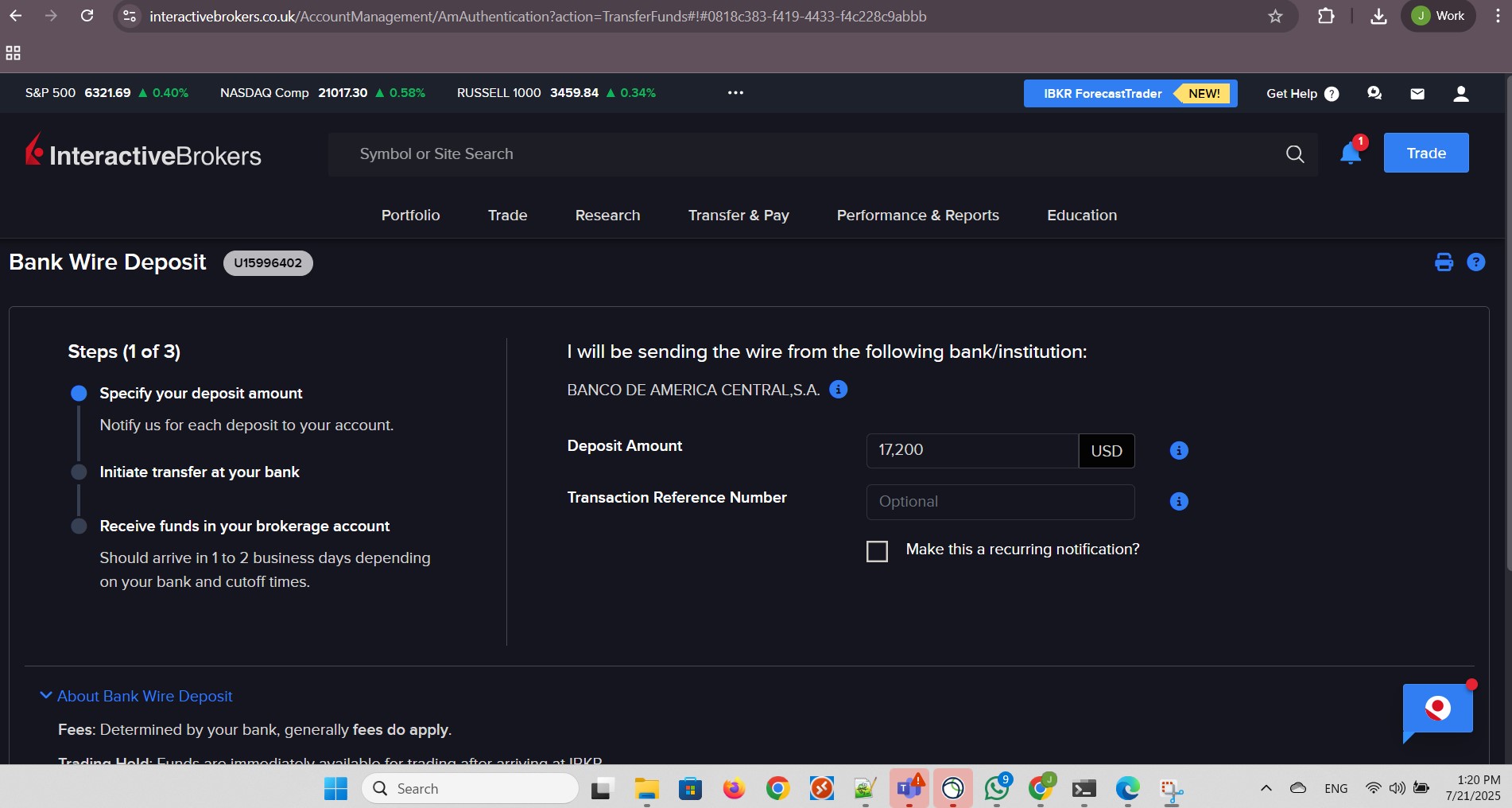
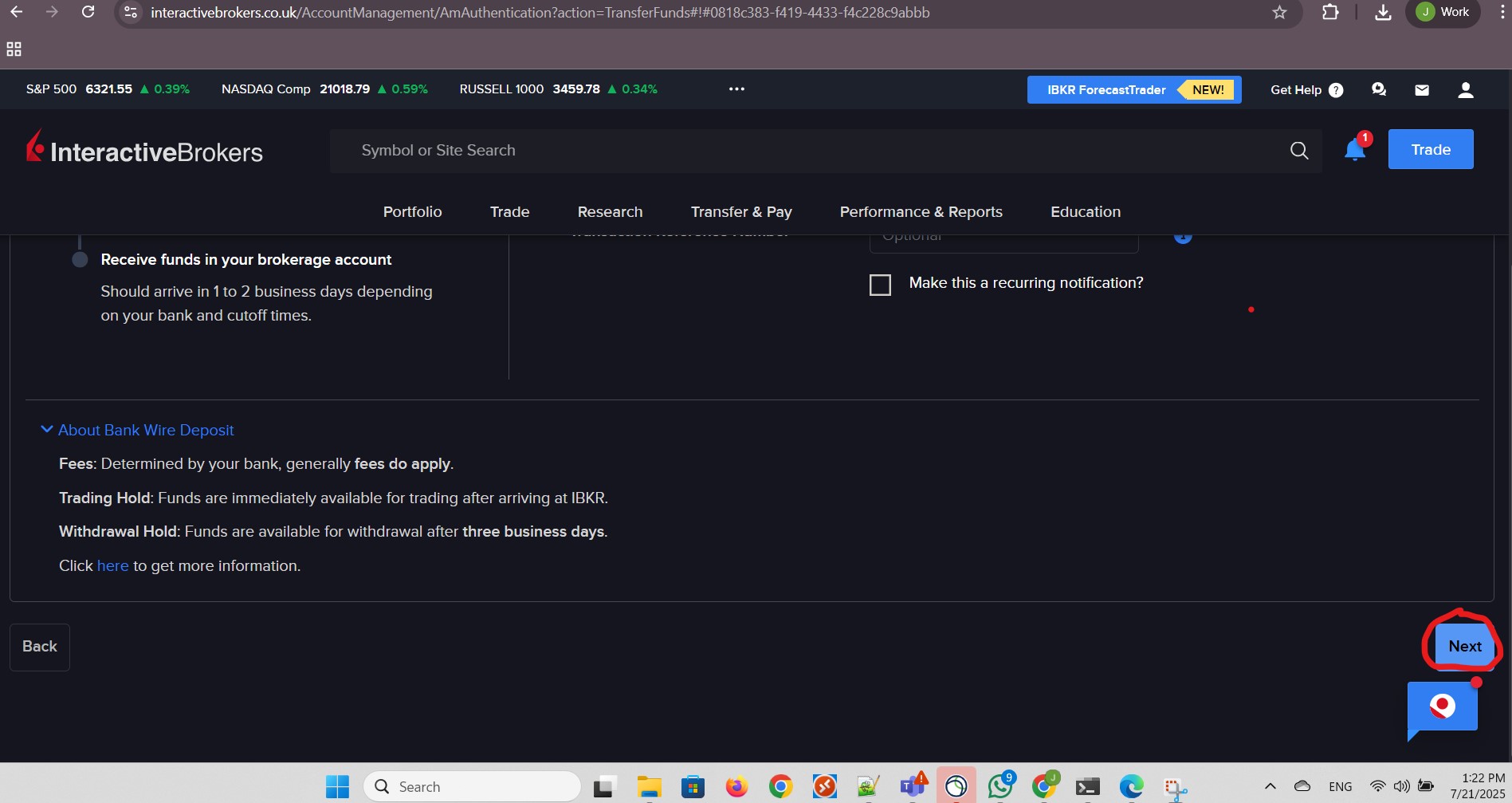
My notification of a wire deposit was completed successfully:
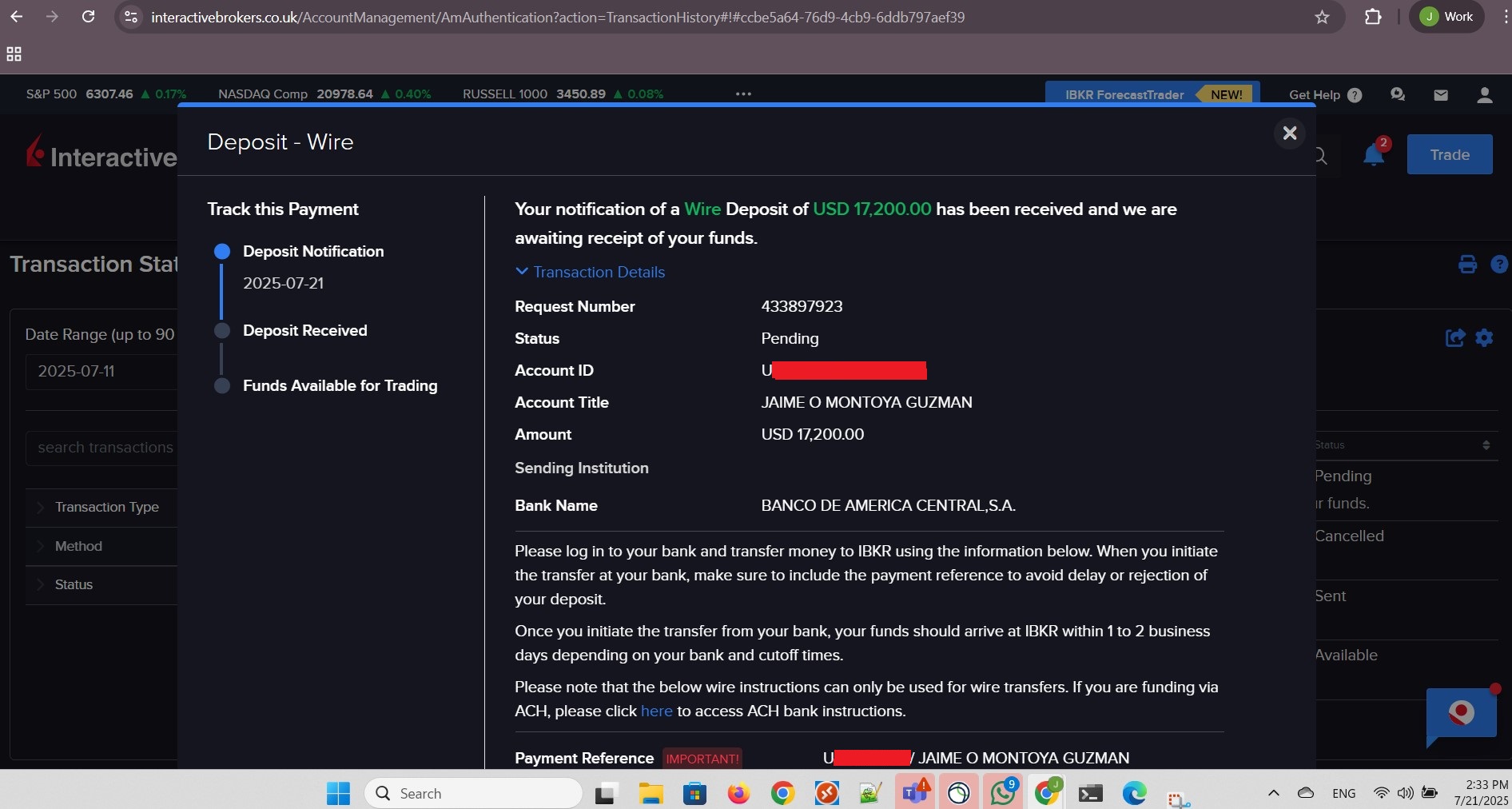
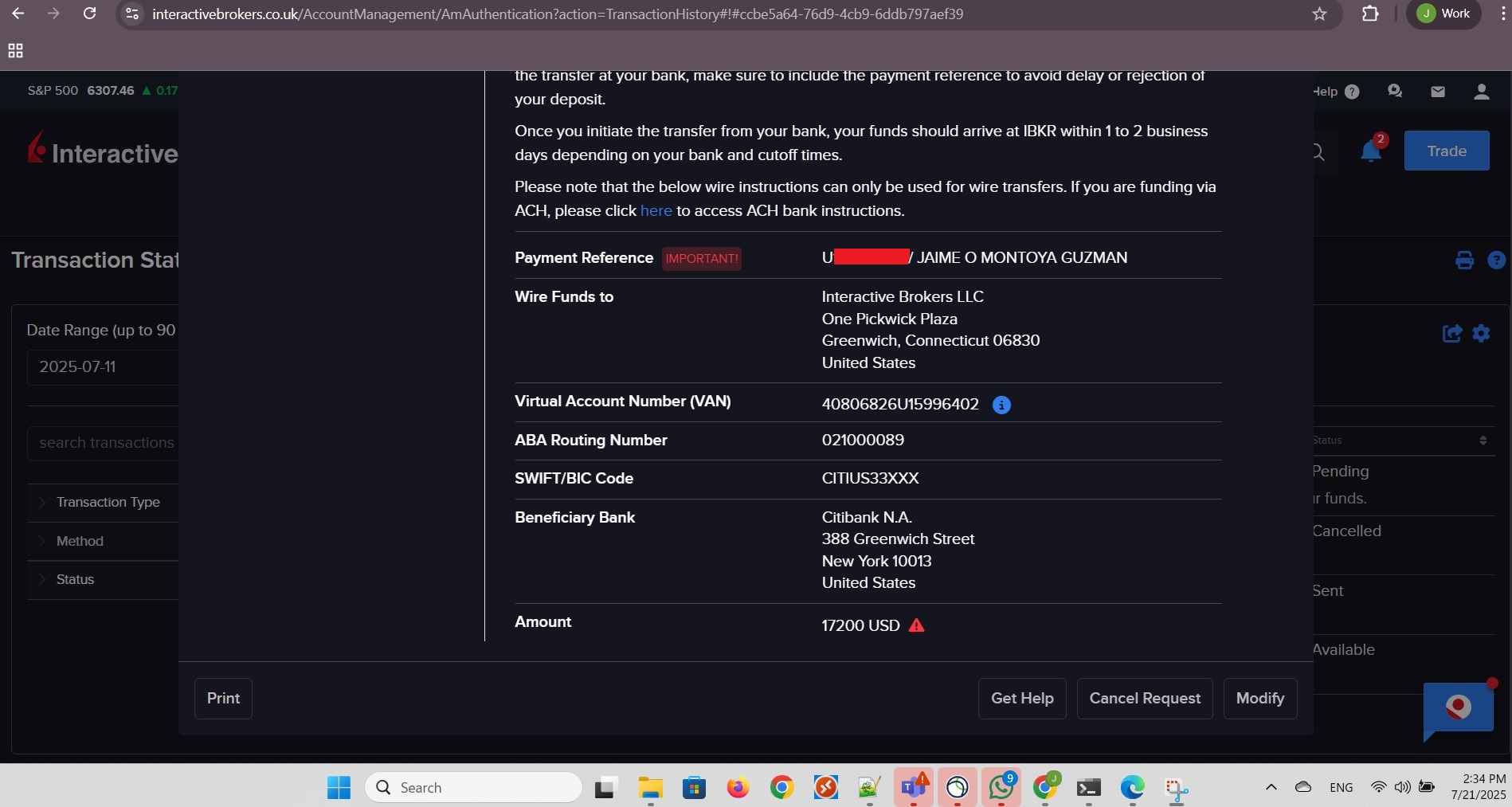
I went to the International transfers section from my online banking account and clicked the Templates link at the bottom:
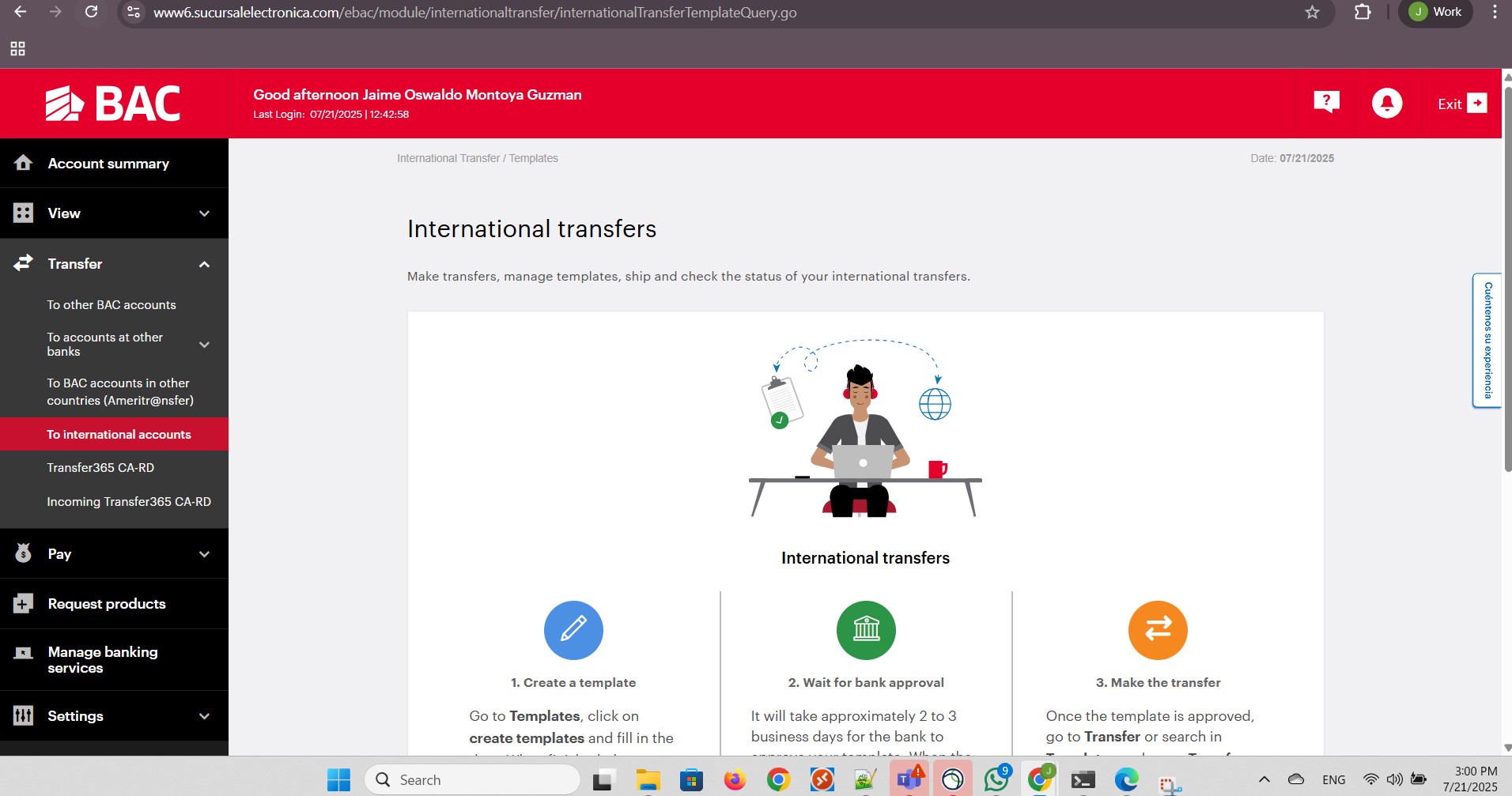
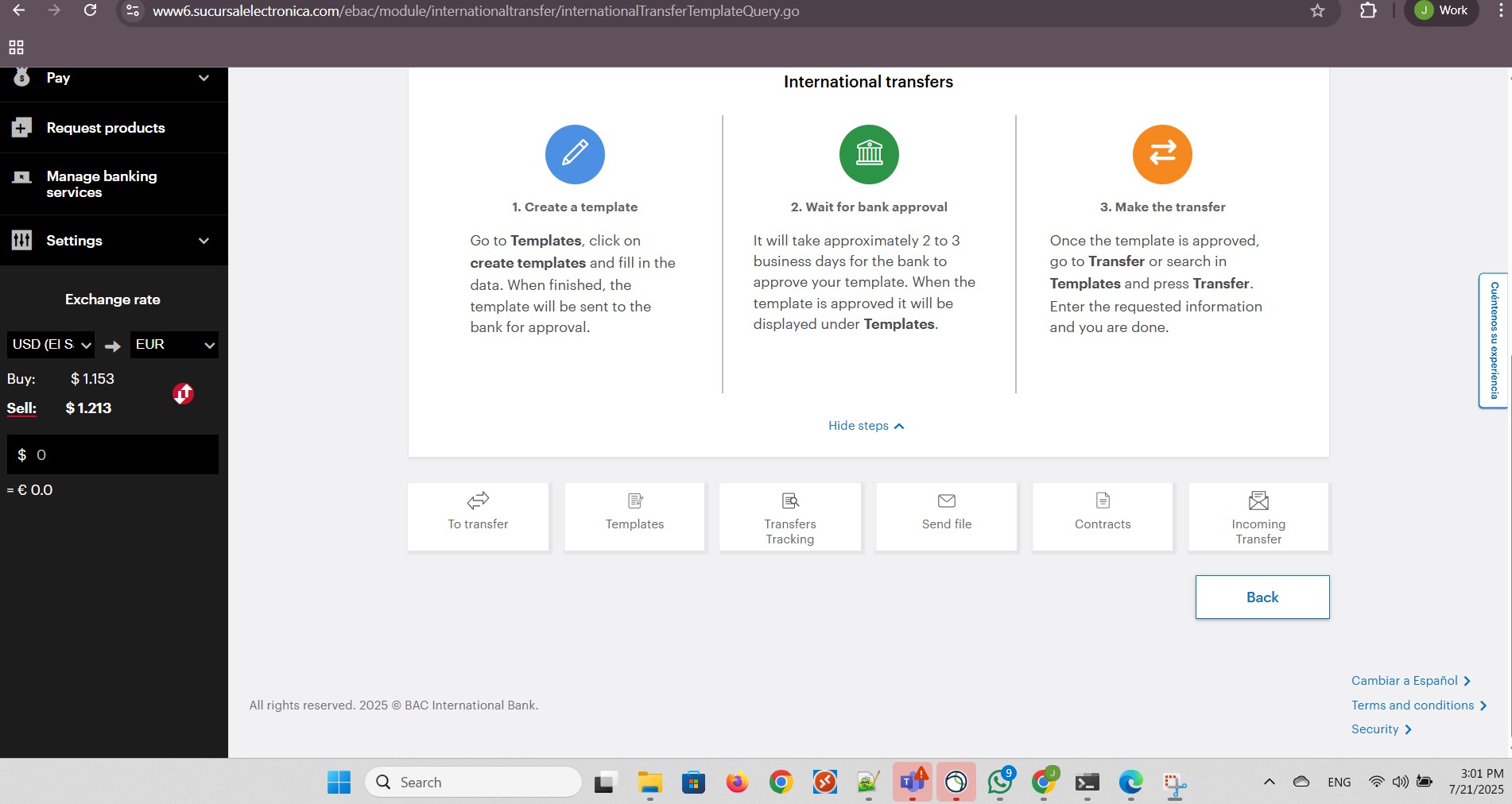
I selected my source account and clicked Create Template:
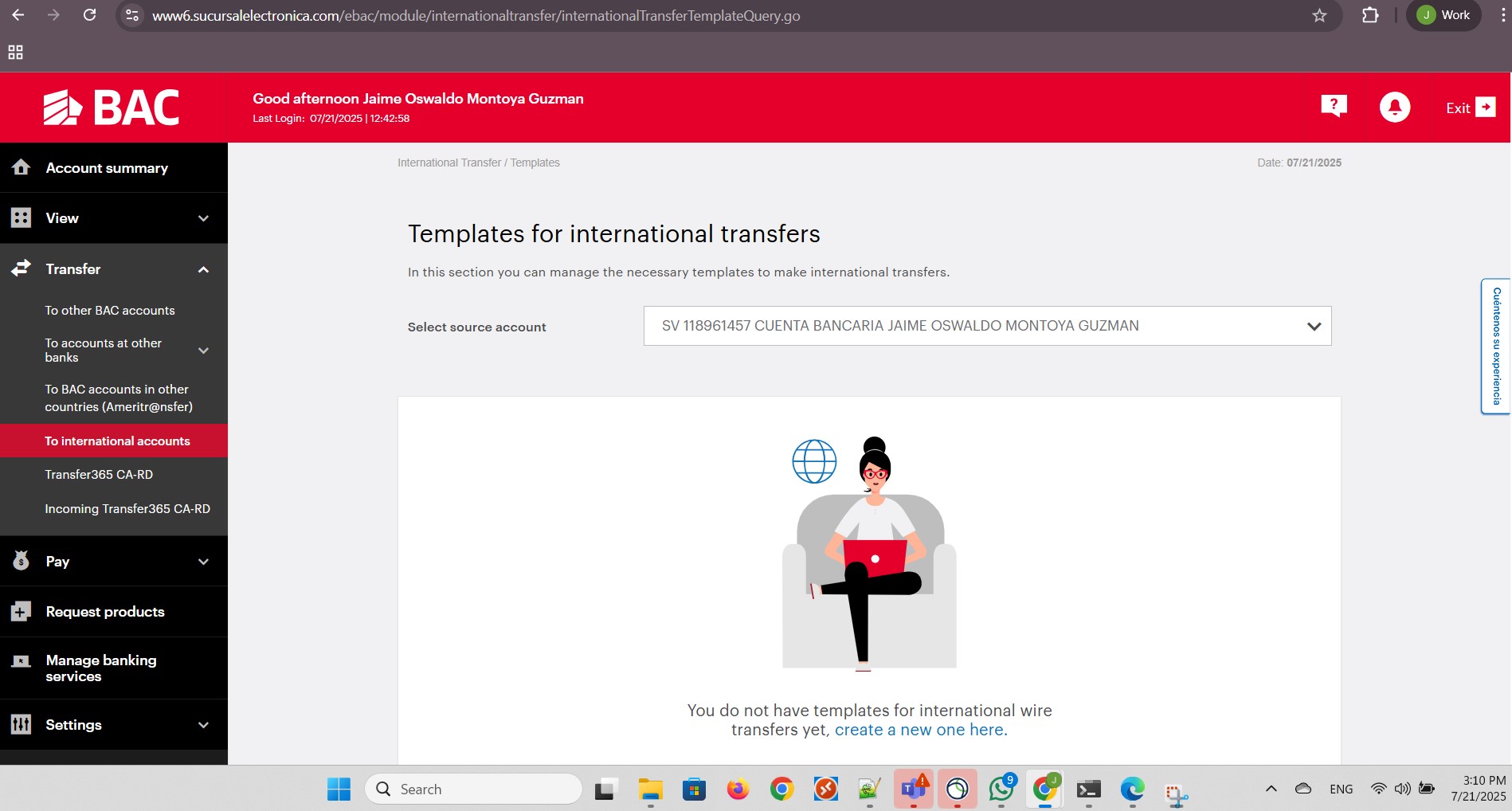
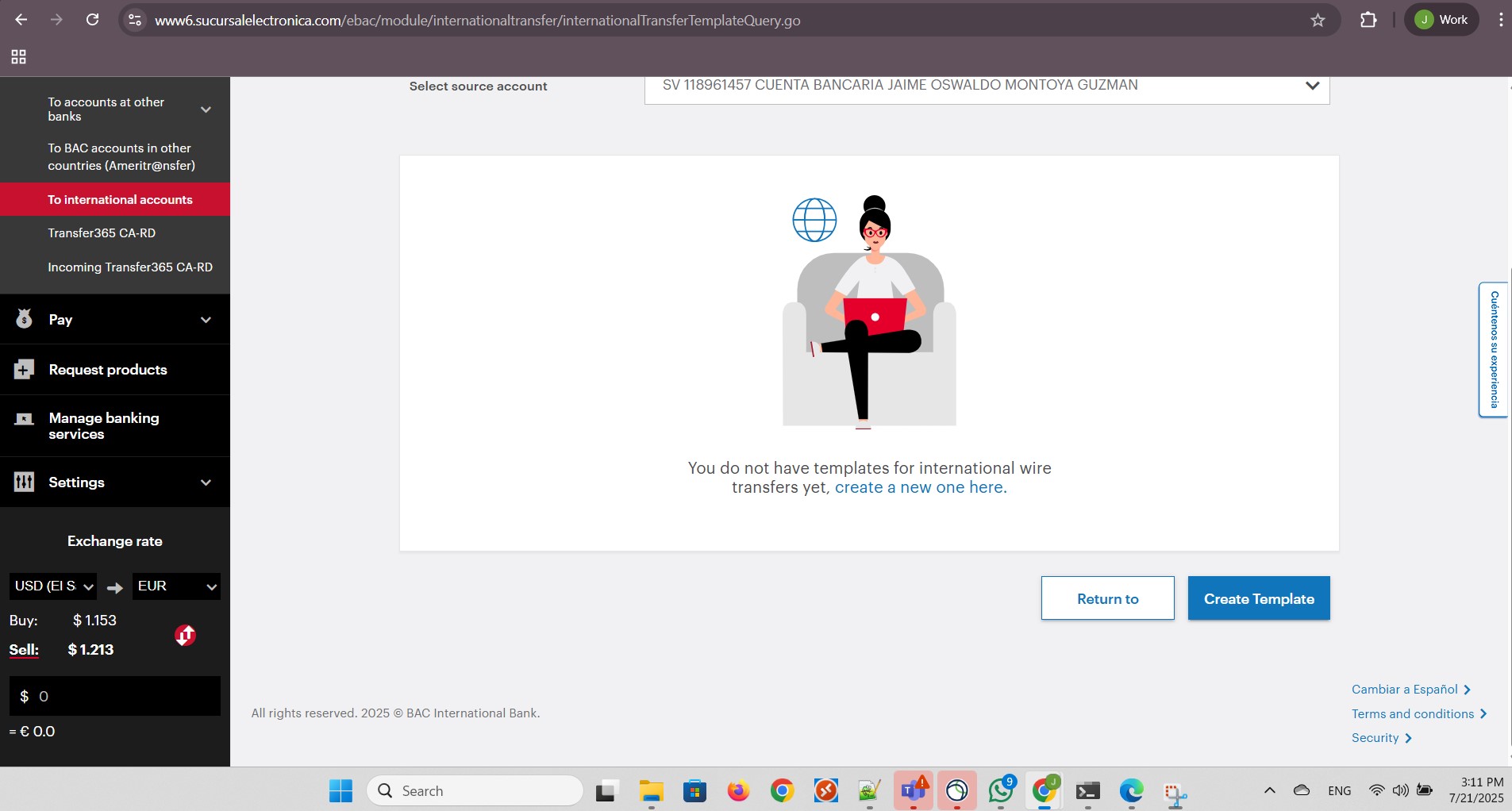
I provided a new template name and clicked Continue:
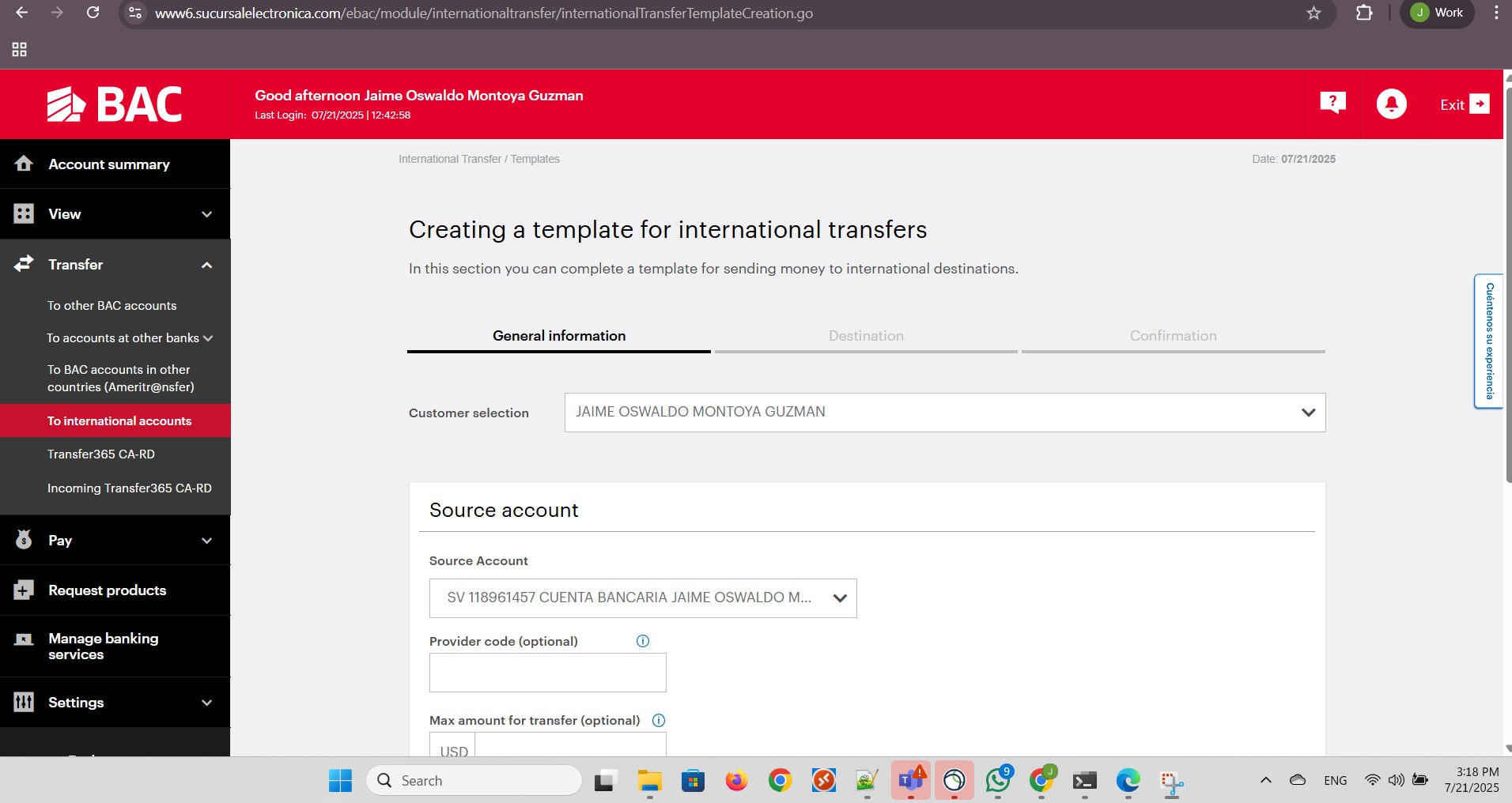
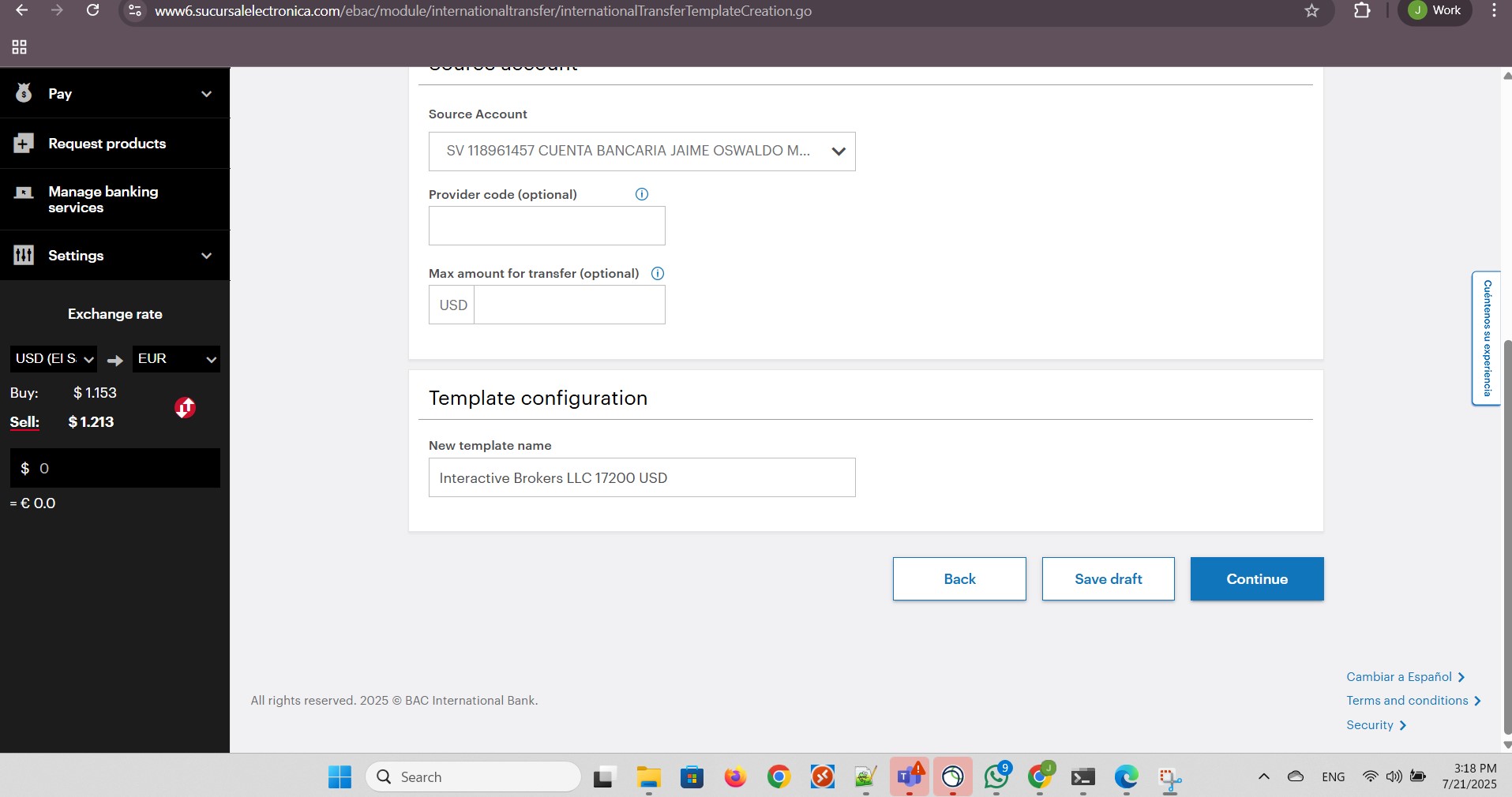
I clicked Search bank:
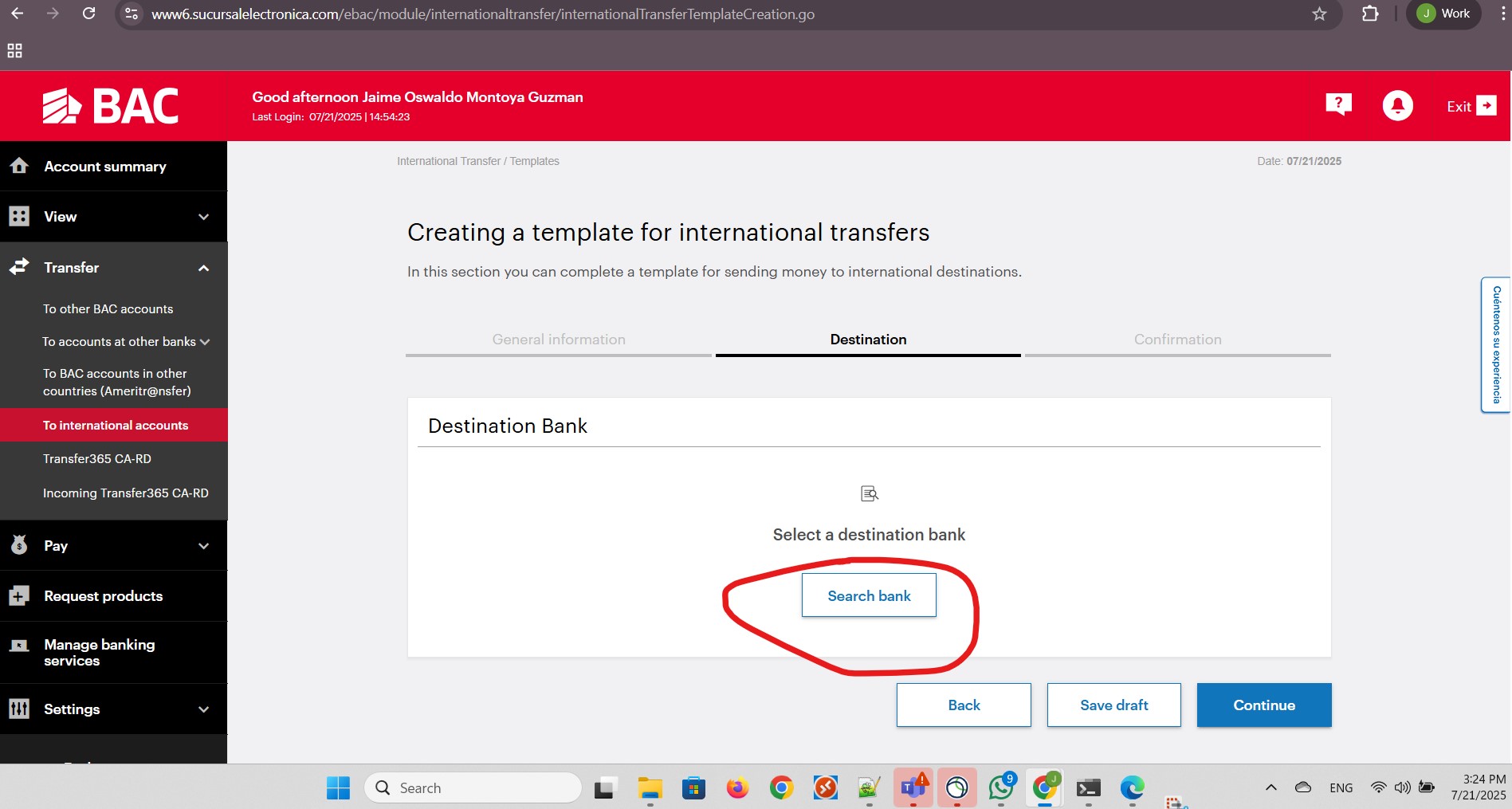
I provided the destination bank SWIFT/BIC Code:
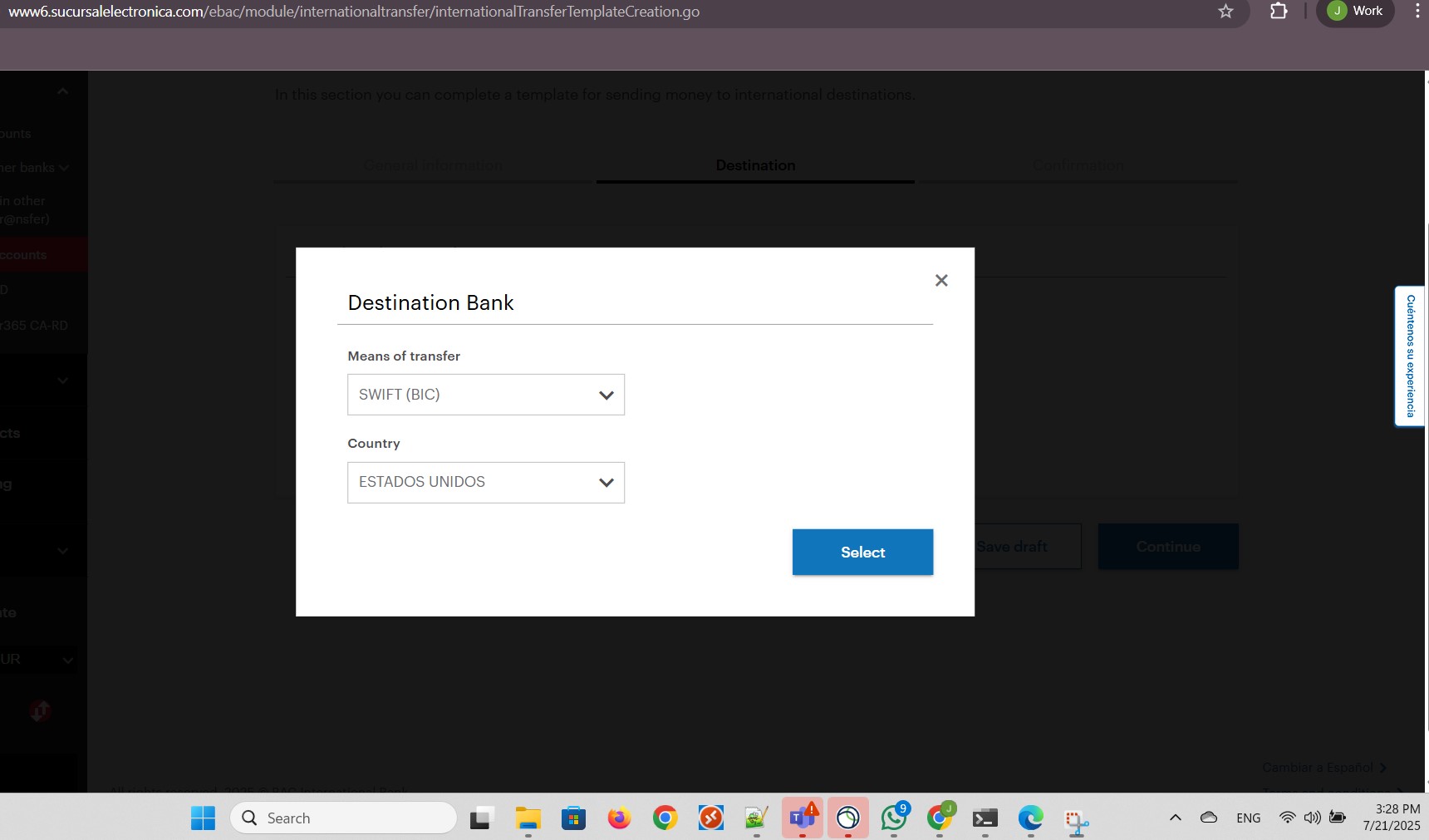
I clicked Select to select the destination bank found by SWIFT Code:
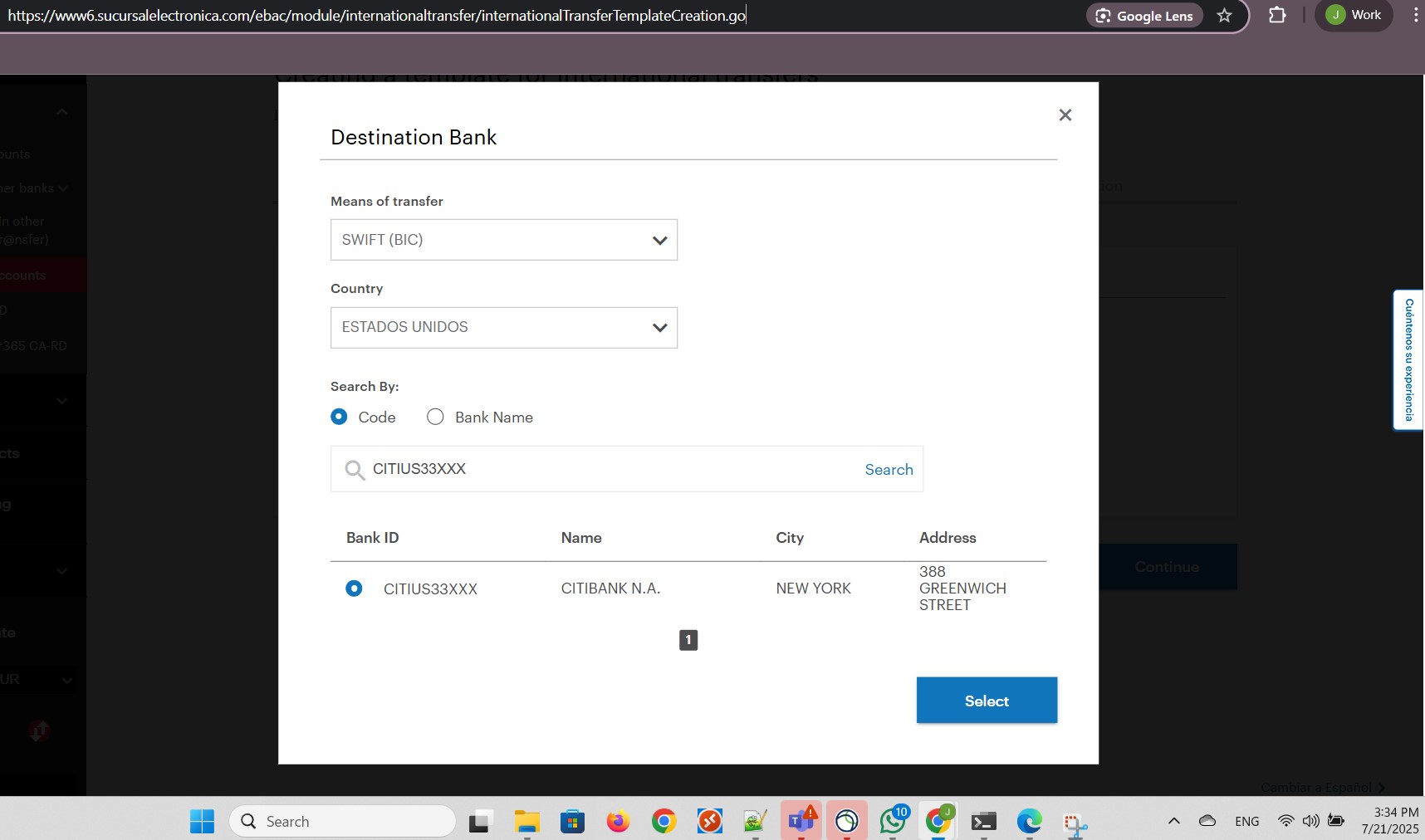
From my Interactive Brokers account, I found important information about the Virtual Account Number (VAN):
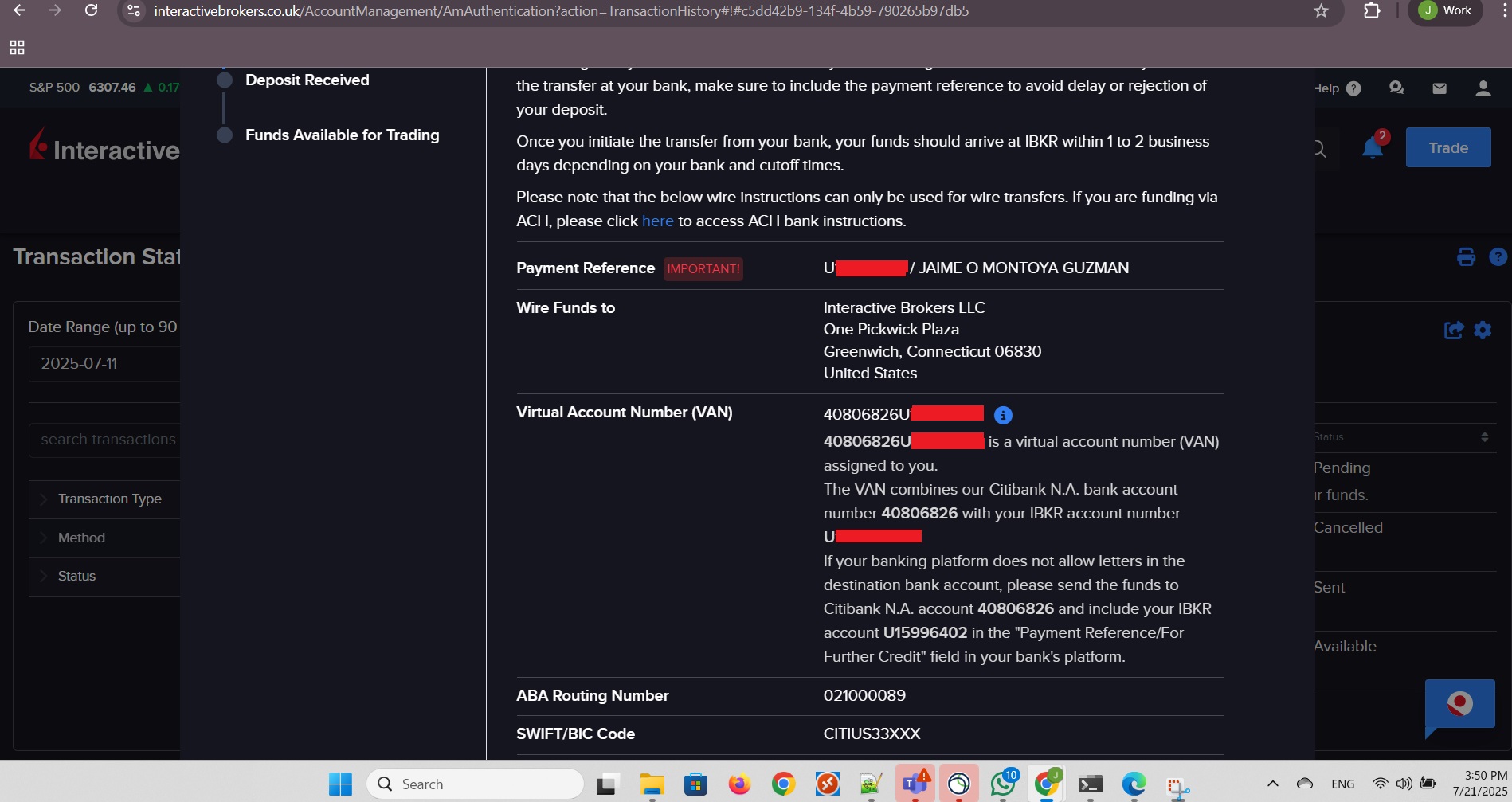
I provided the bank information for the template creation and clicked Continue:
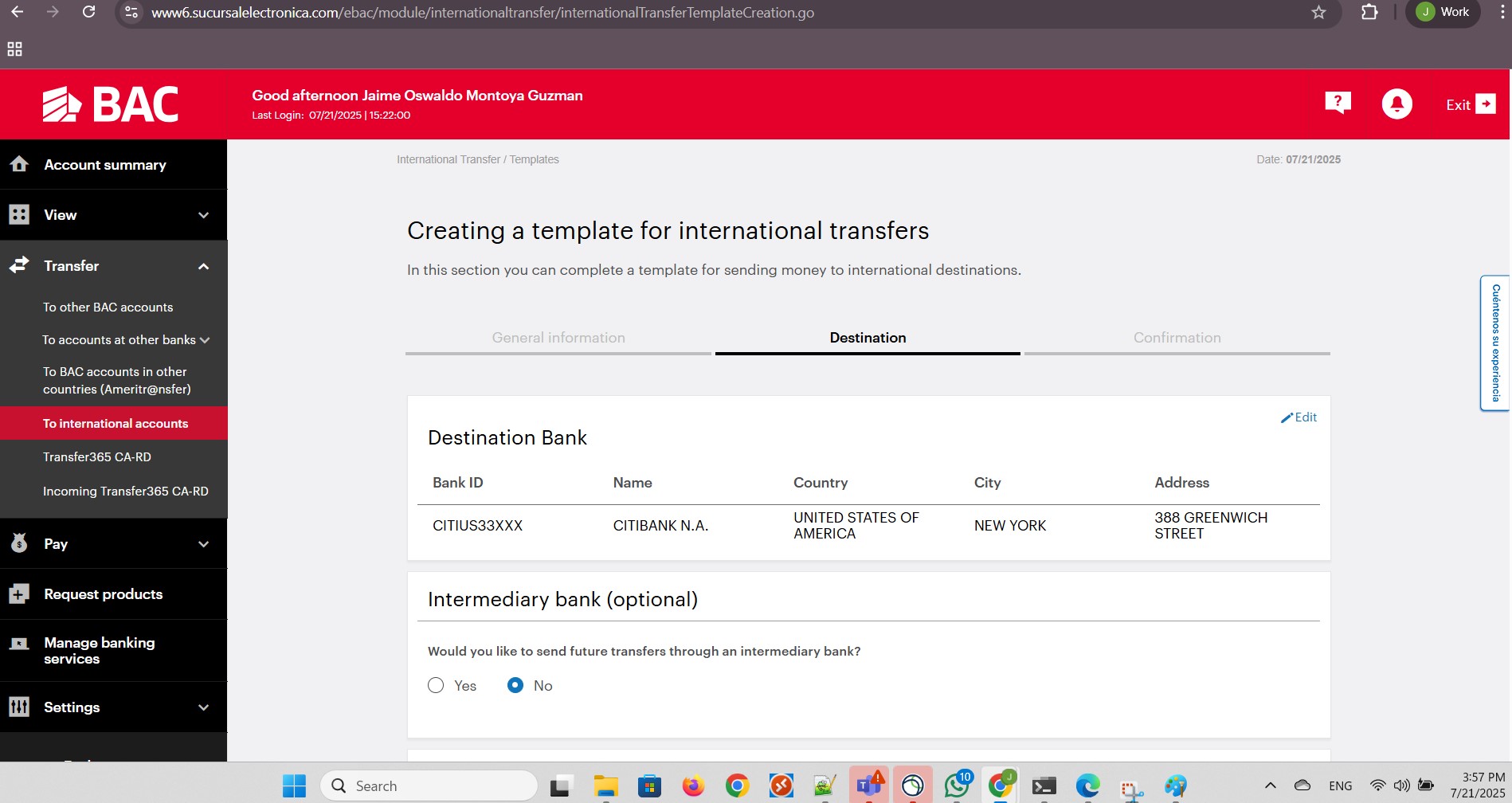
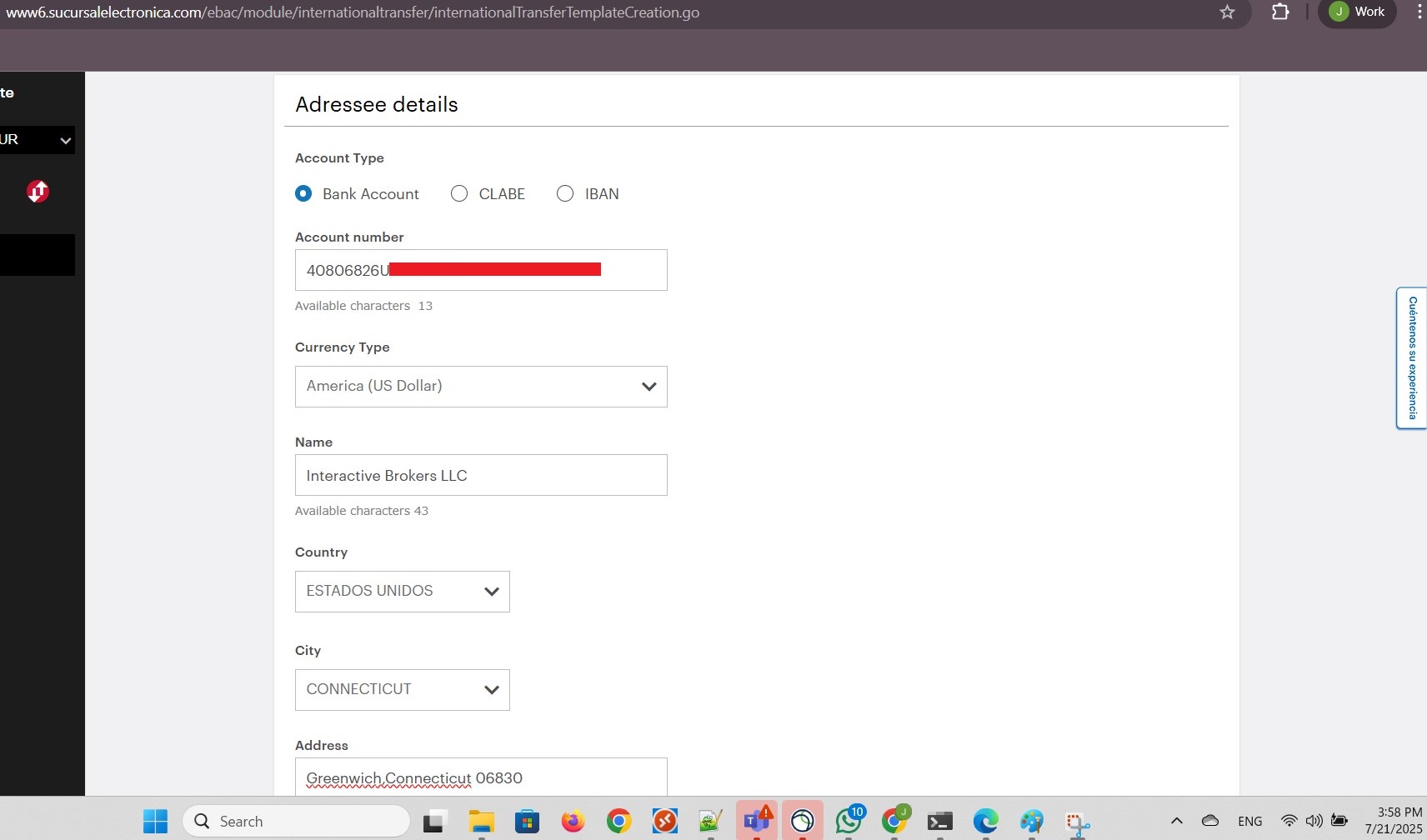
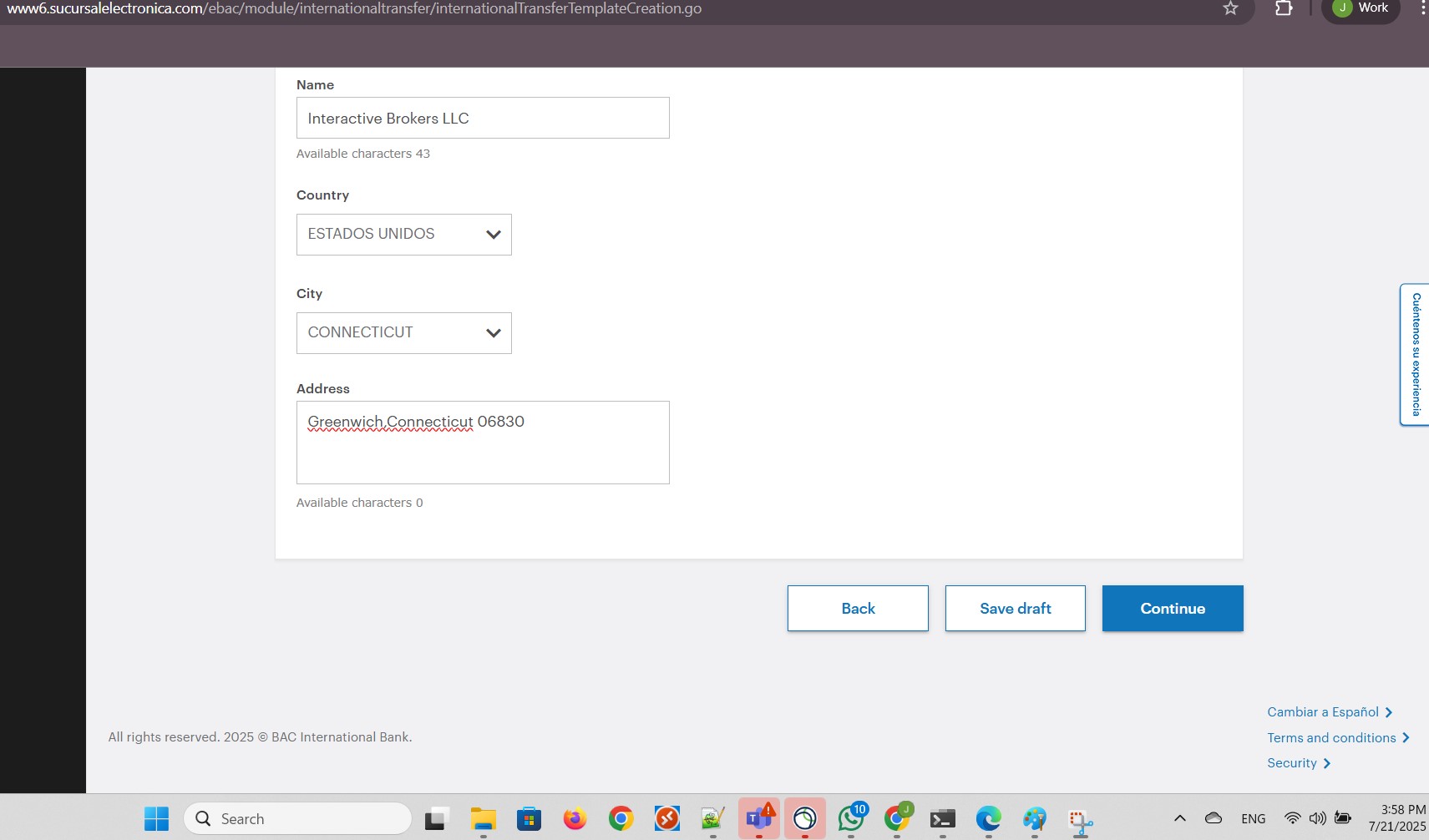
I clicked Save template:
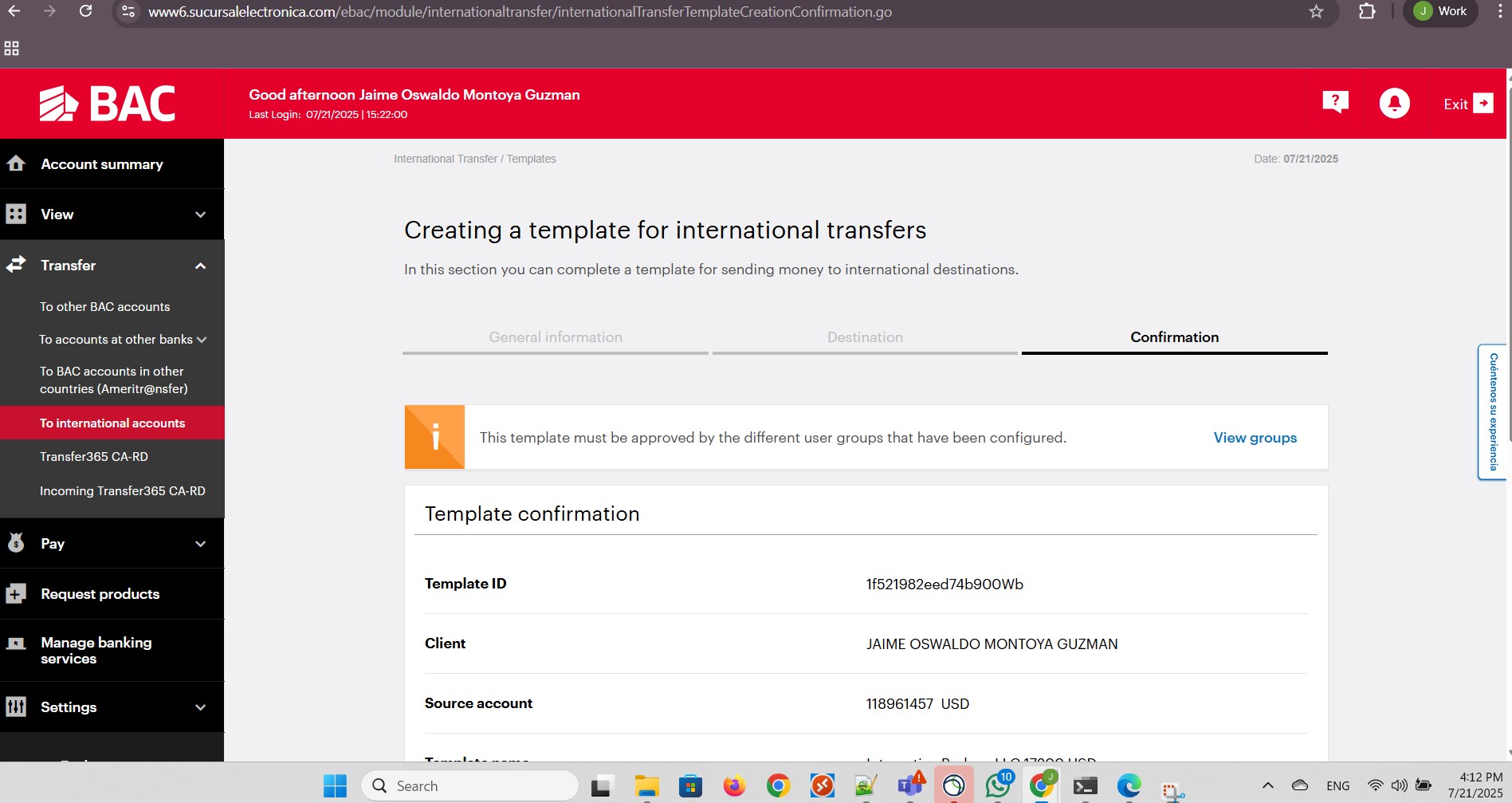
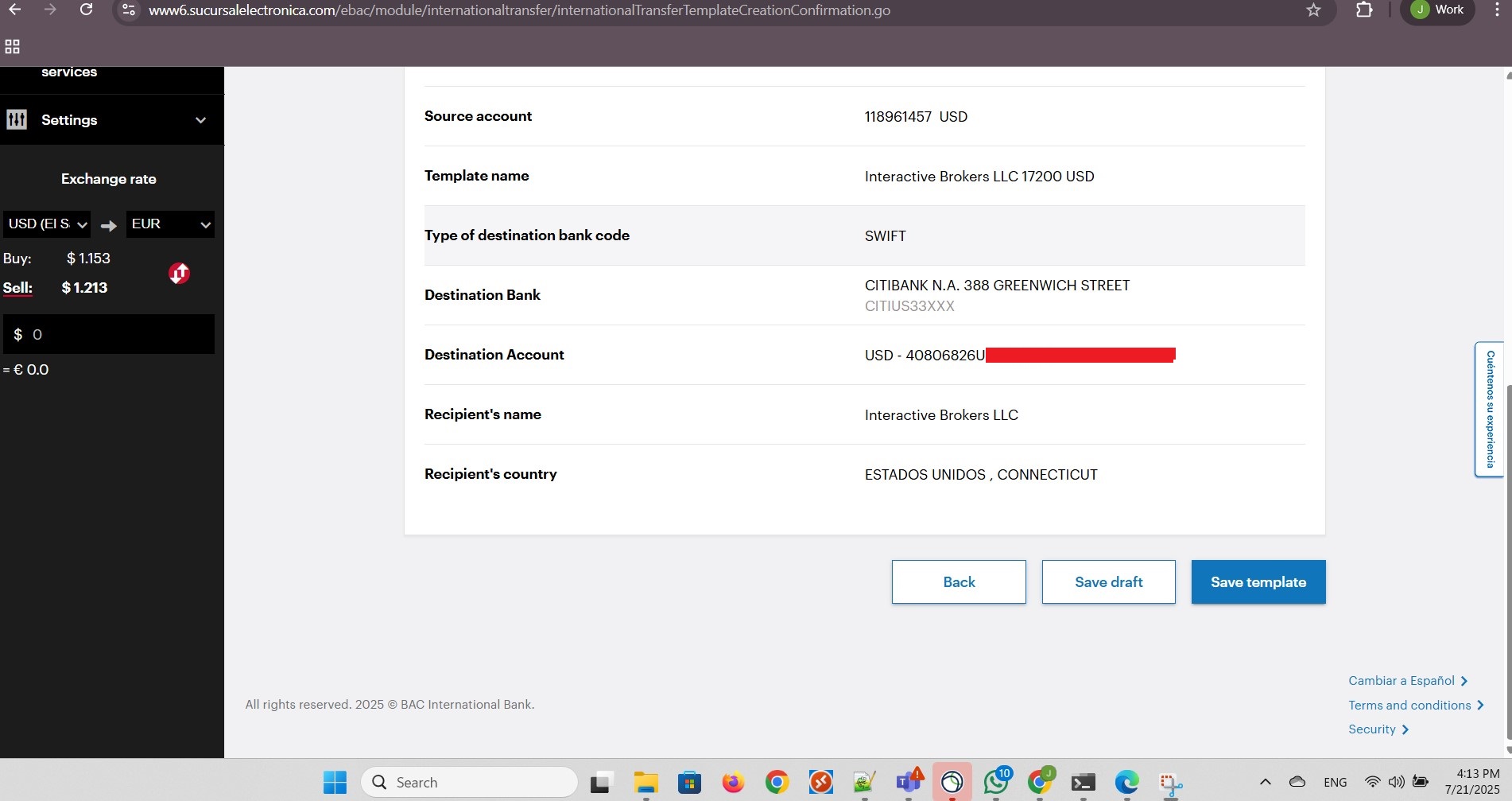
I navigated to the templates and clicked the Pending tab:
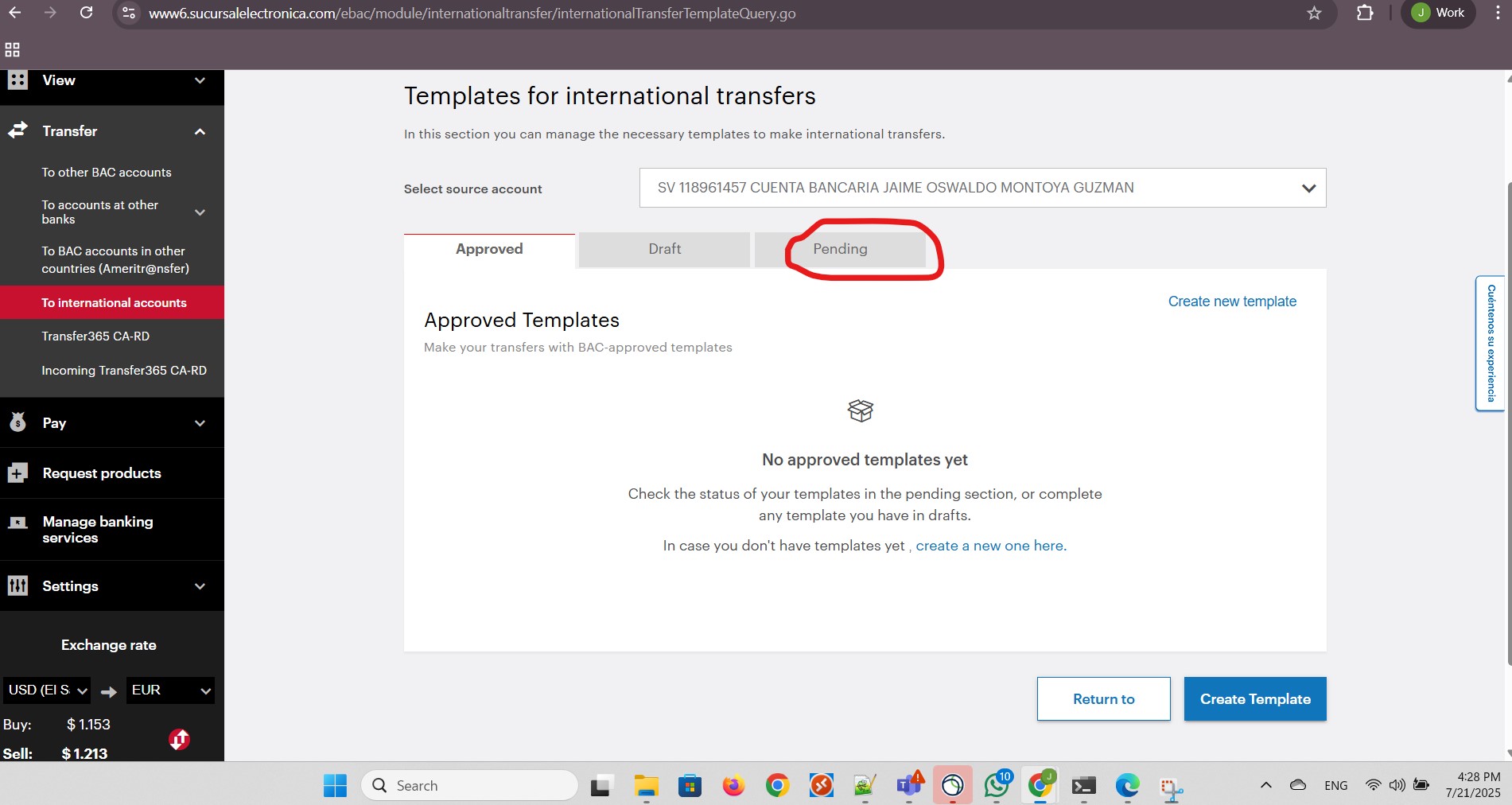
The template I created was listed, pending approval:
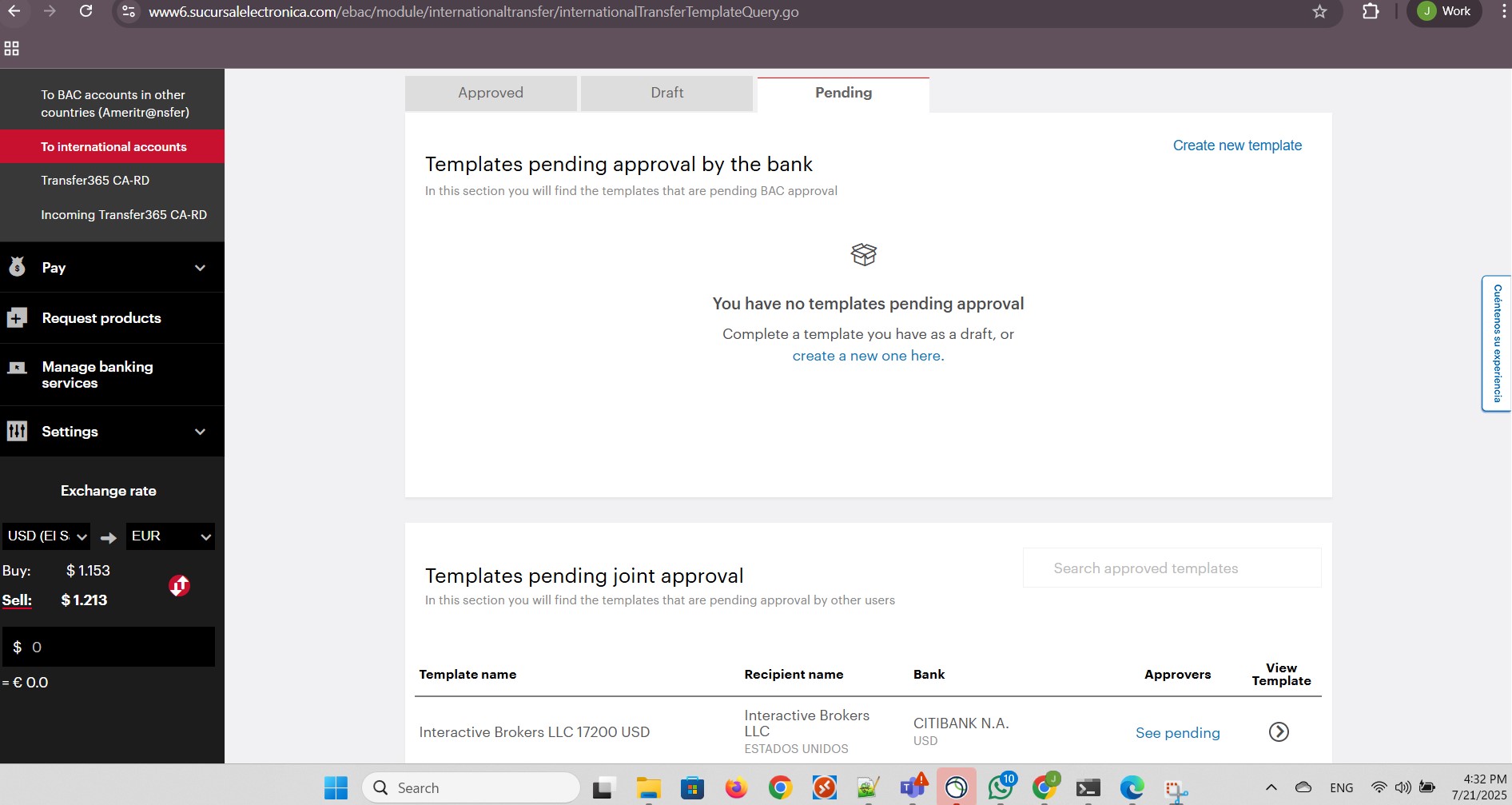
I clicked the triangle warning icon in the heading to display my transaction pending approval. Then I clicked the View details button:
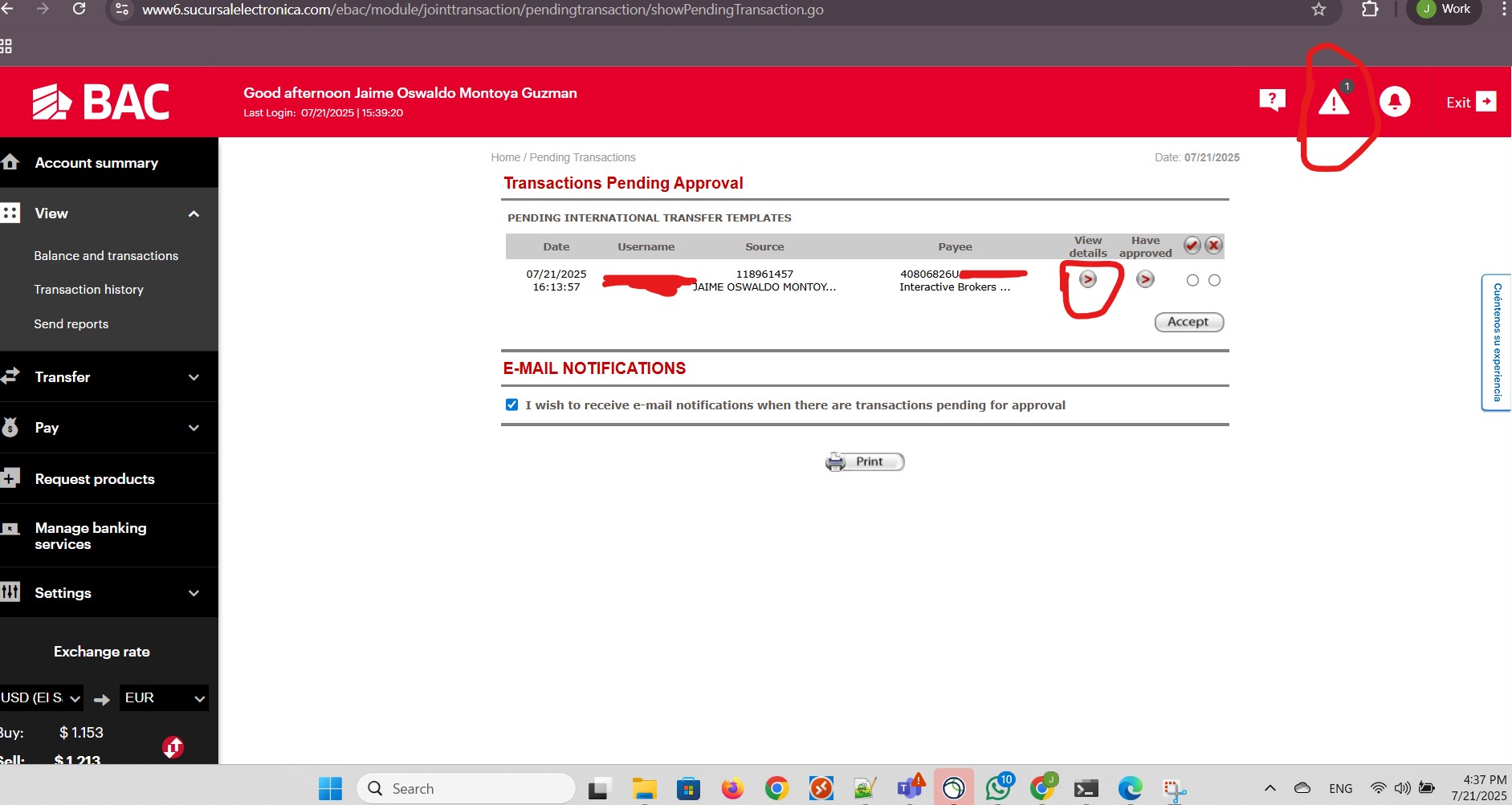
I clicked Approve to approve the pending template:
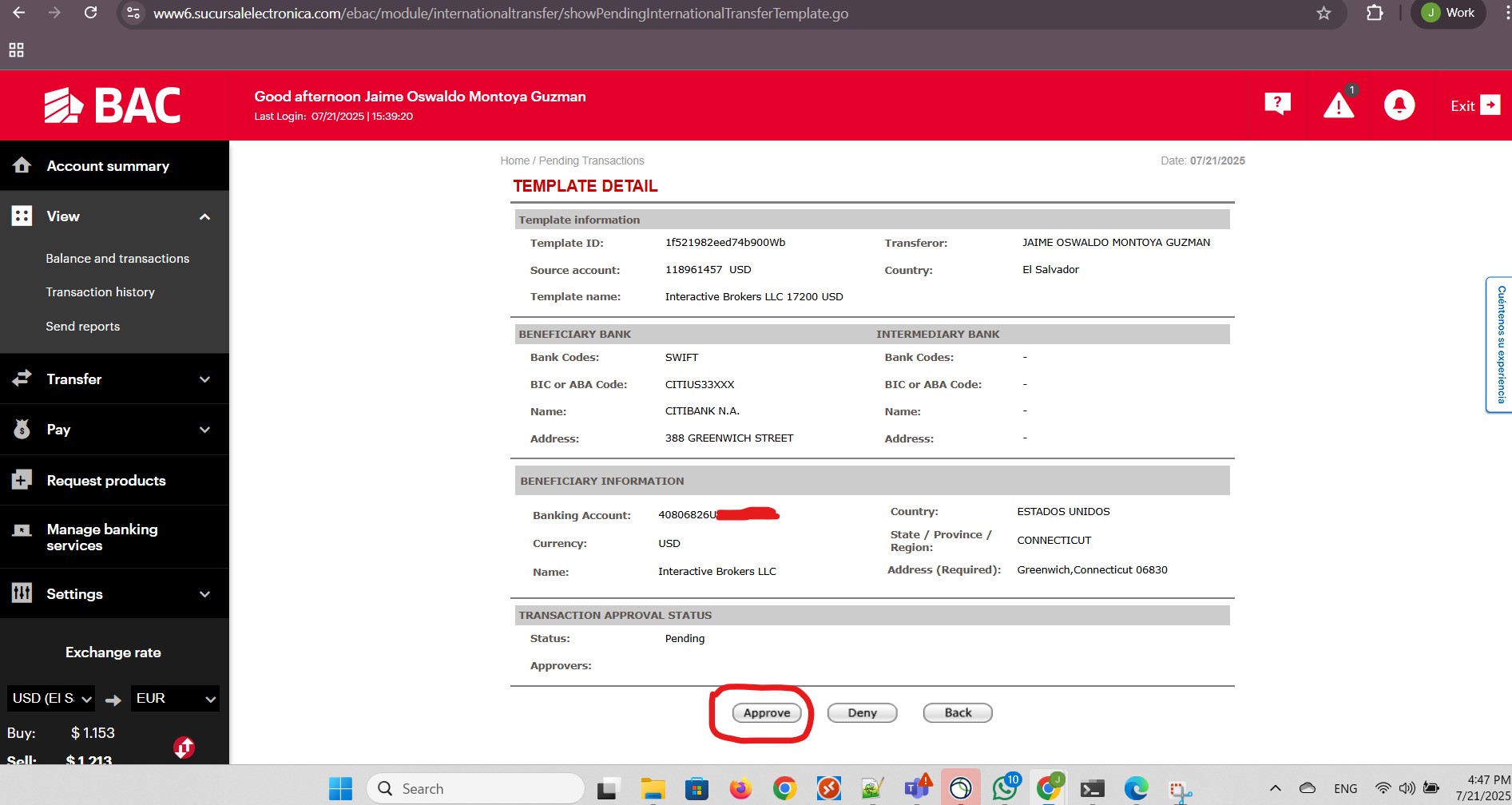
I clicked Apply from the TEMPLATE CONFIRMATION screen:
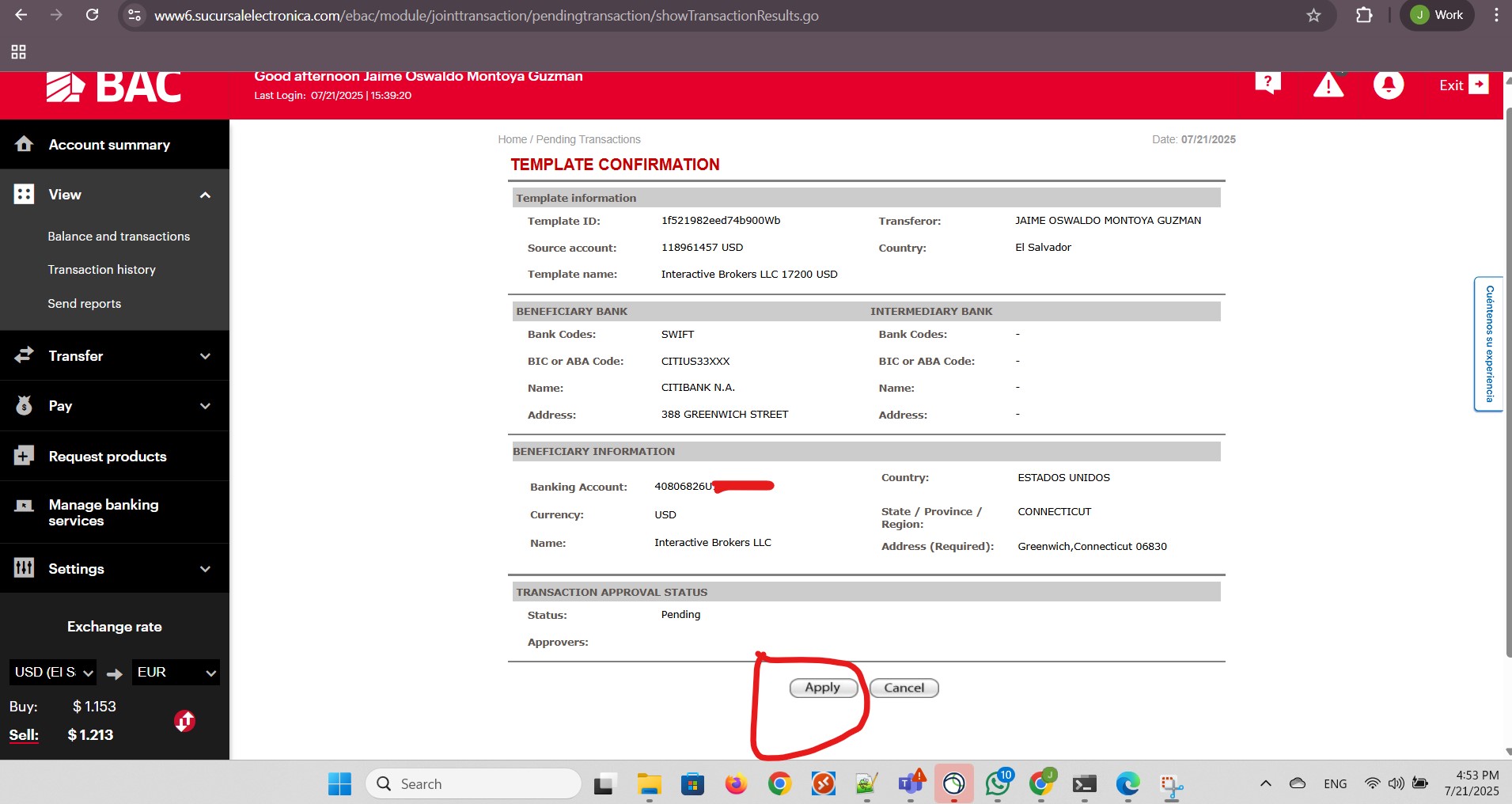
The status changed to Pending approval by Banco de America Central, including the message You should send this template with supporting documents to your executive by e-mail or take them to the nearest agency for approval.
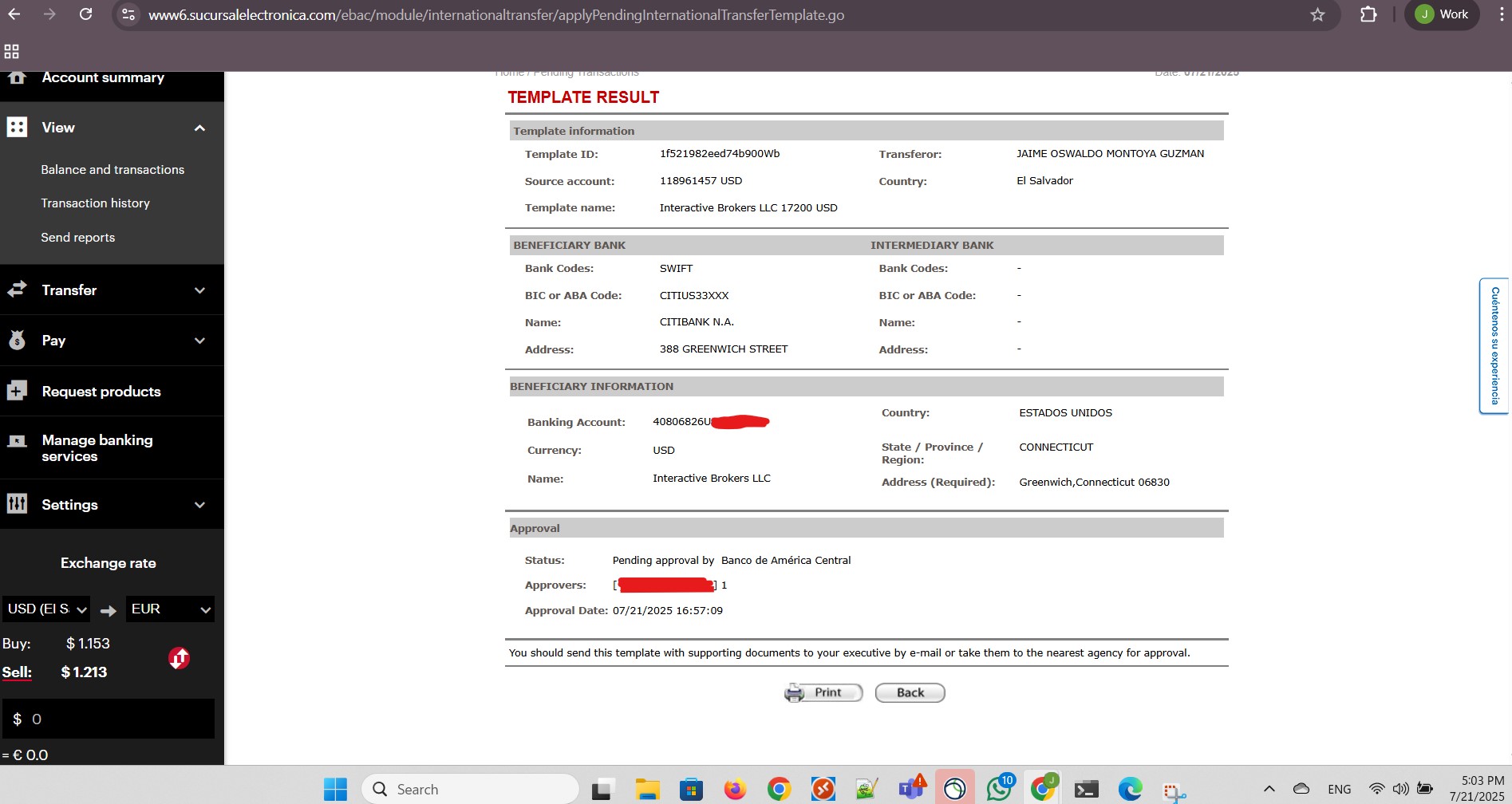
My template was approved. I clicked the To transfer link:
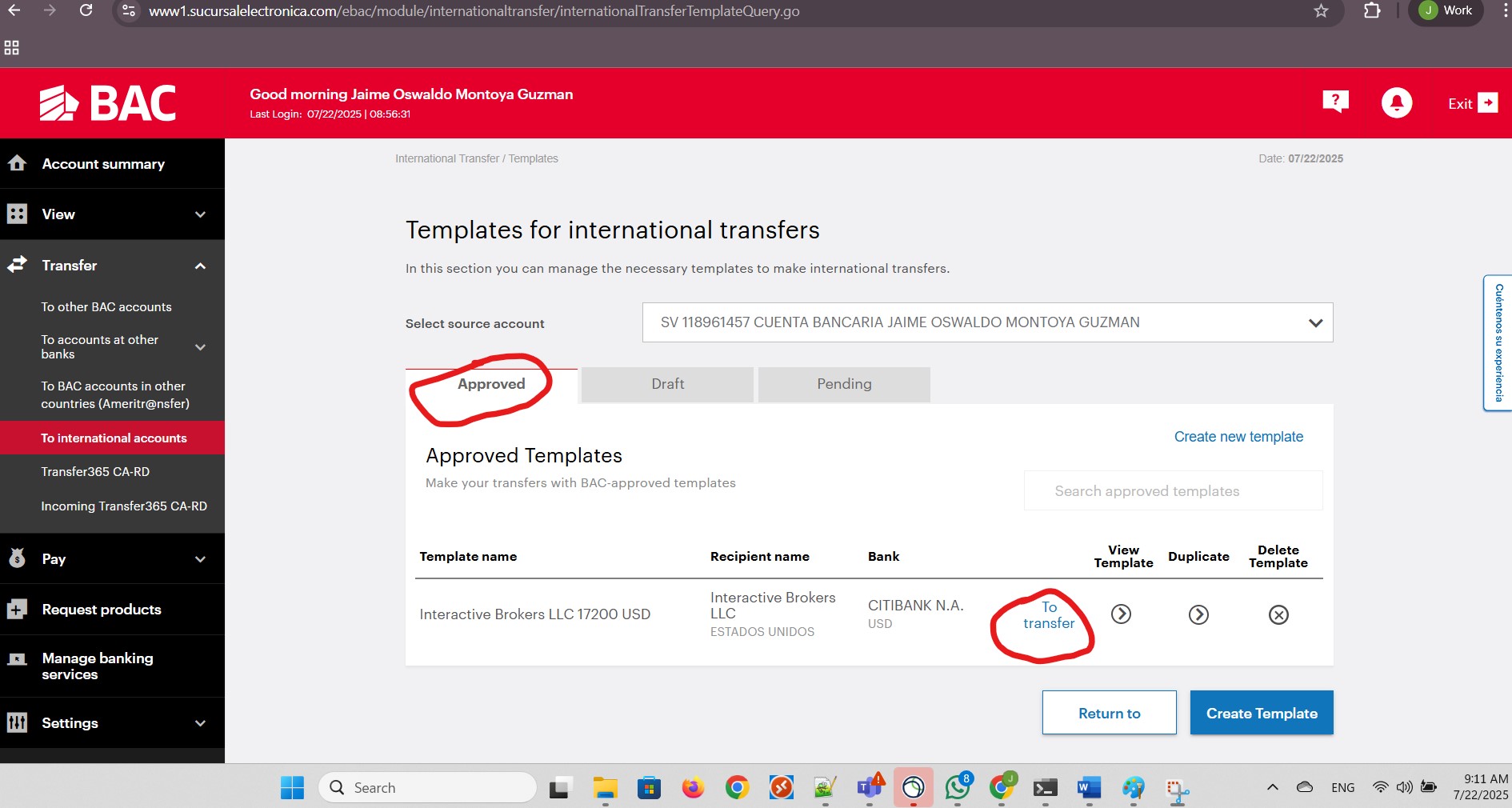
I provided the amount to transfer and a description. Then I clicked Continue to:
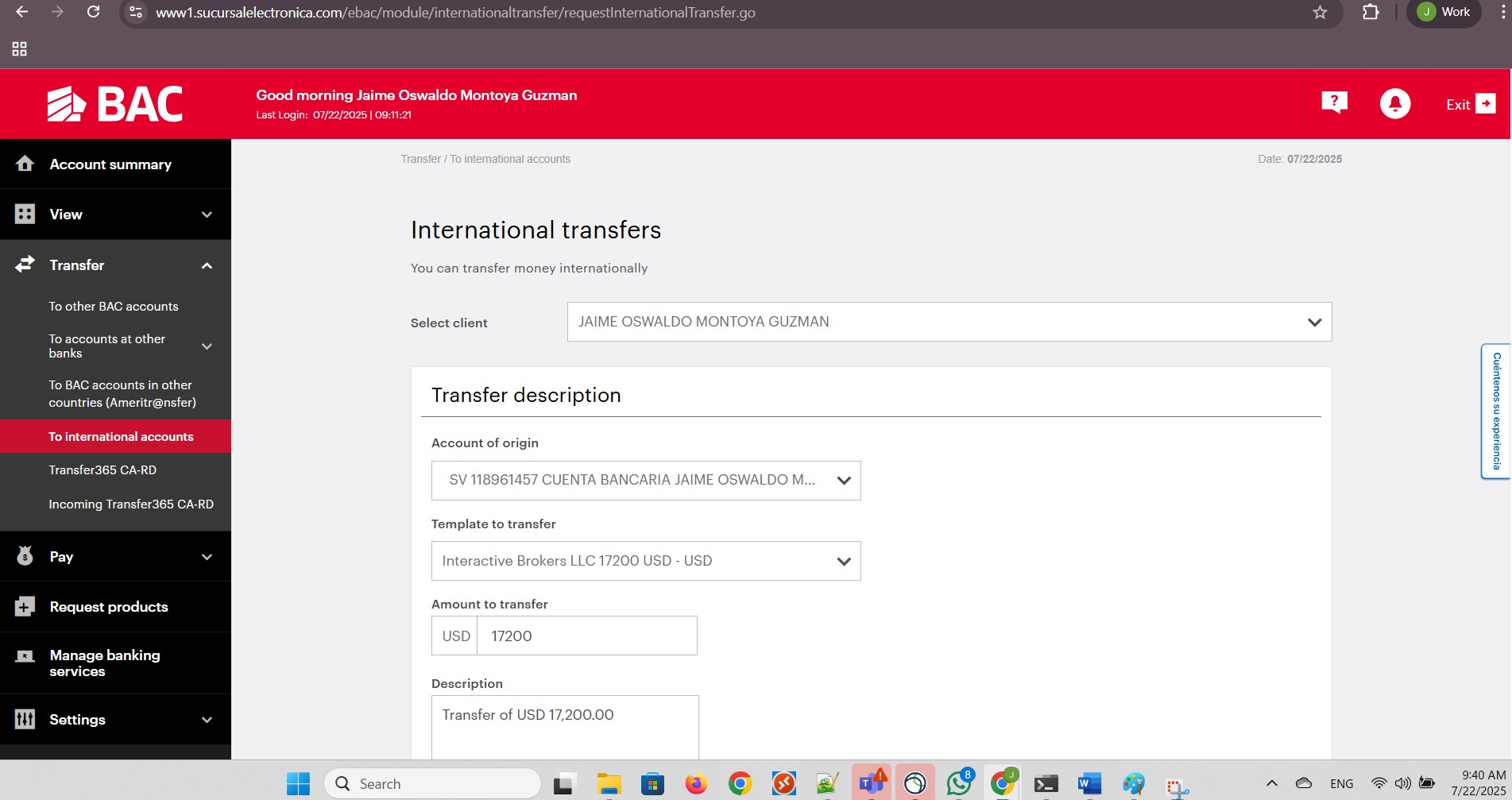
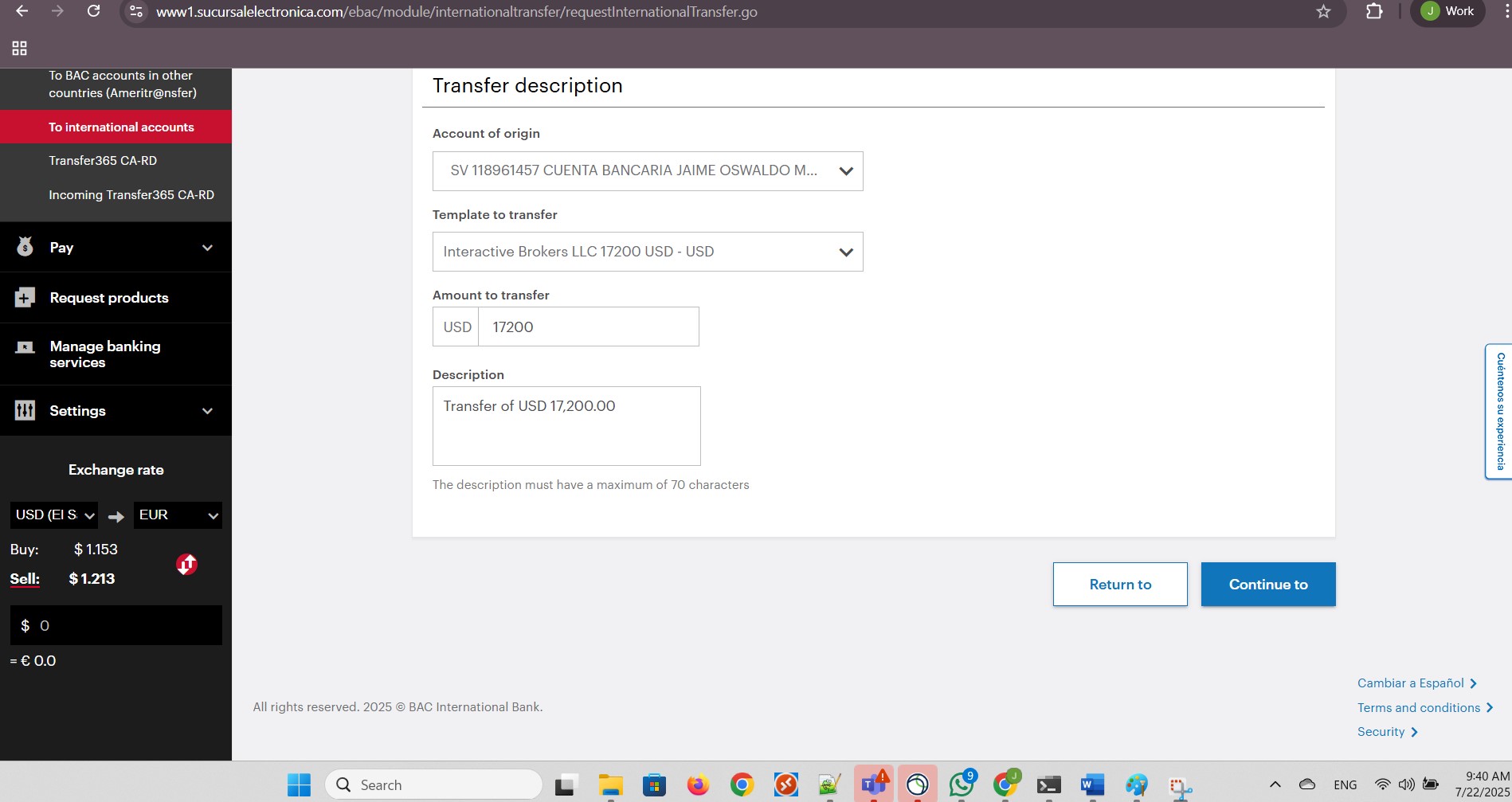
I completed the Currency Outflows Declaration and clicked Accept:
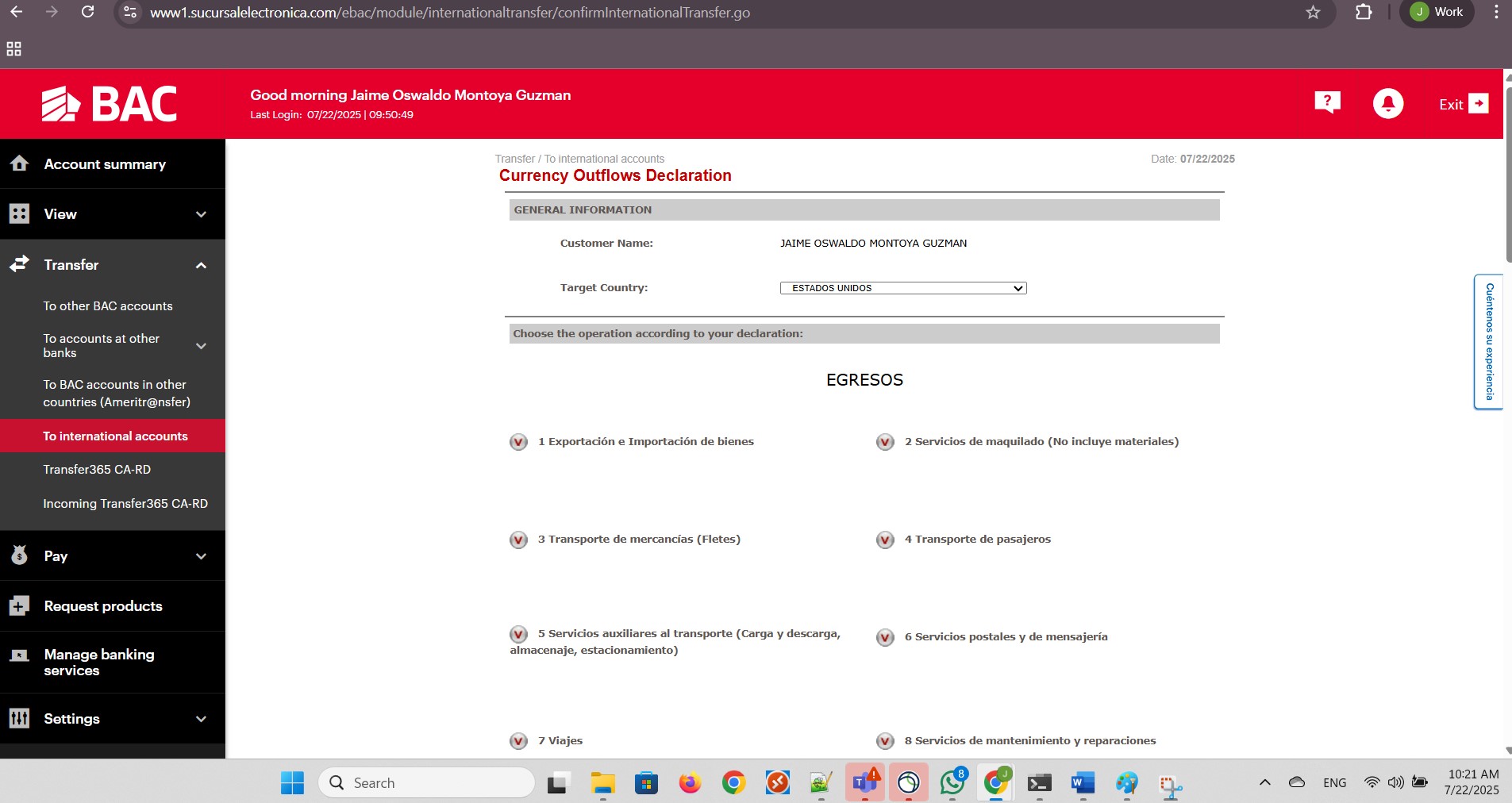
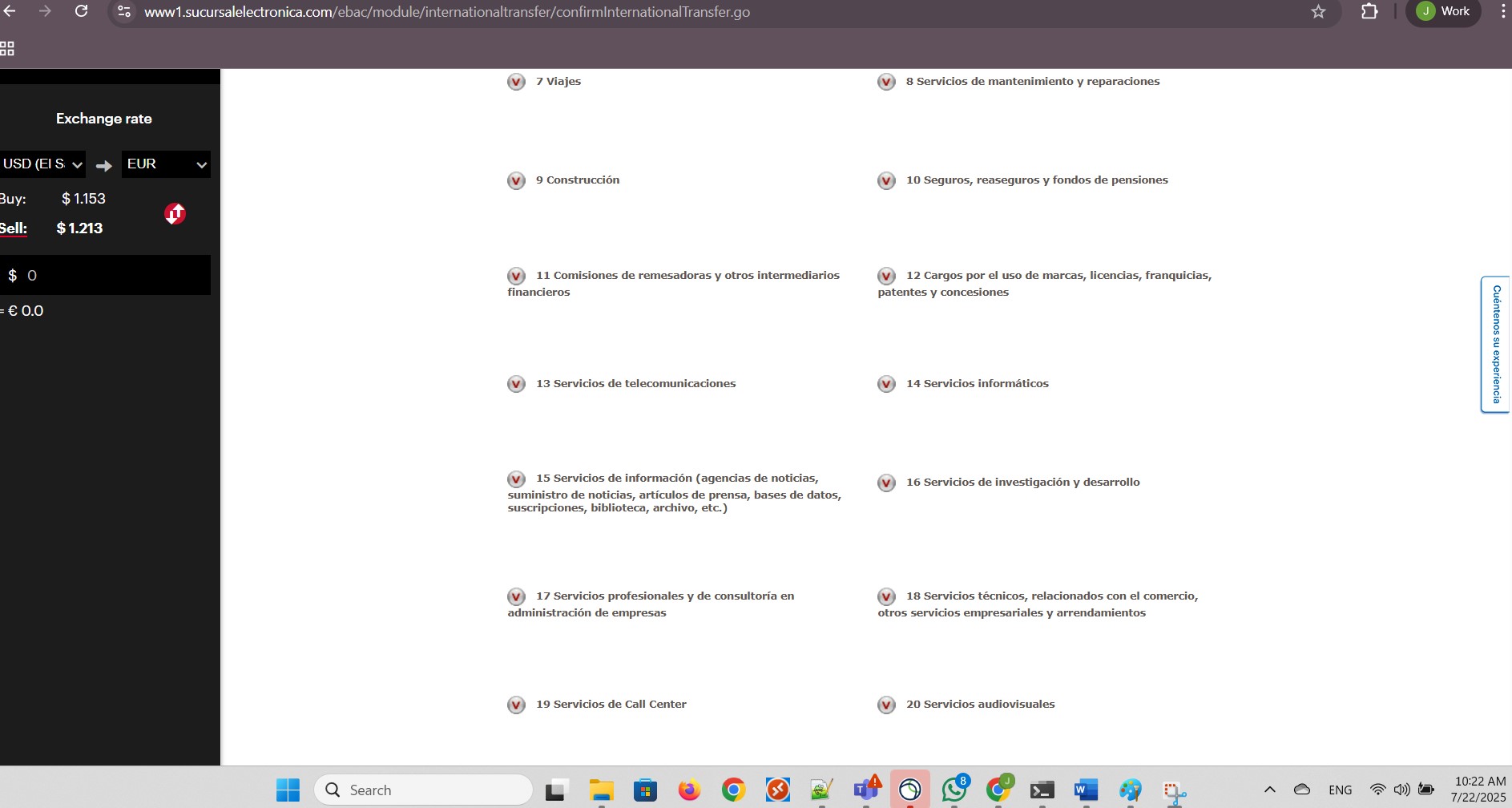
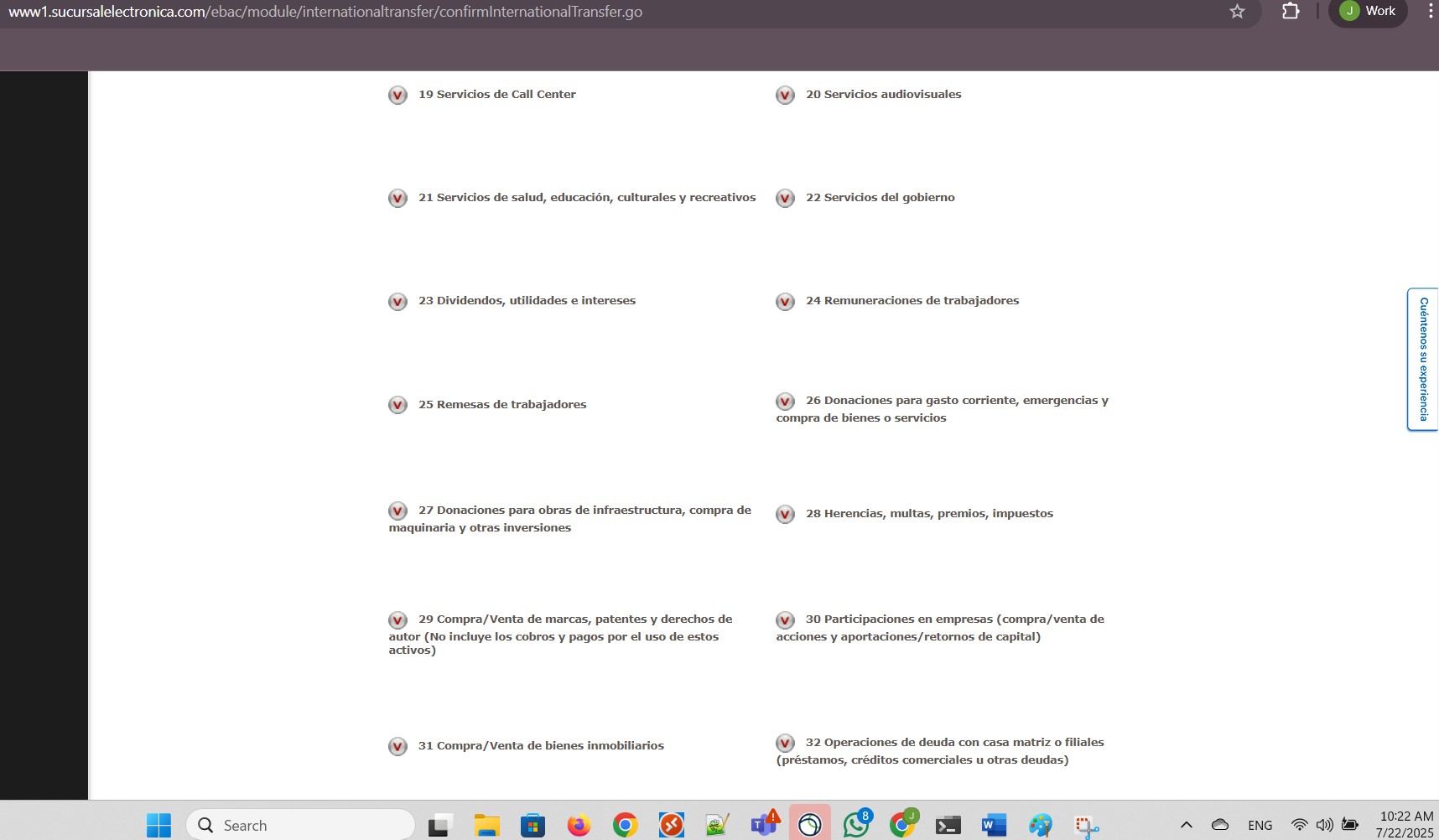
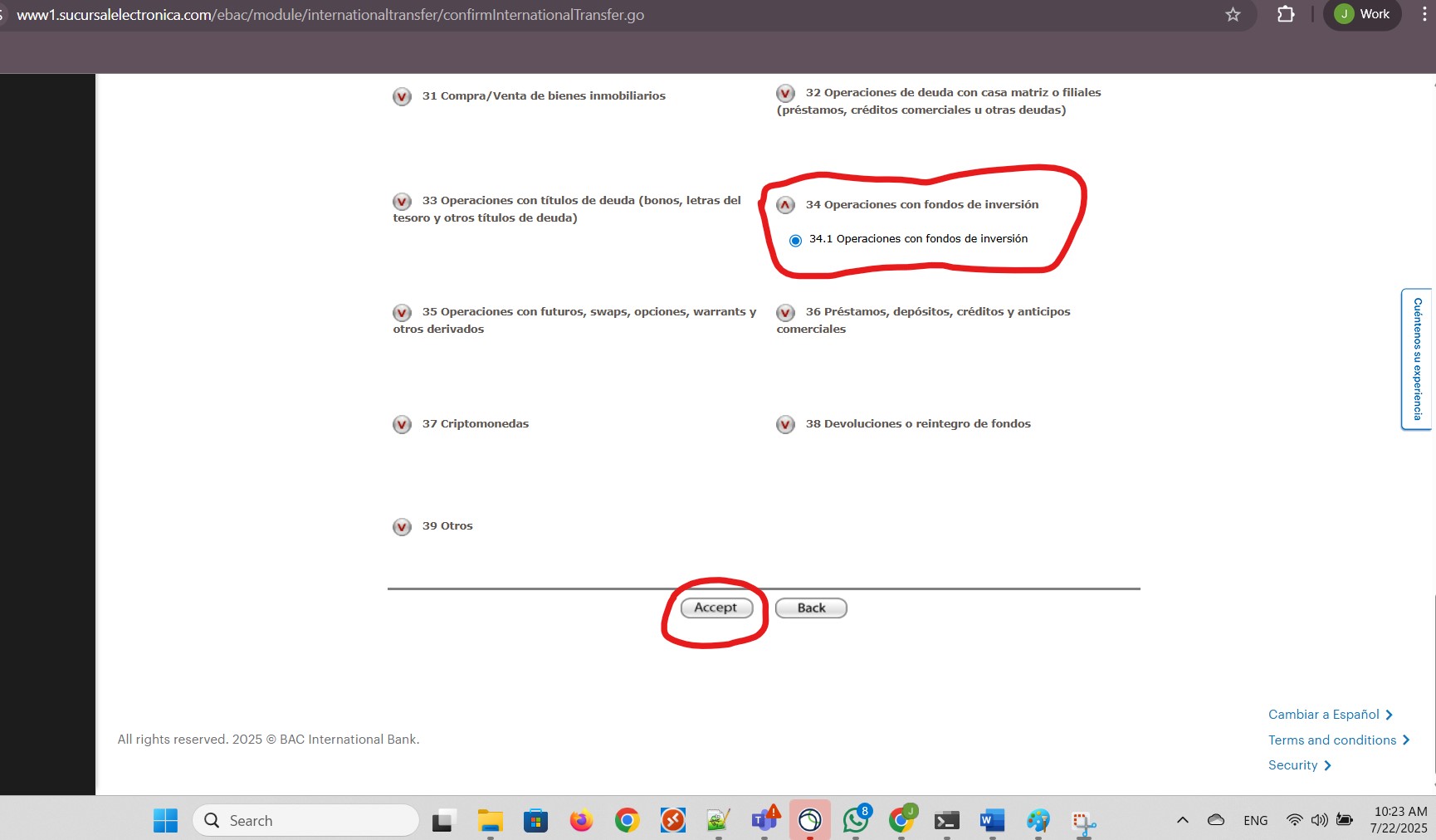
I clicked Transfer to execute the wire transfer:
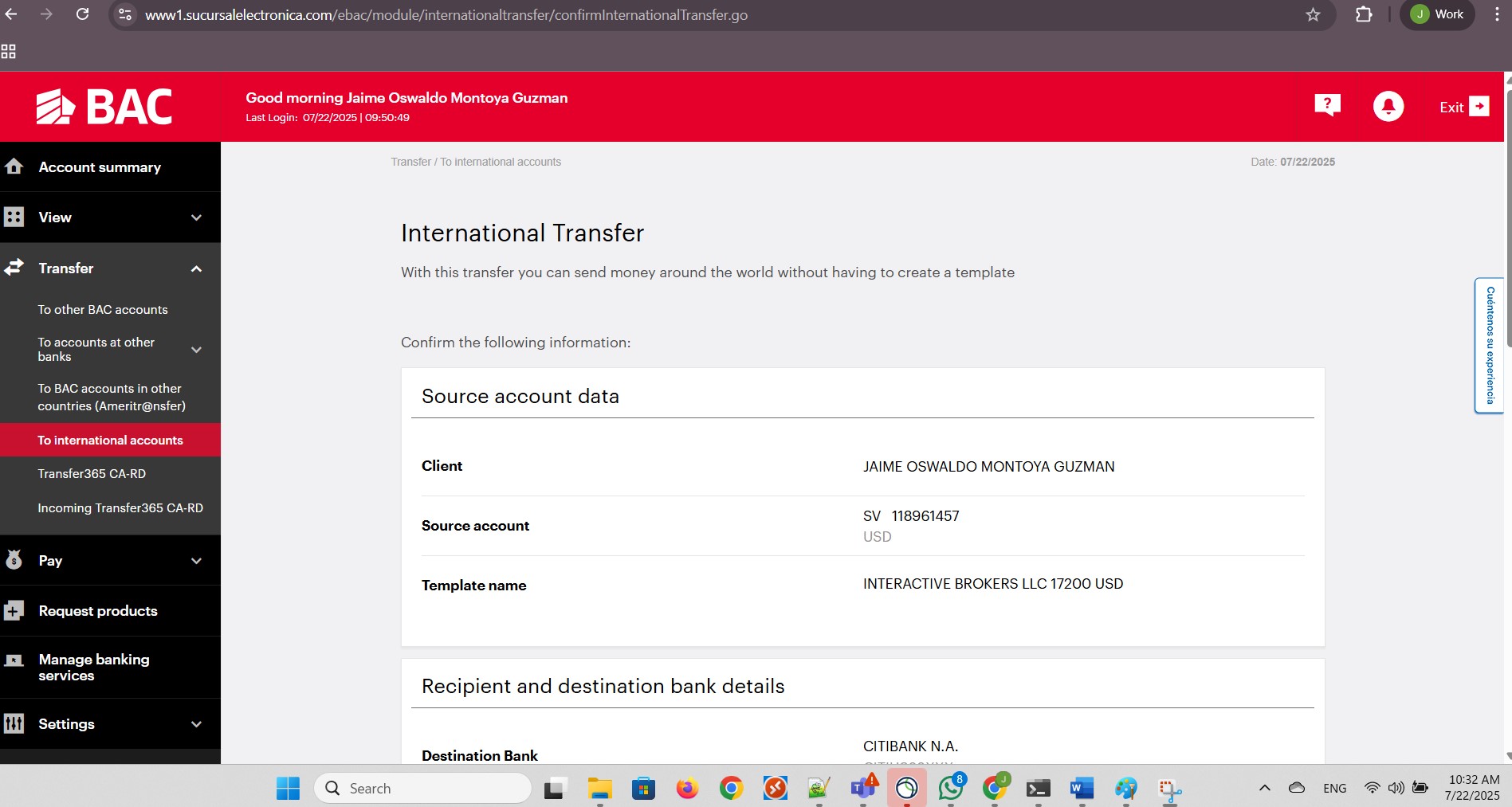
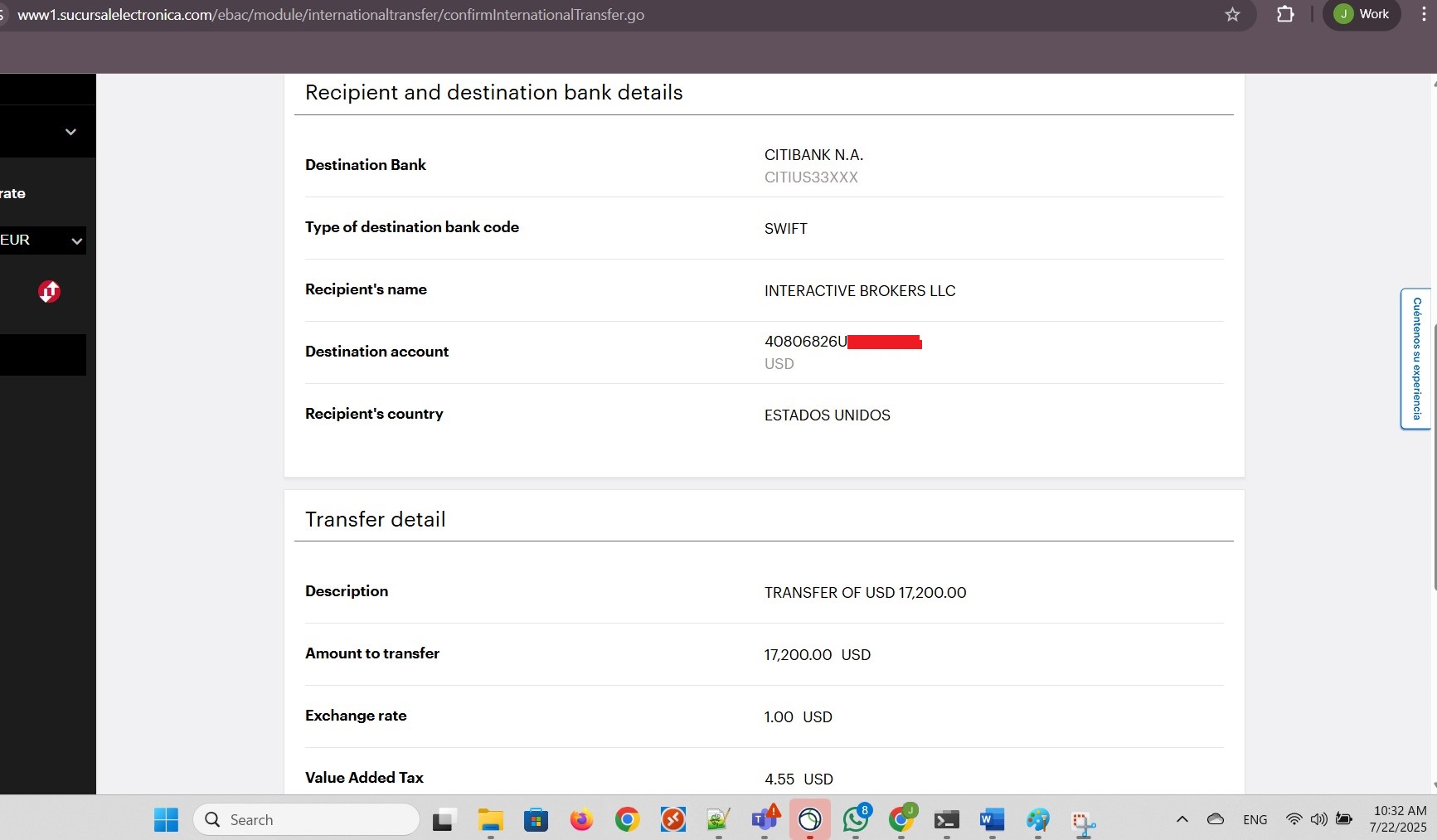
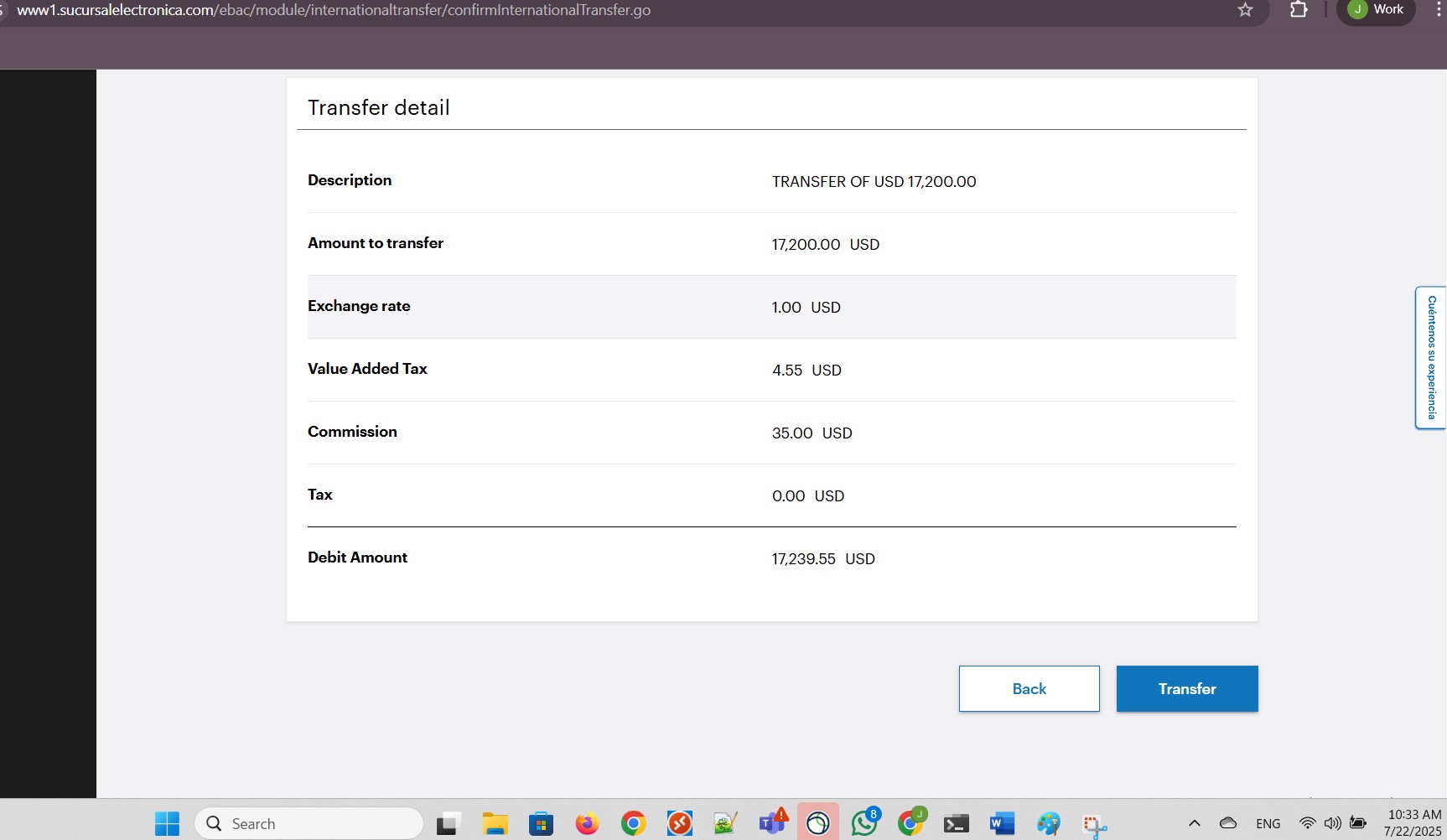
The confirmation of transfer appeared on screen.
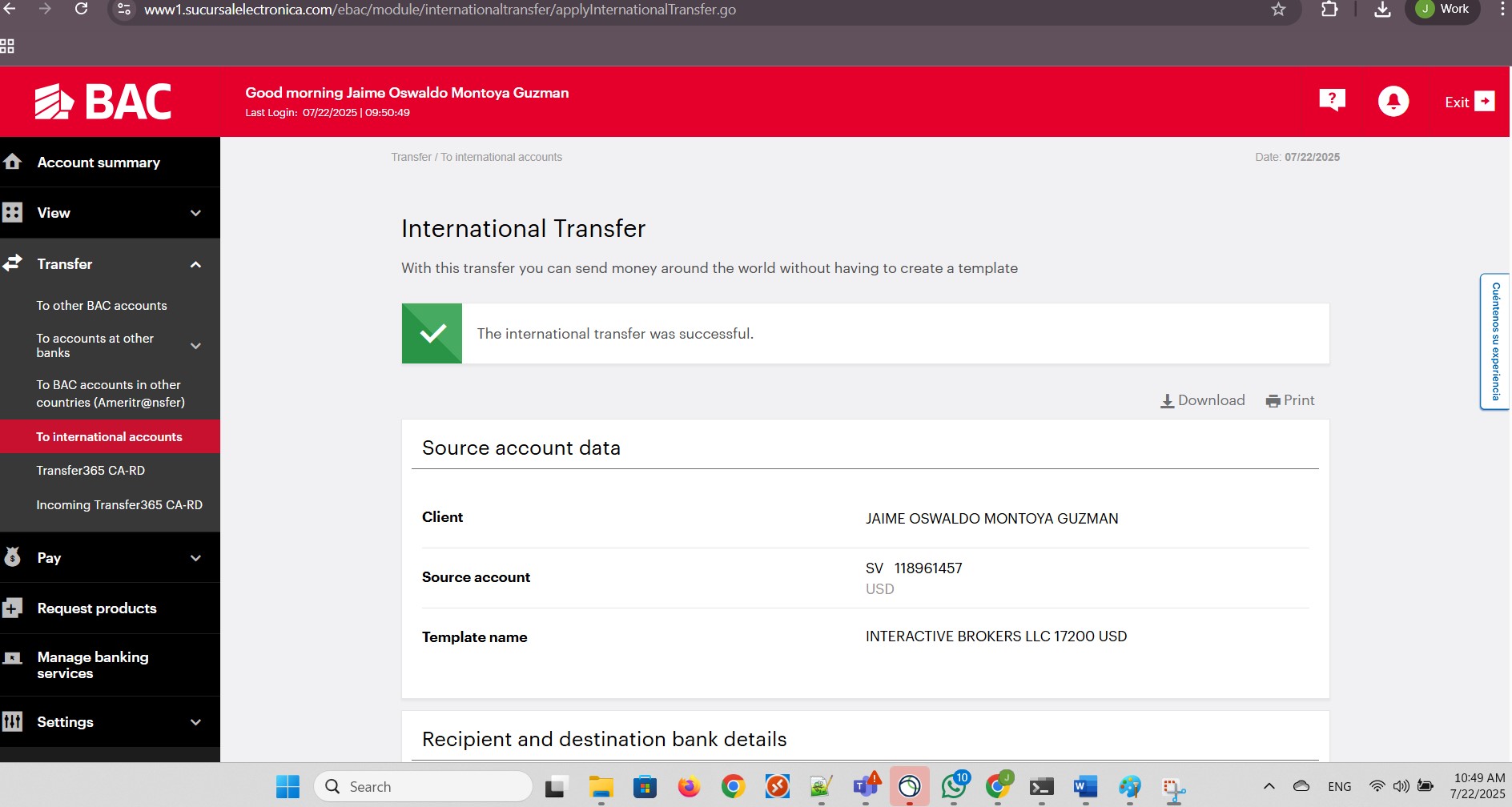
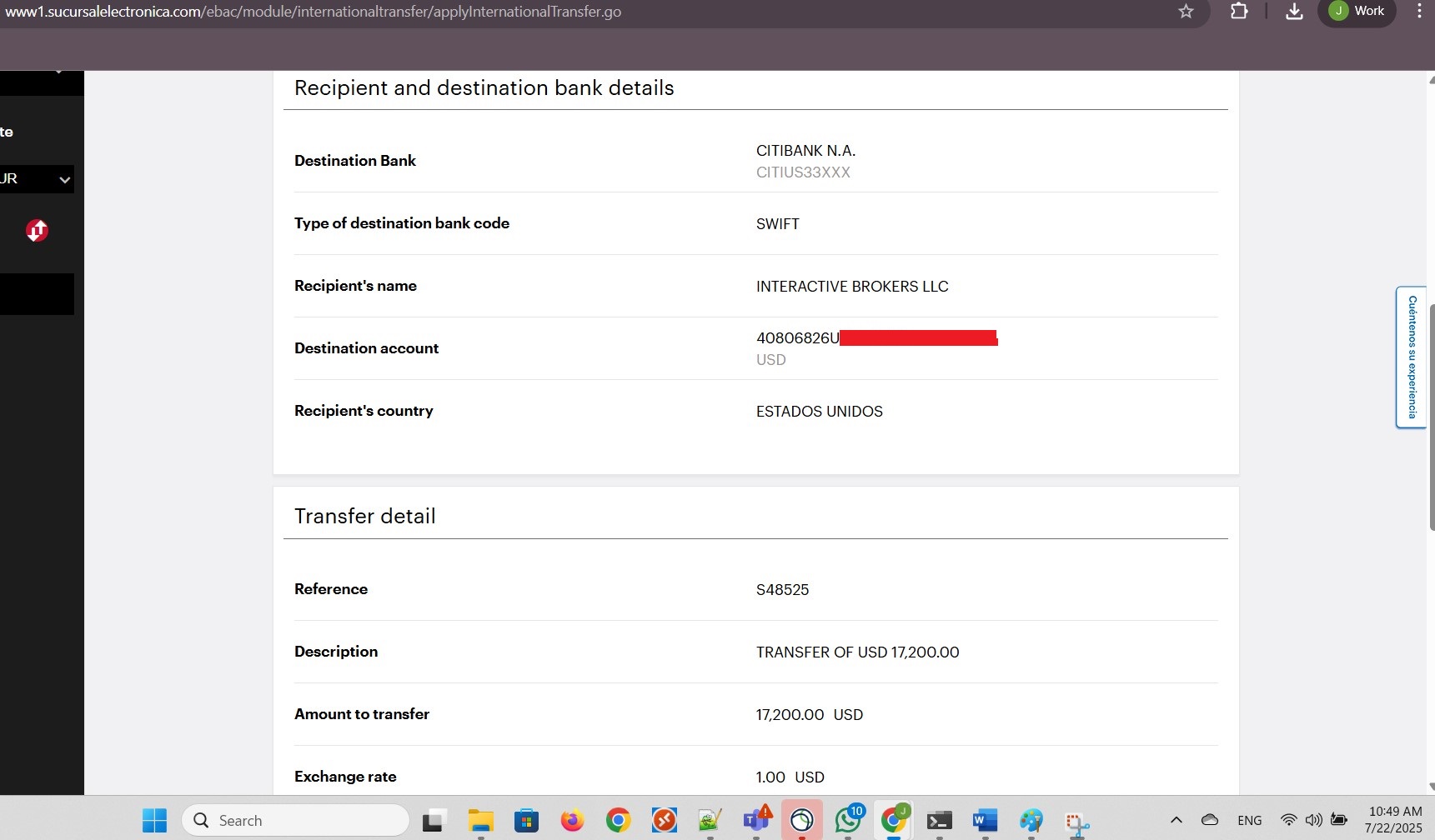
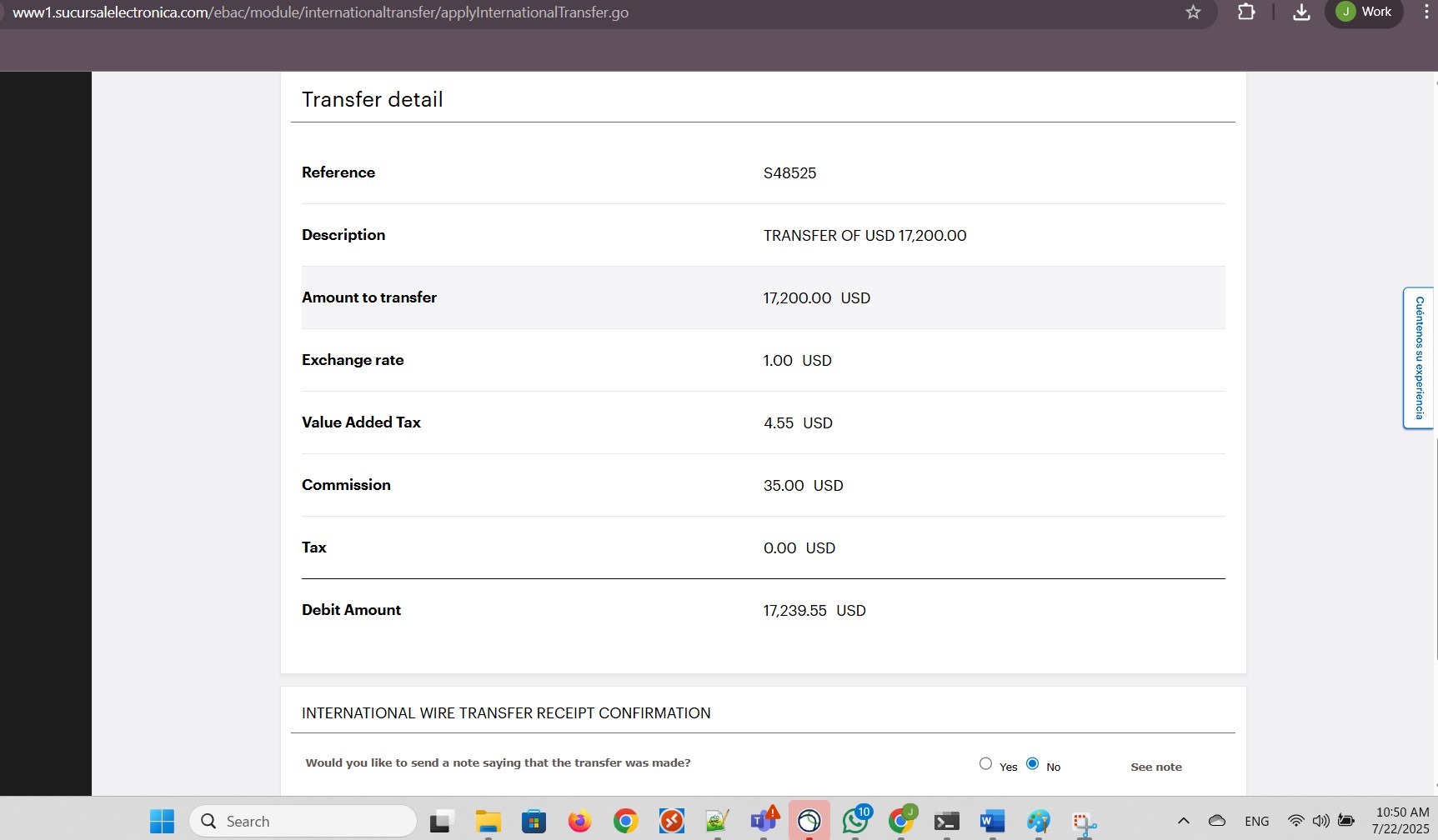
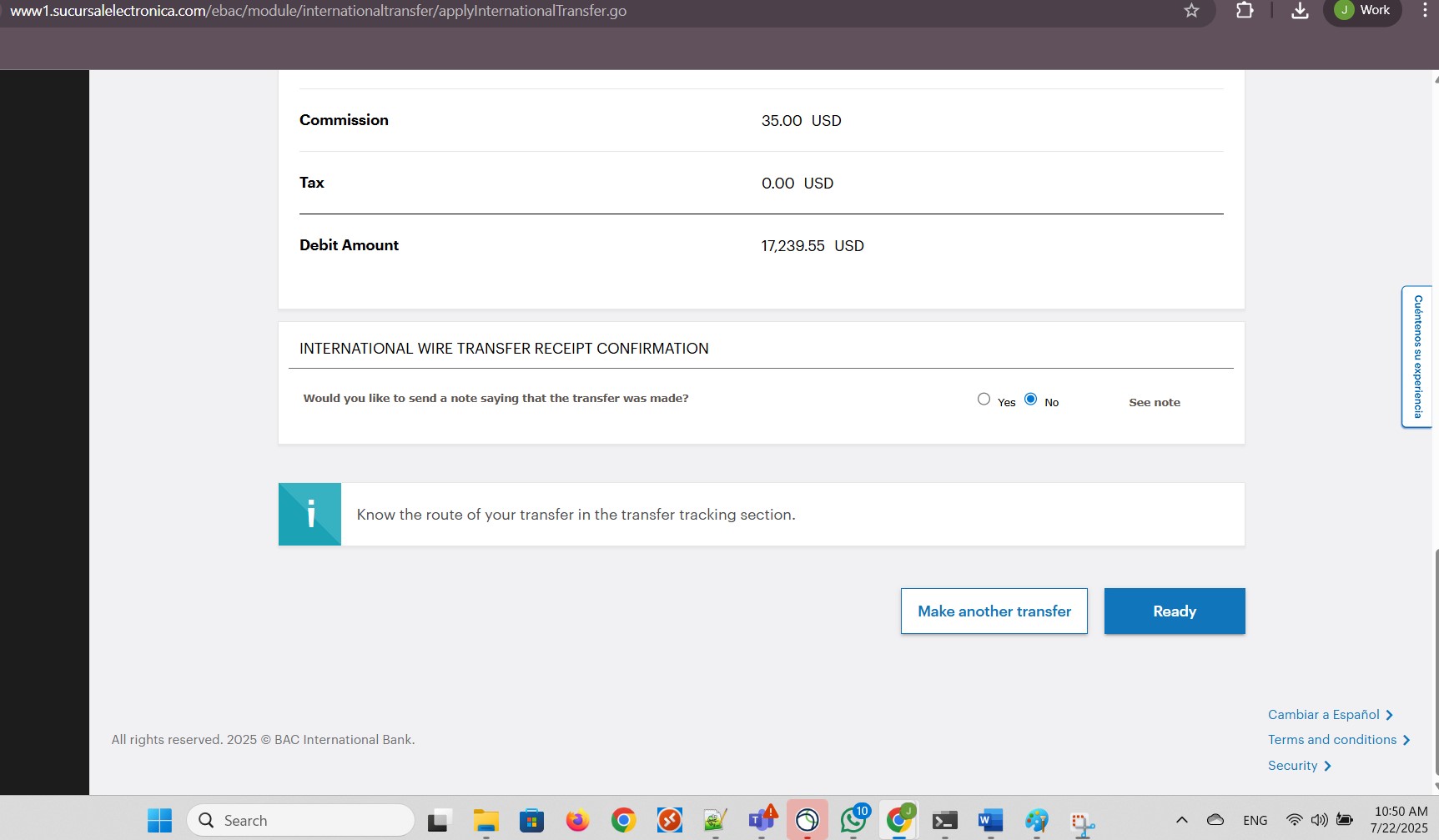
My wire transfer was sent successfully from El Salvador to the USA:

In my bank statements, I saw the amount I sent as a Withheld amount, no longer available:
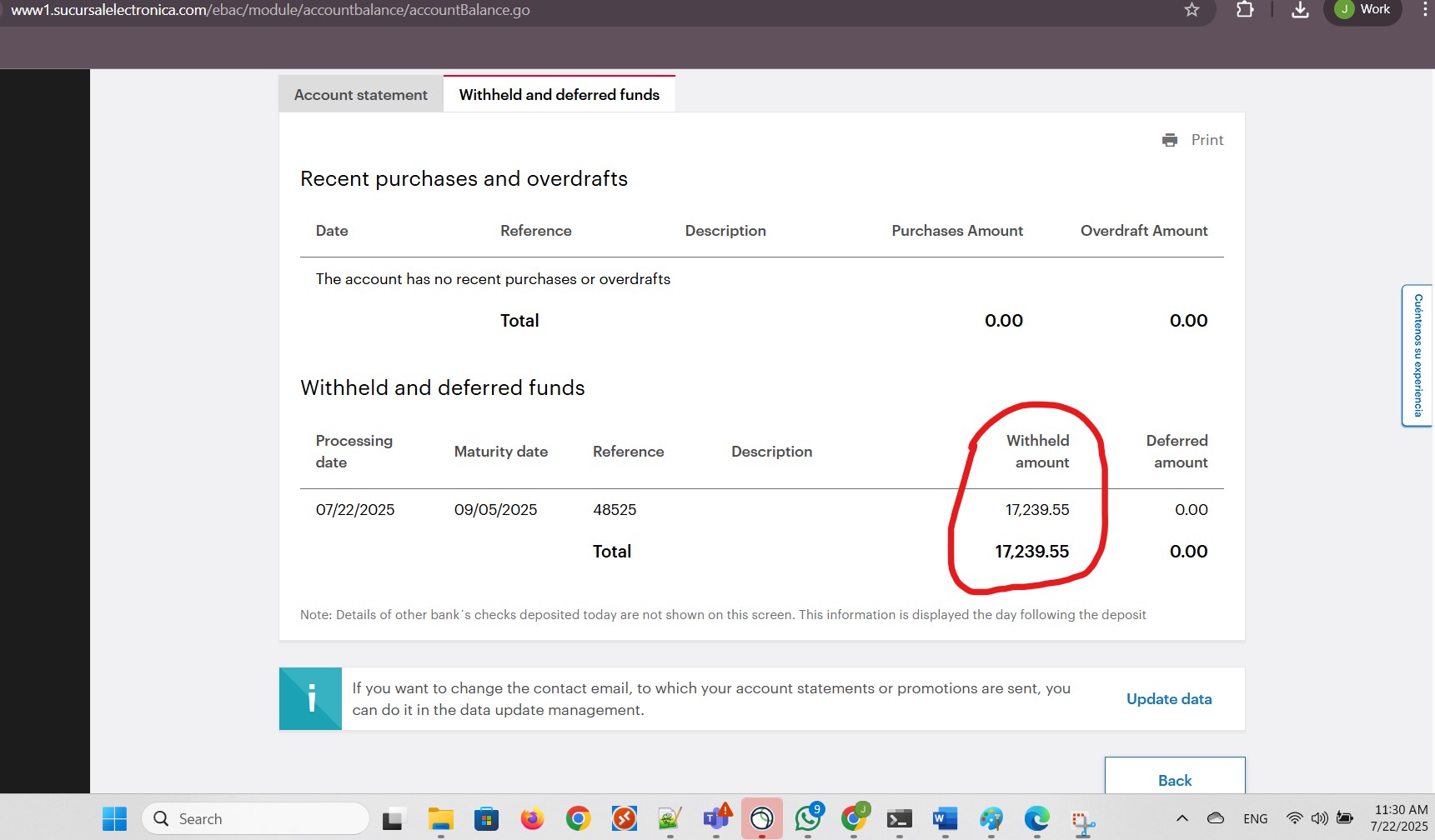
I received an email notification confirming the successful completion of the wire transfer:
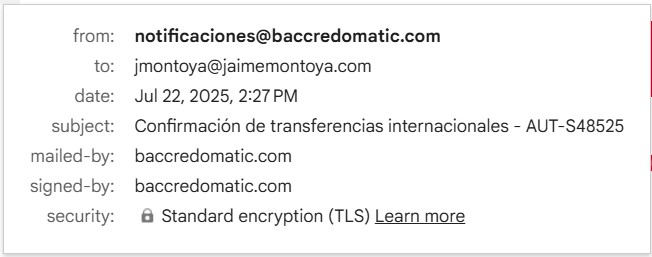
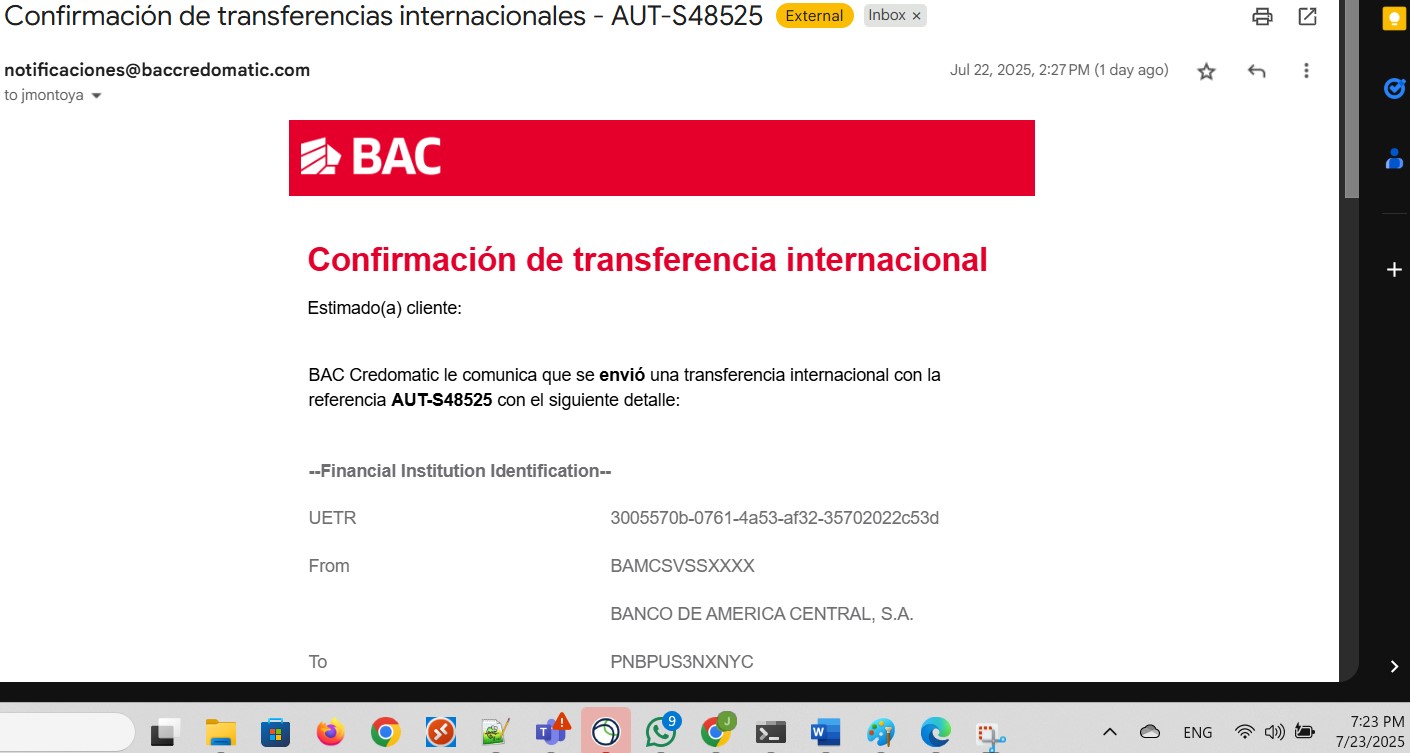
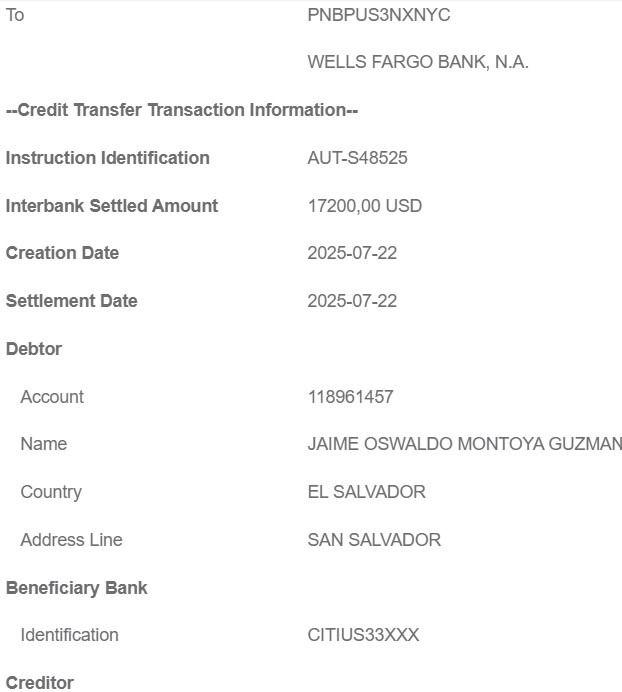
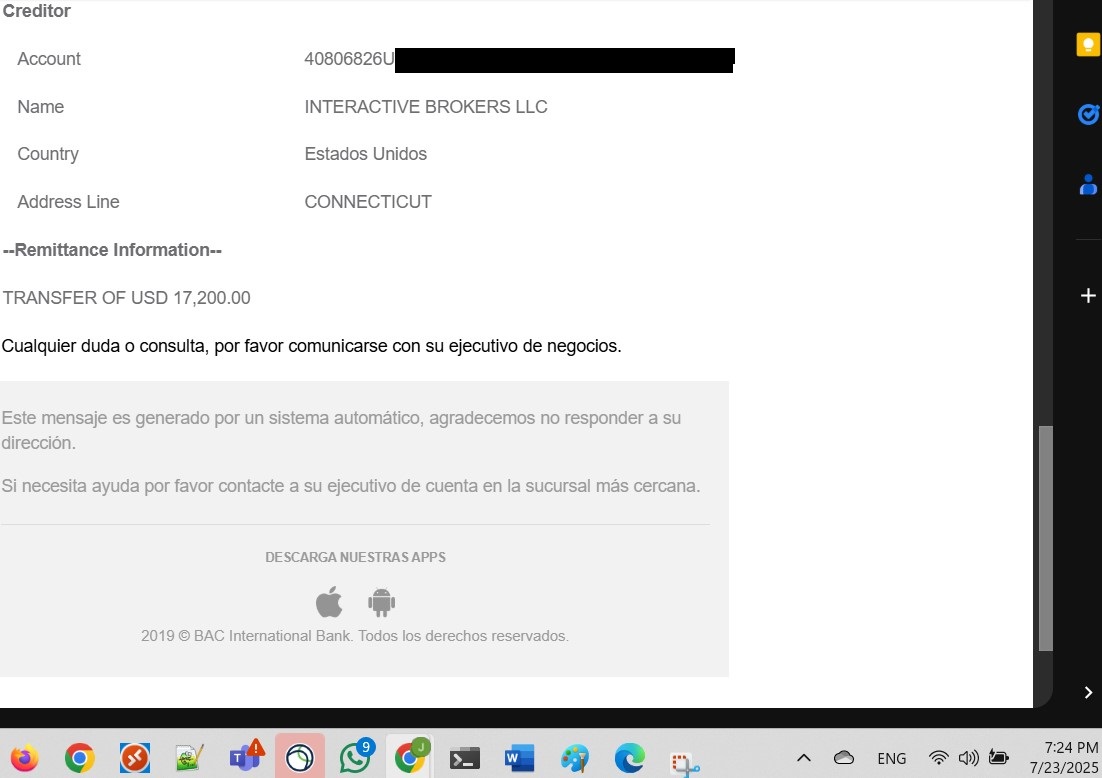
My deposit was available for trading:
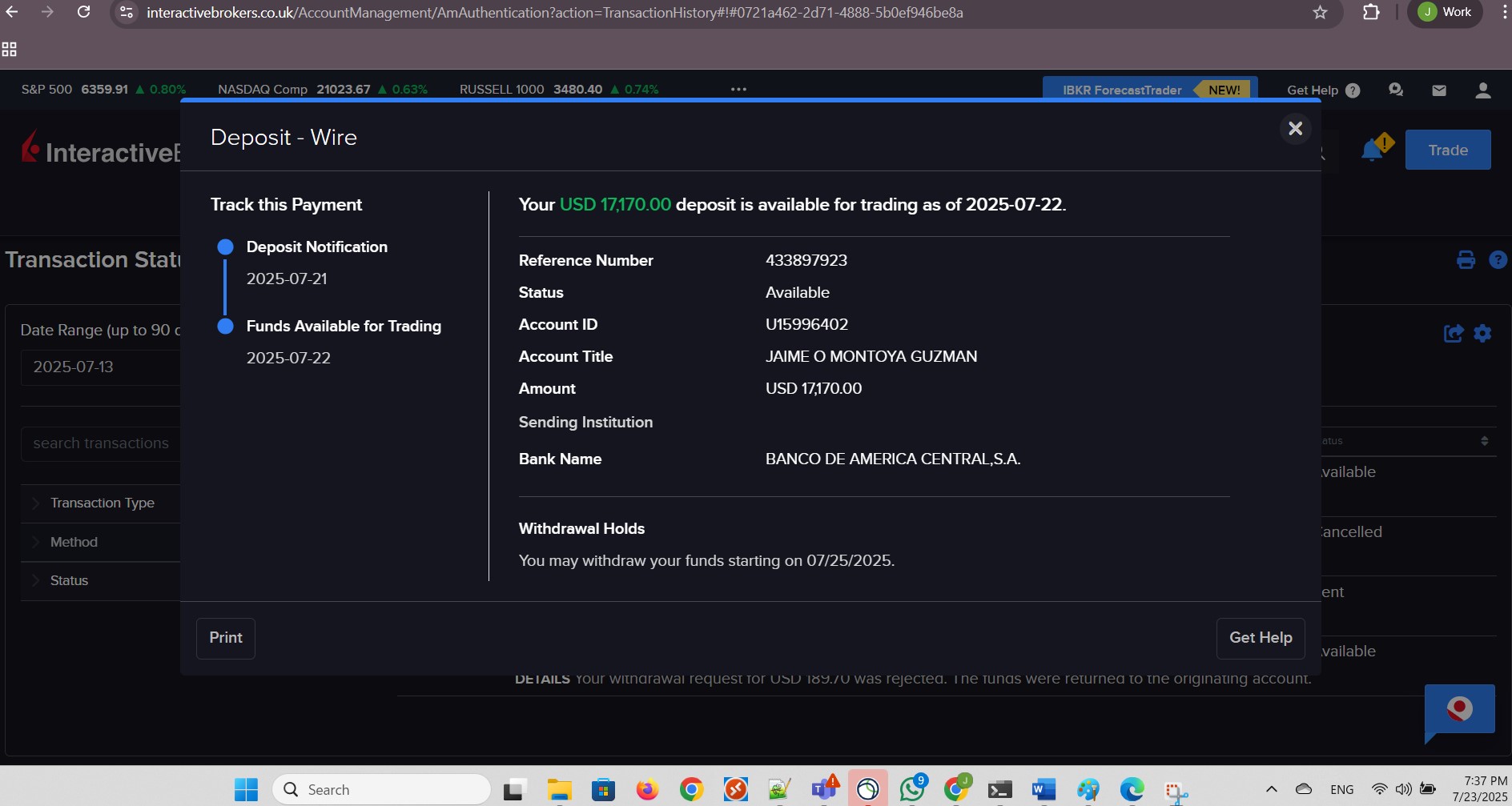
The transfer was successful as shown in my local online banking website:
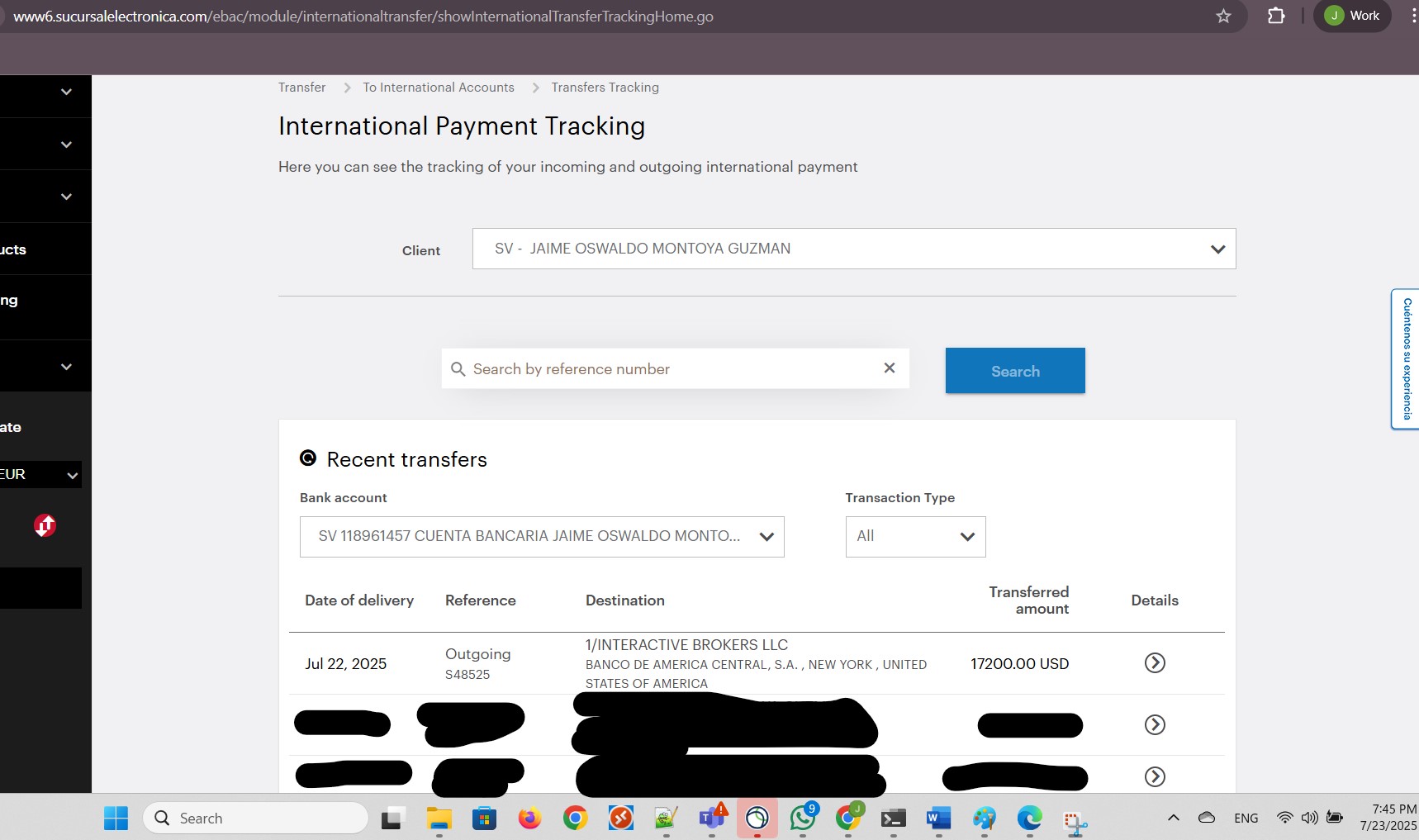
I searched for NVIDIA:
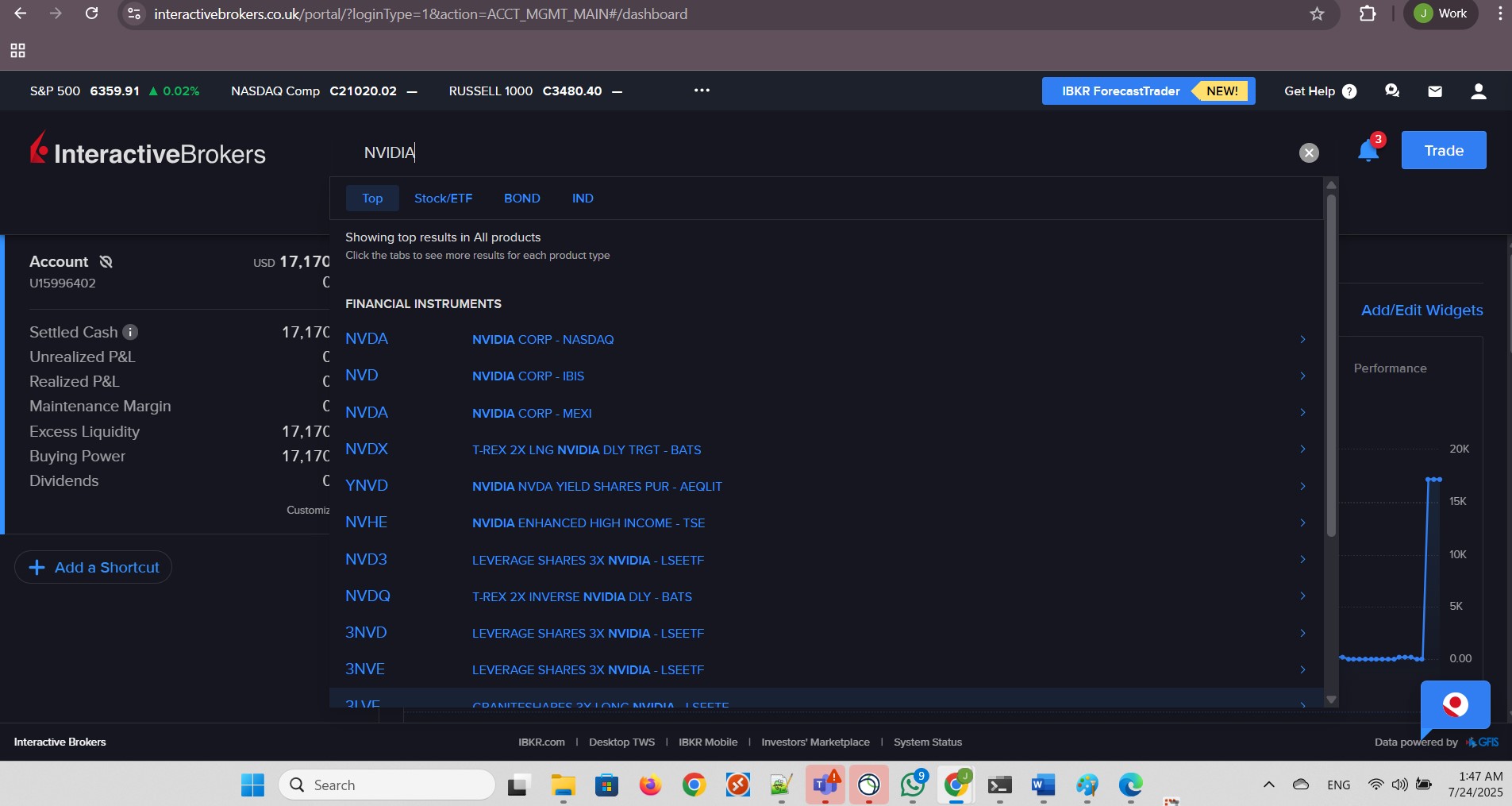
I clicked Stock:
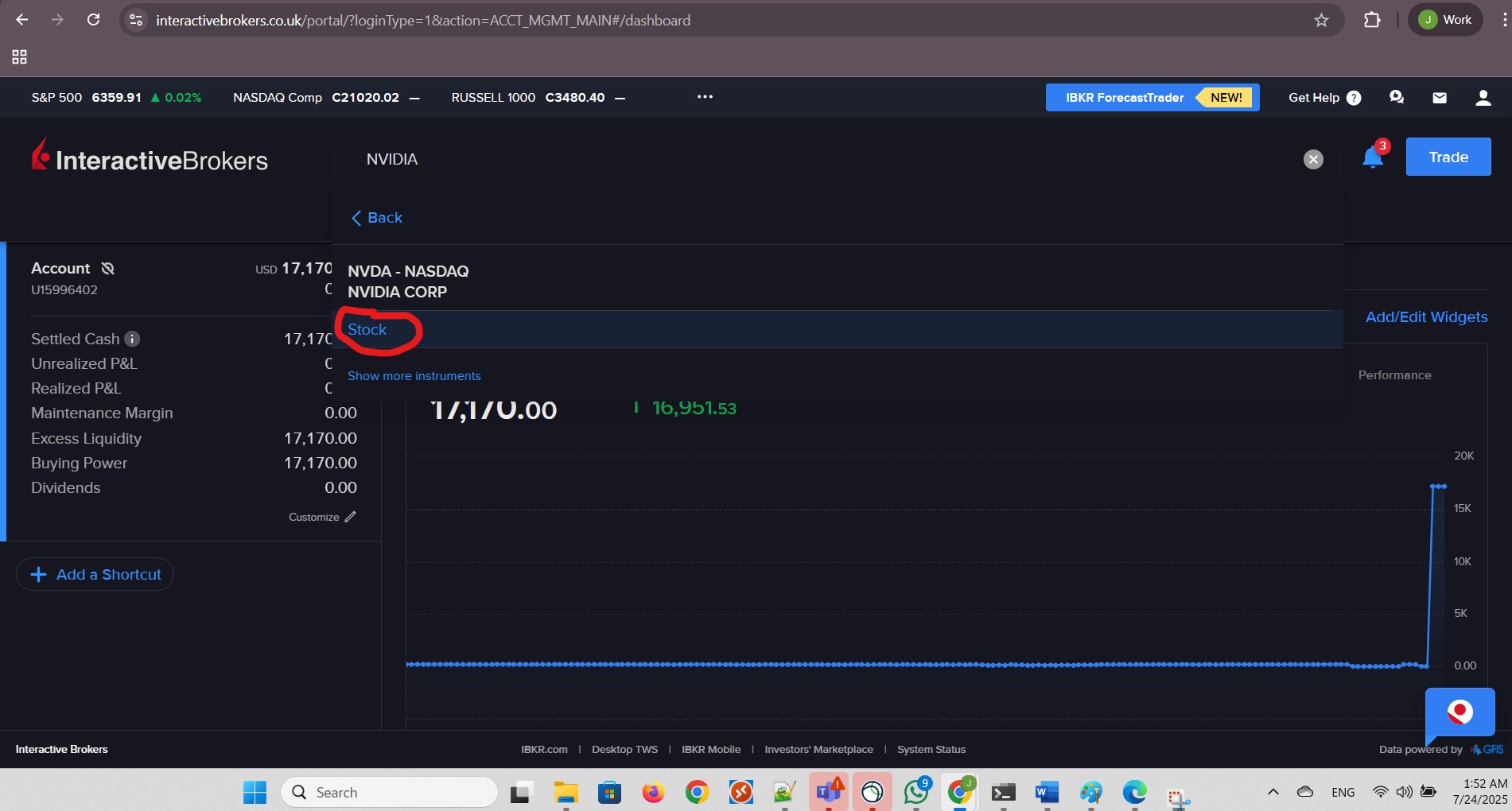
I clicked Buy:
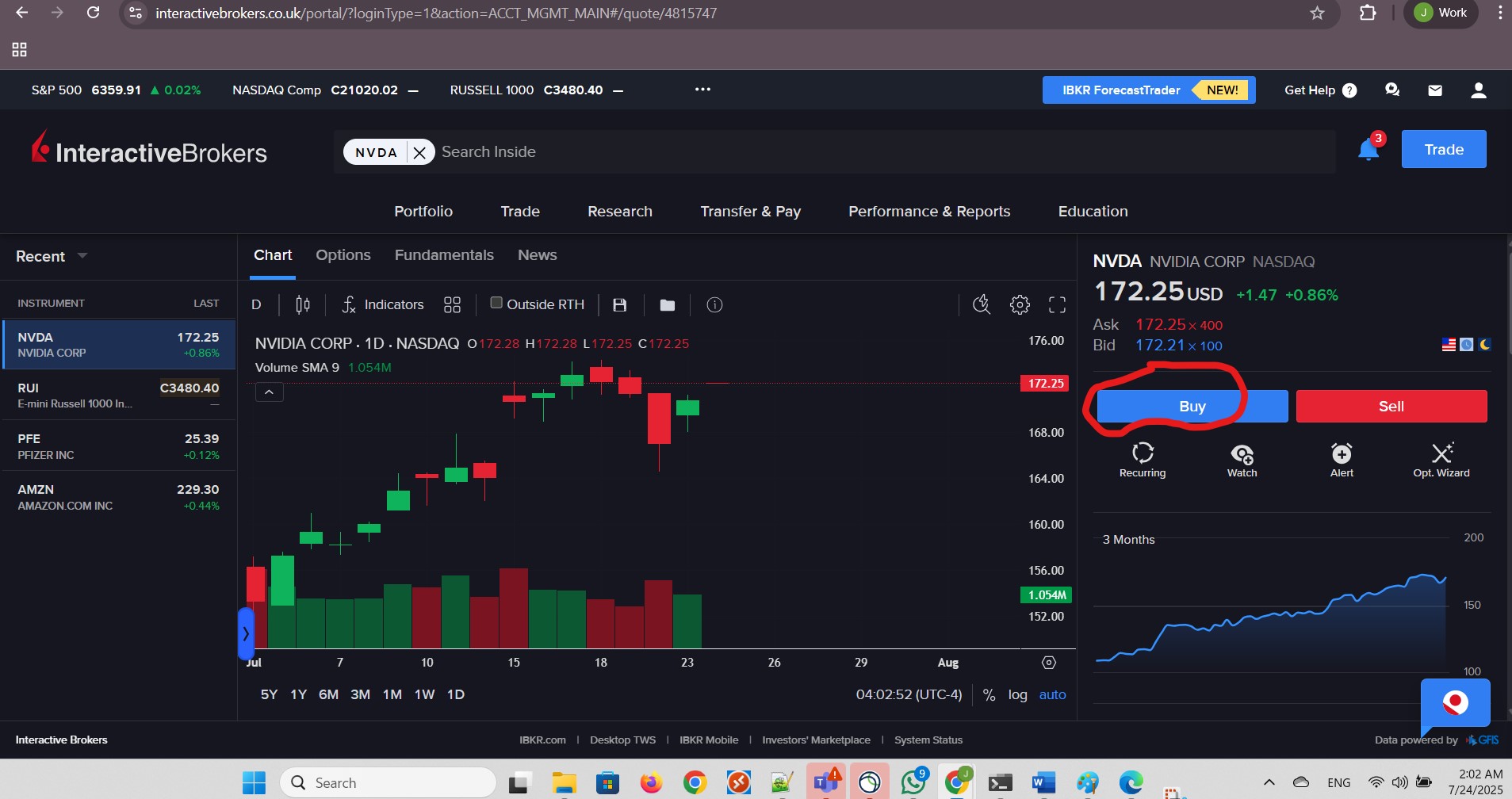
I provided the values for my order and clicked Preview:
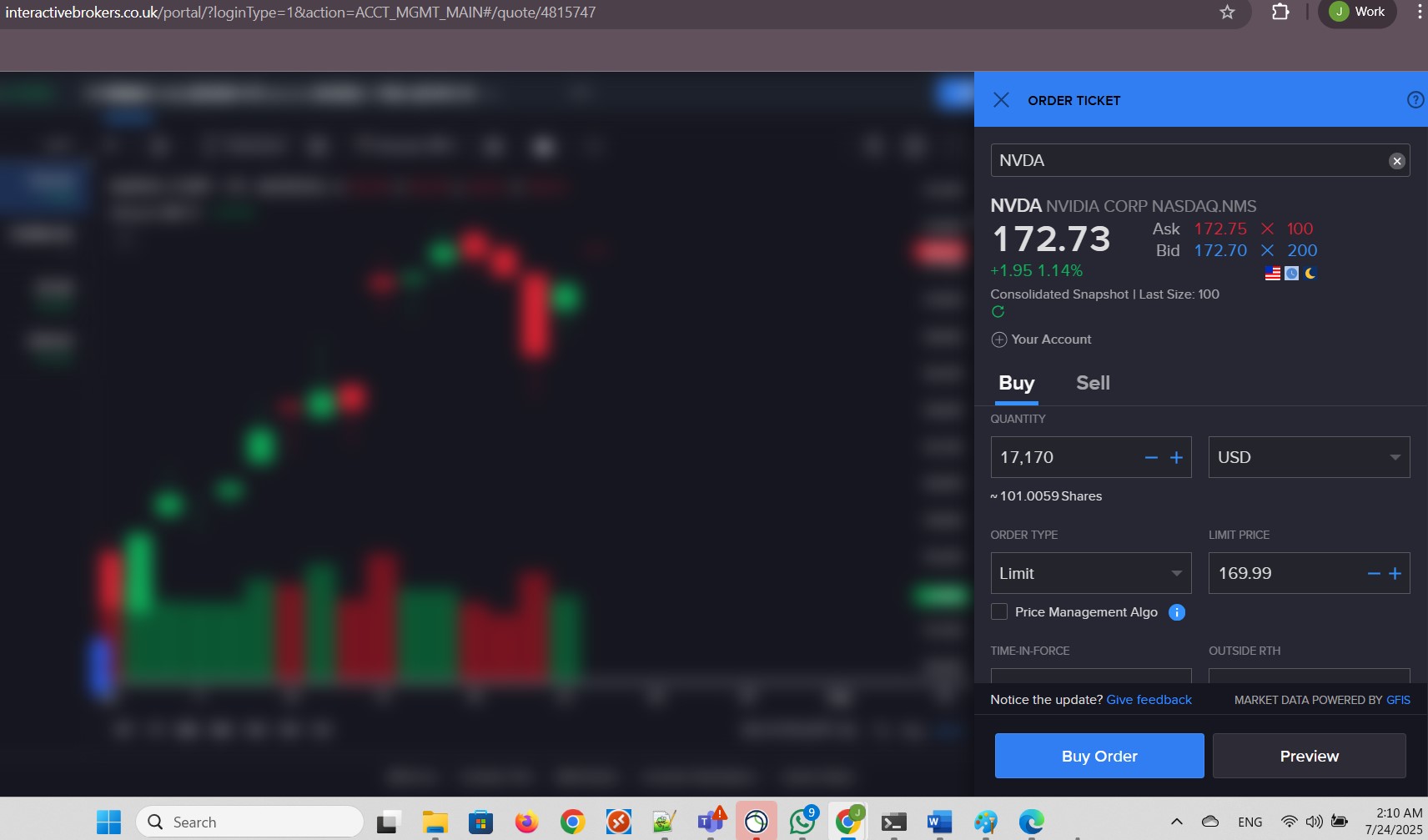
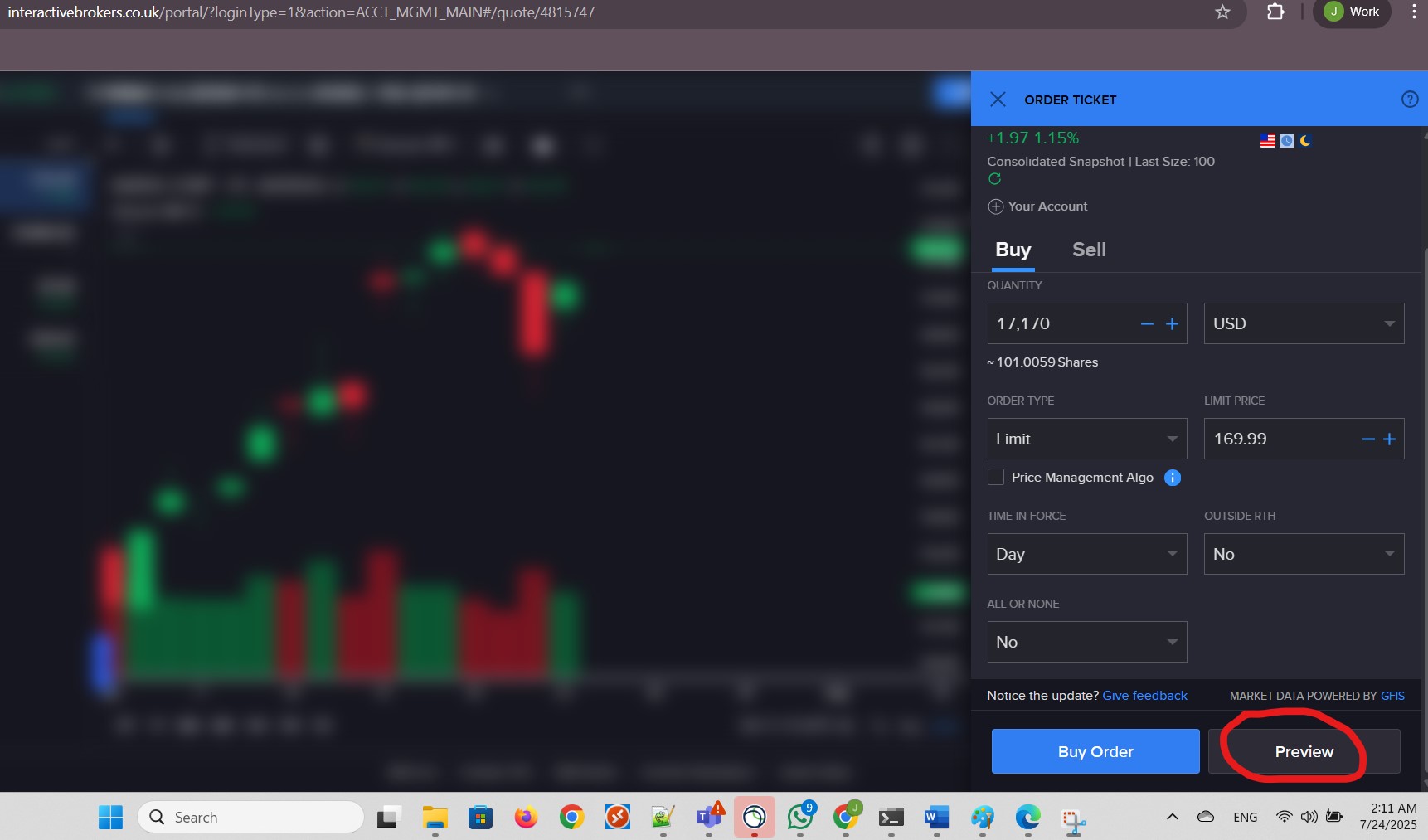
I needed to consider and include in my purchase, the USD 1.00 commission/fee for Interactive Brokers LLC:
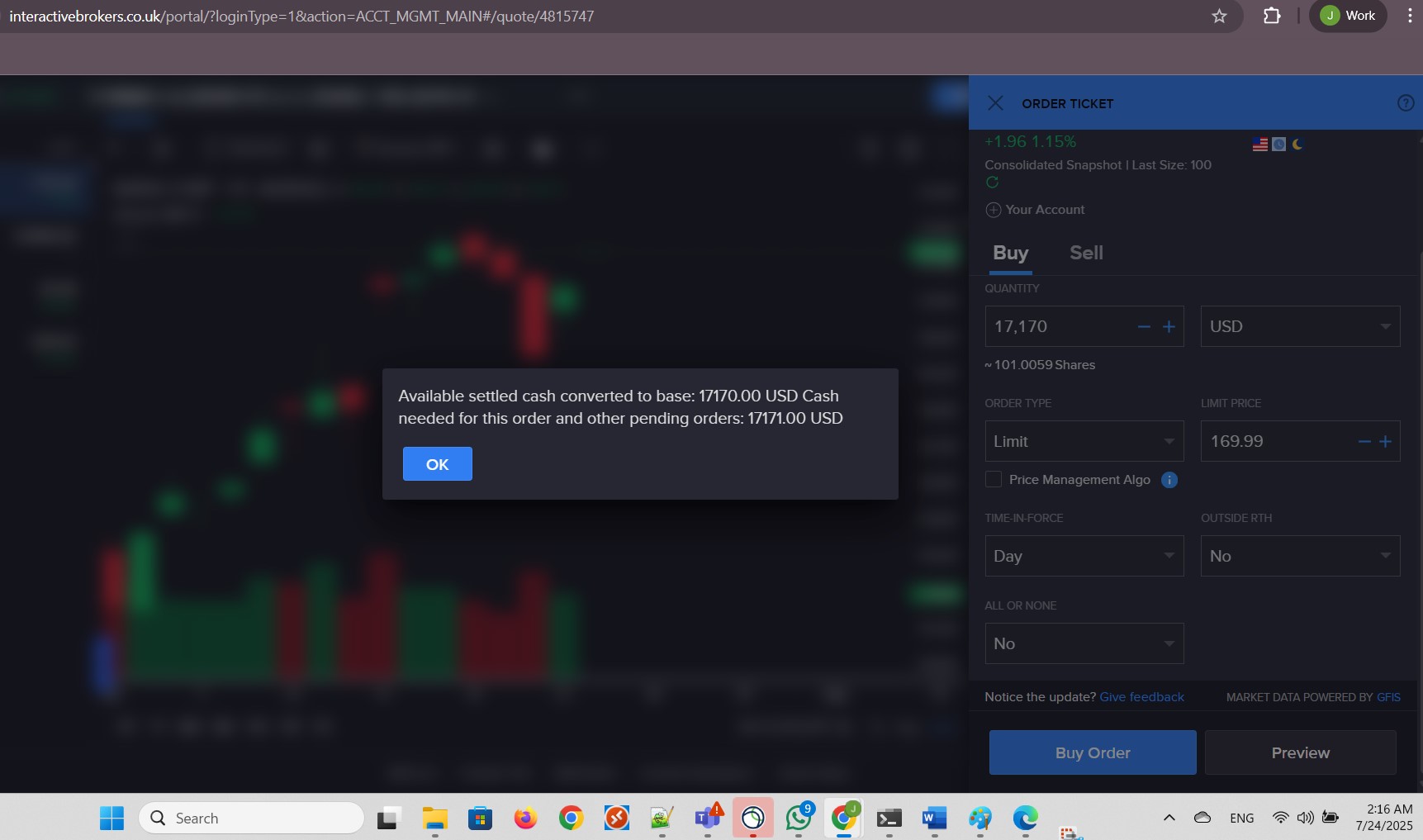
I fixed the values and clicked Preview:
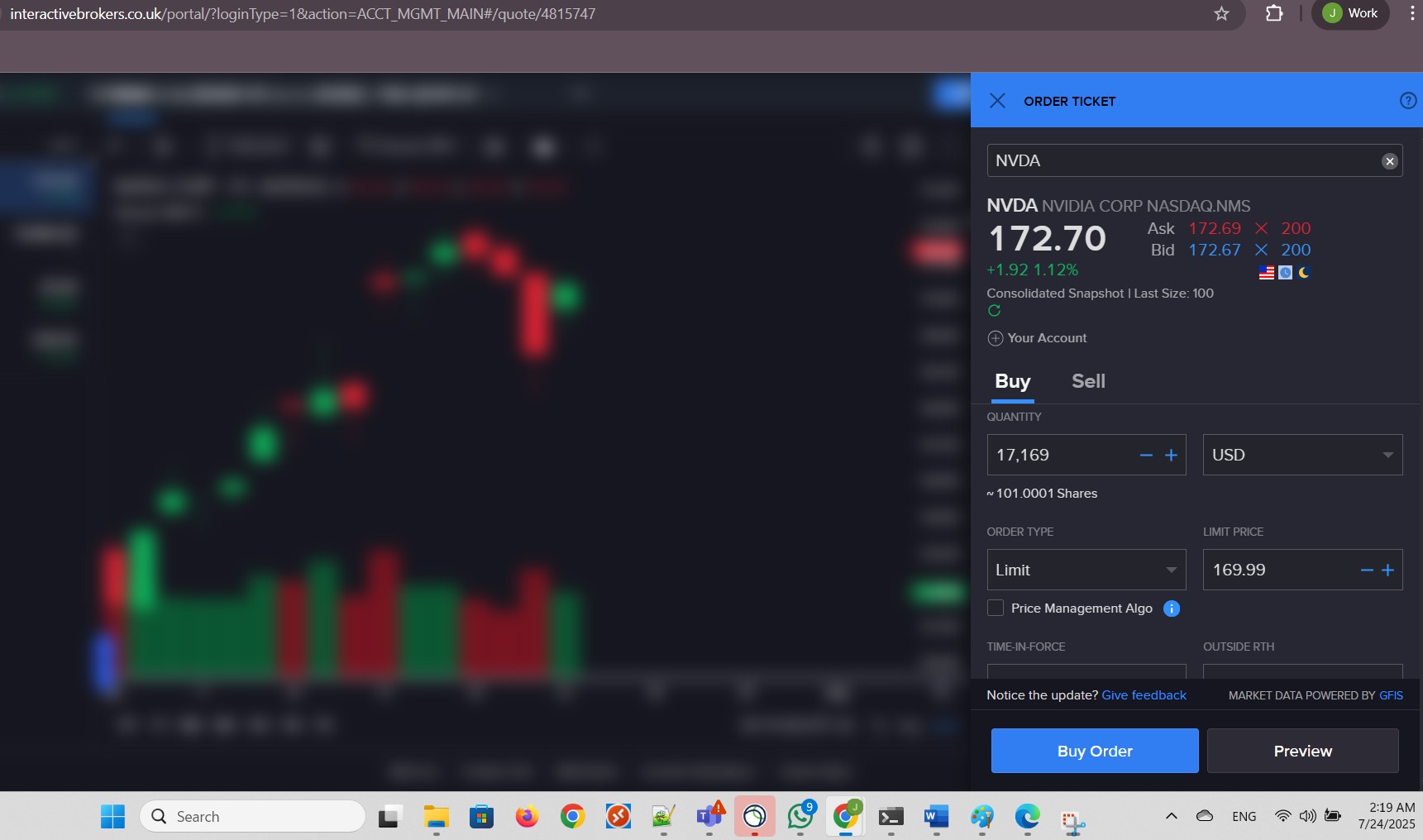
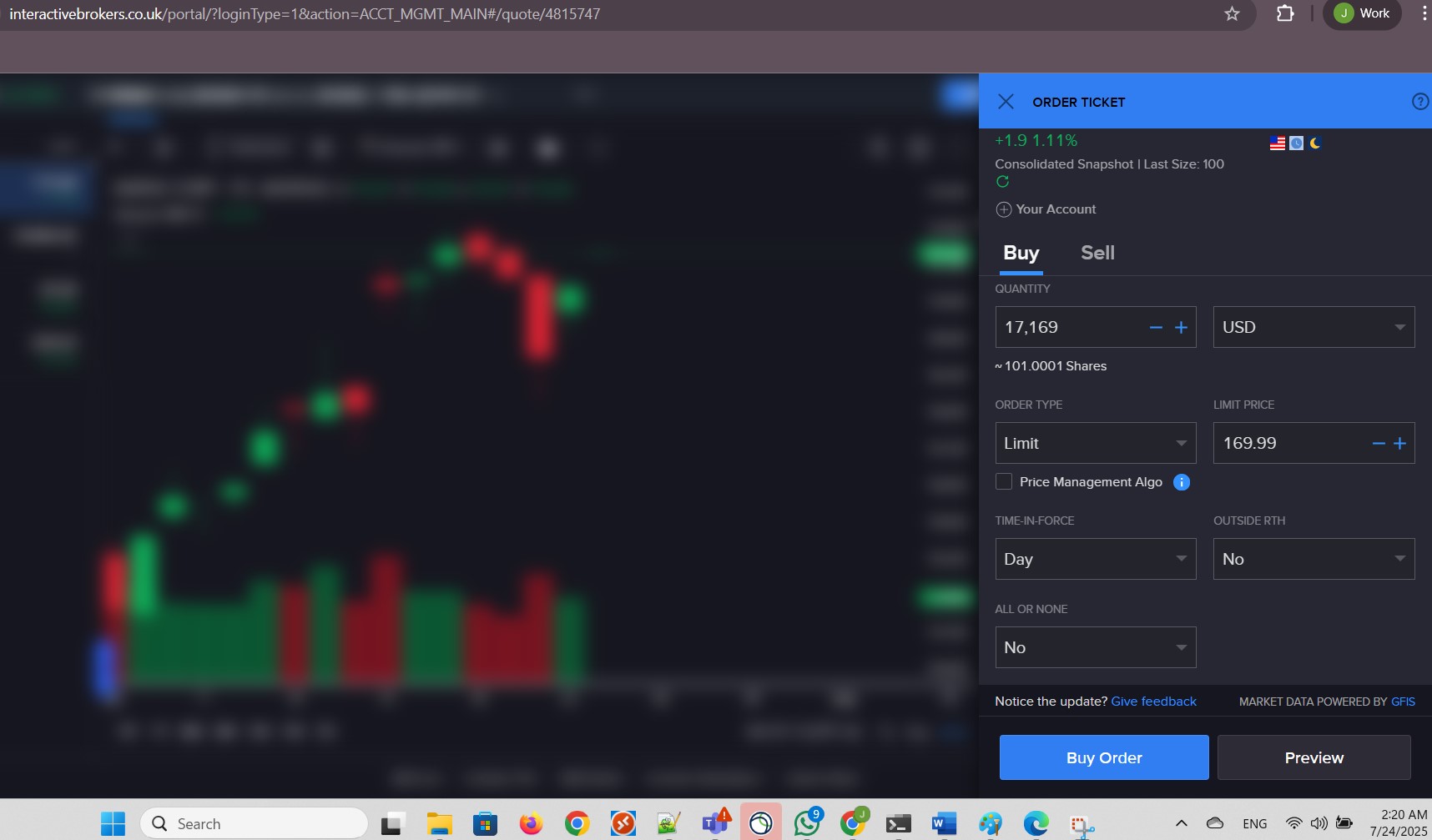
I started over. After clicking Preview, I reviewed the values. Everything looked correct as I intended. I clicked Submit Buy Order:
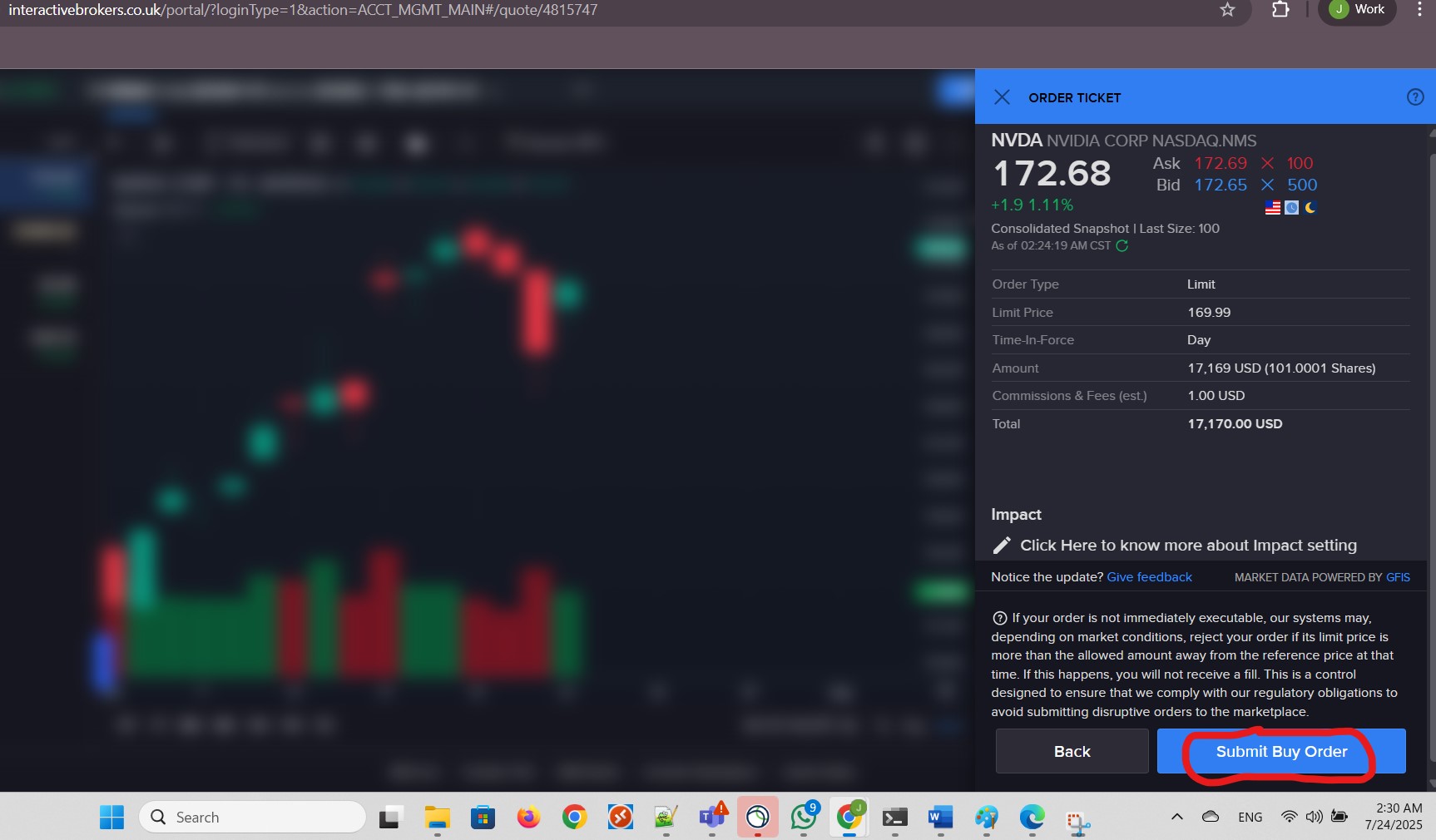
I clicked Accept:
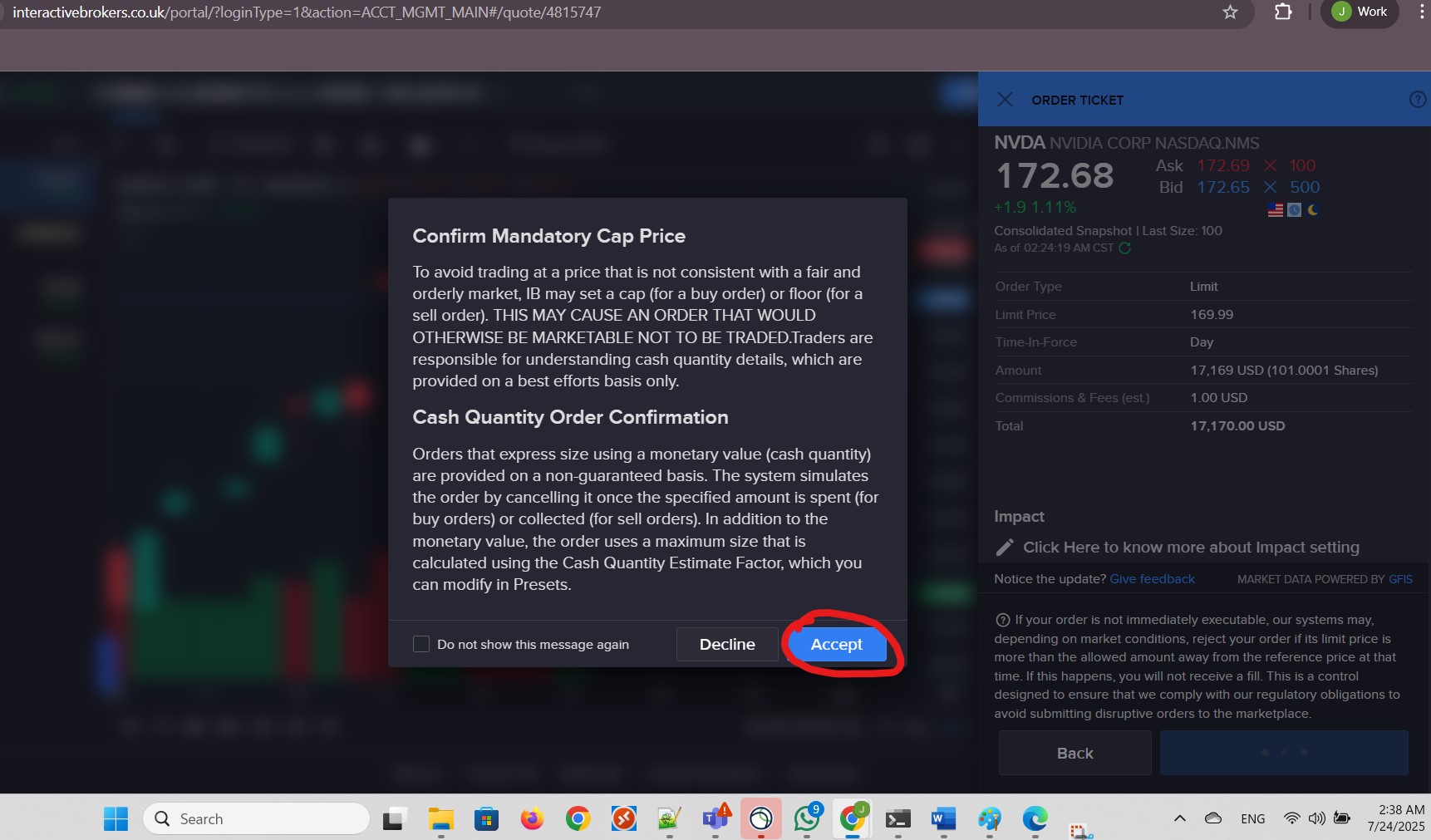
I clicked Use on This Order to use the Price Management Algo:
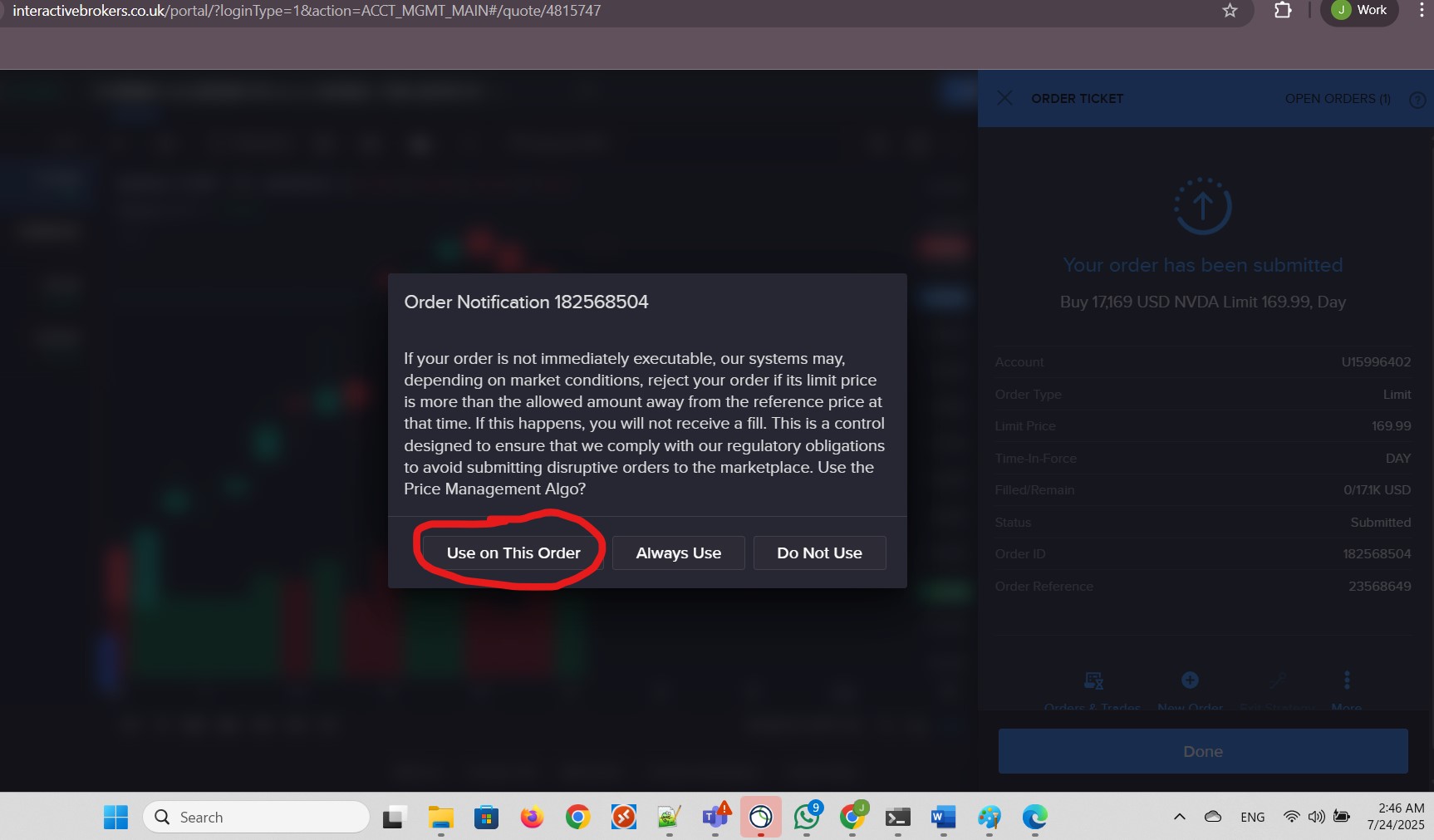
I clicked OK:
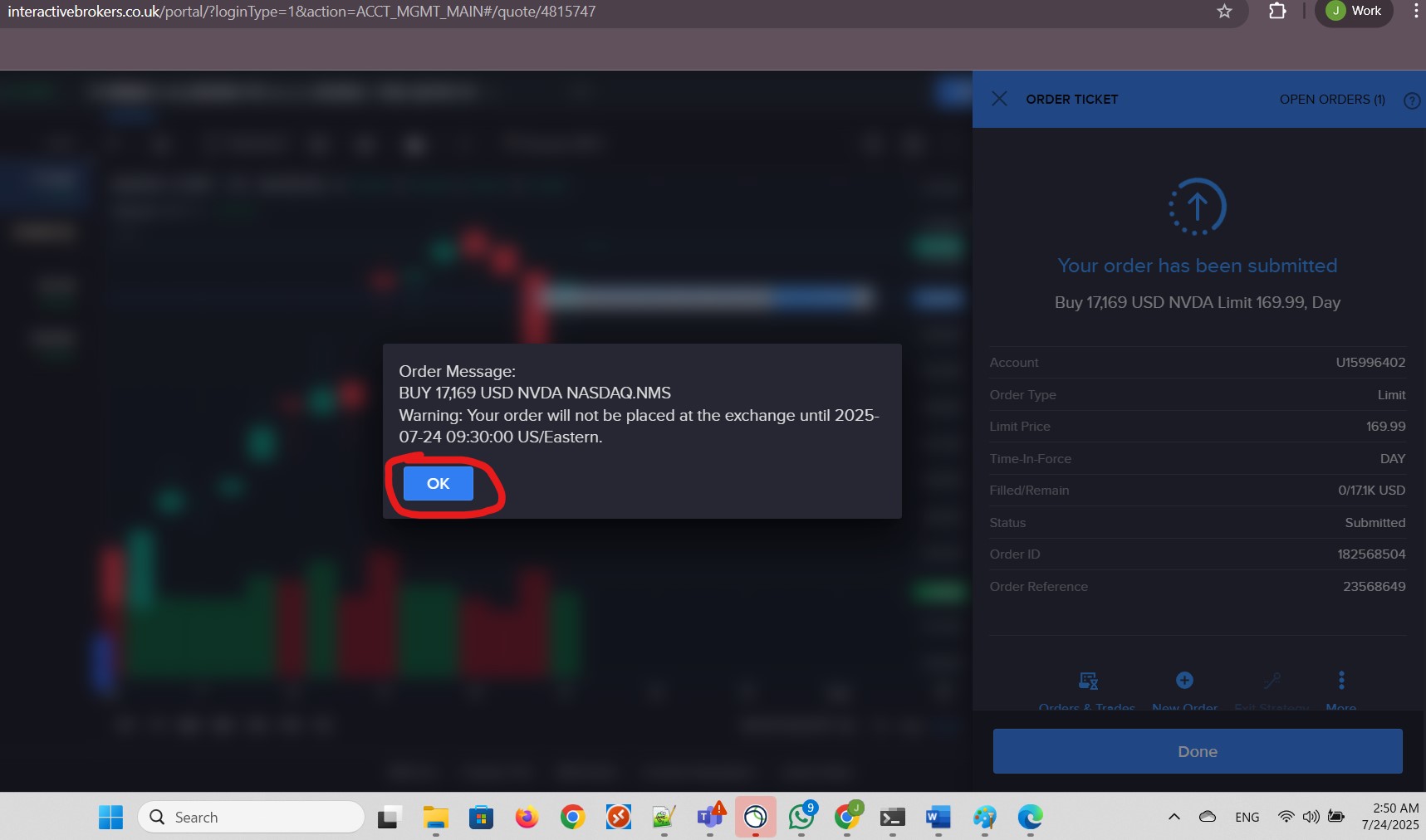
I clicked Done:
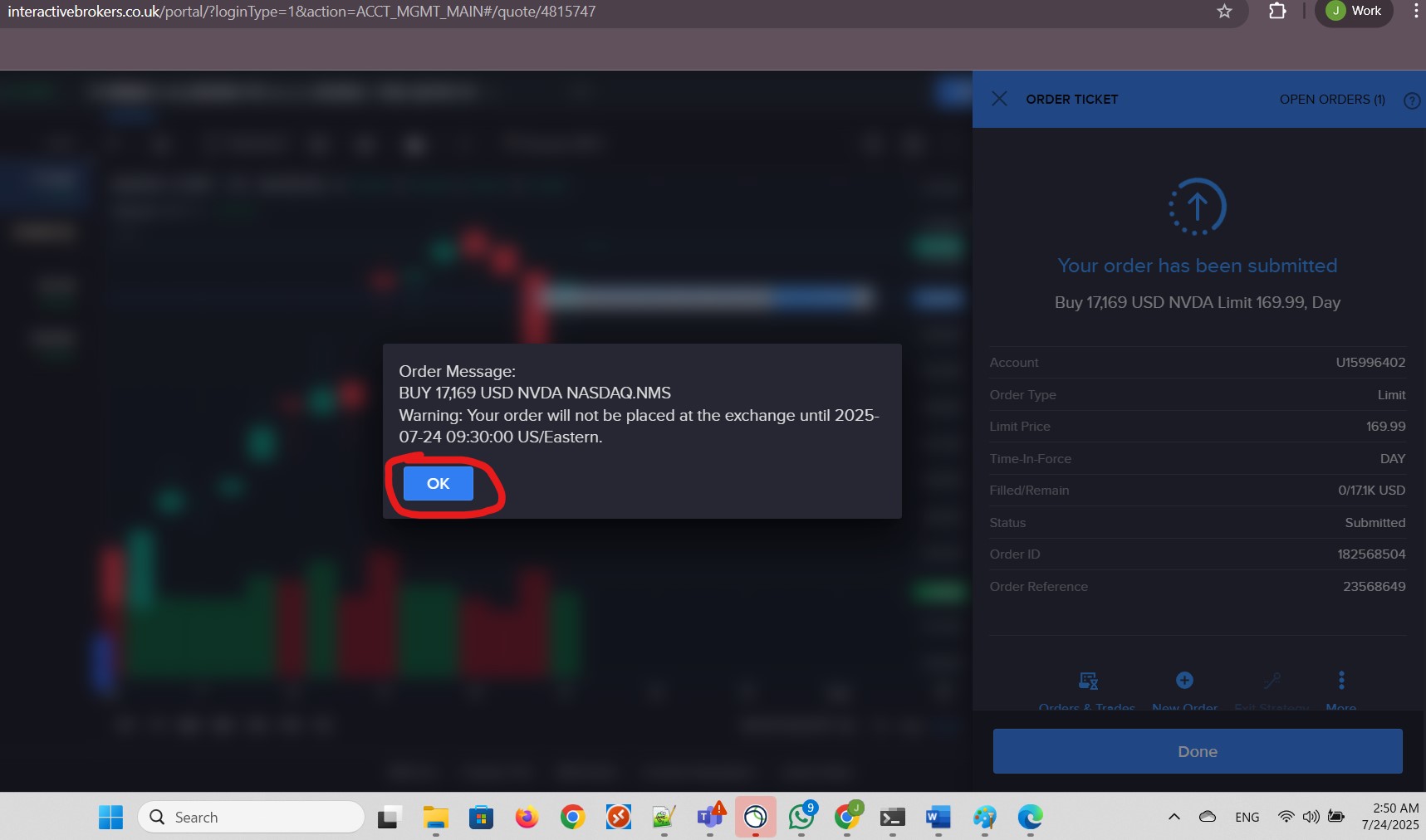
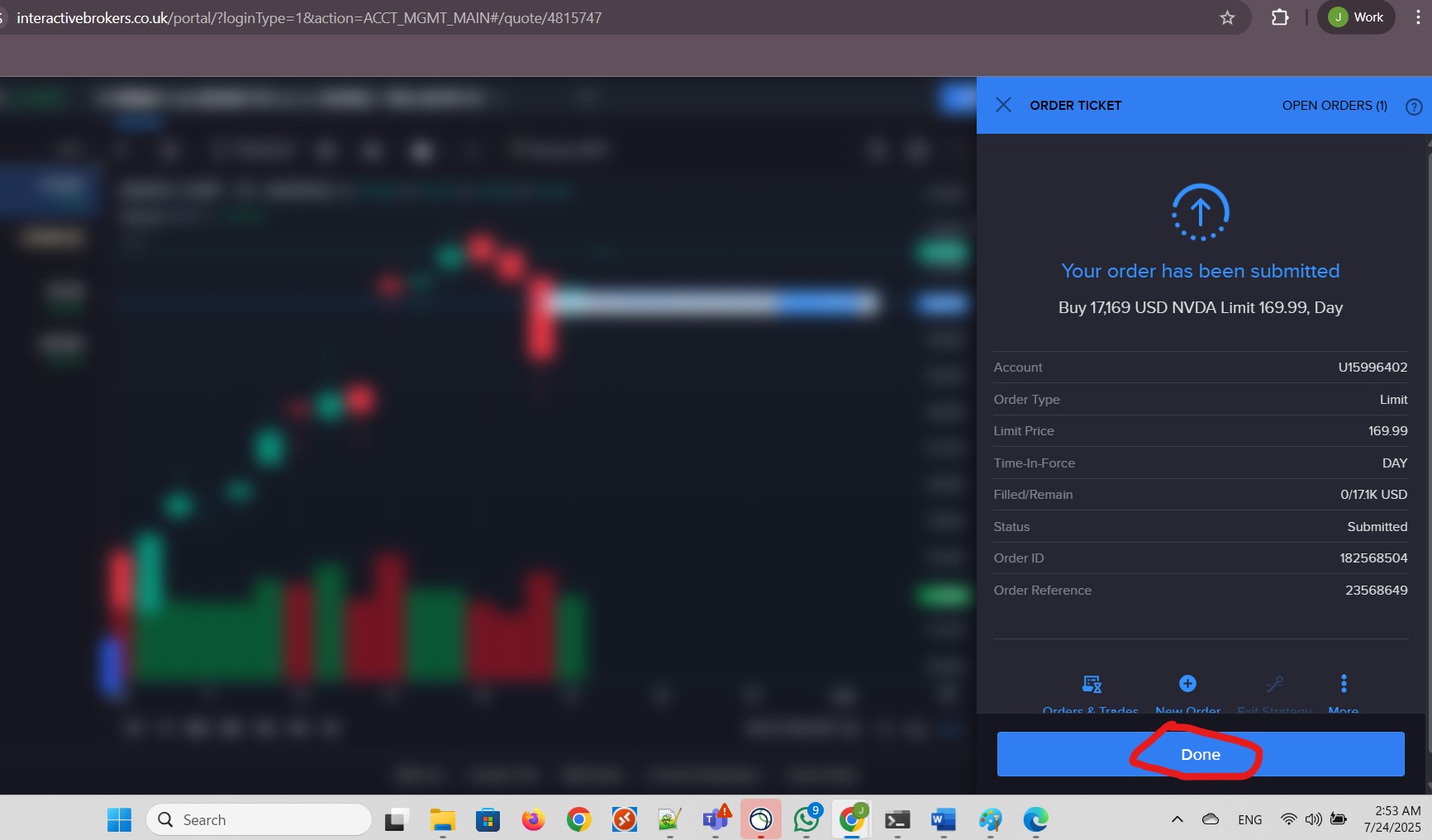
This is the current condition for Nvidia in the stock market:
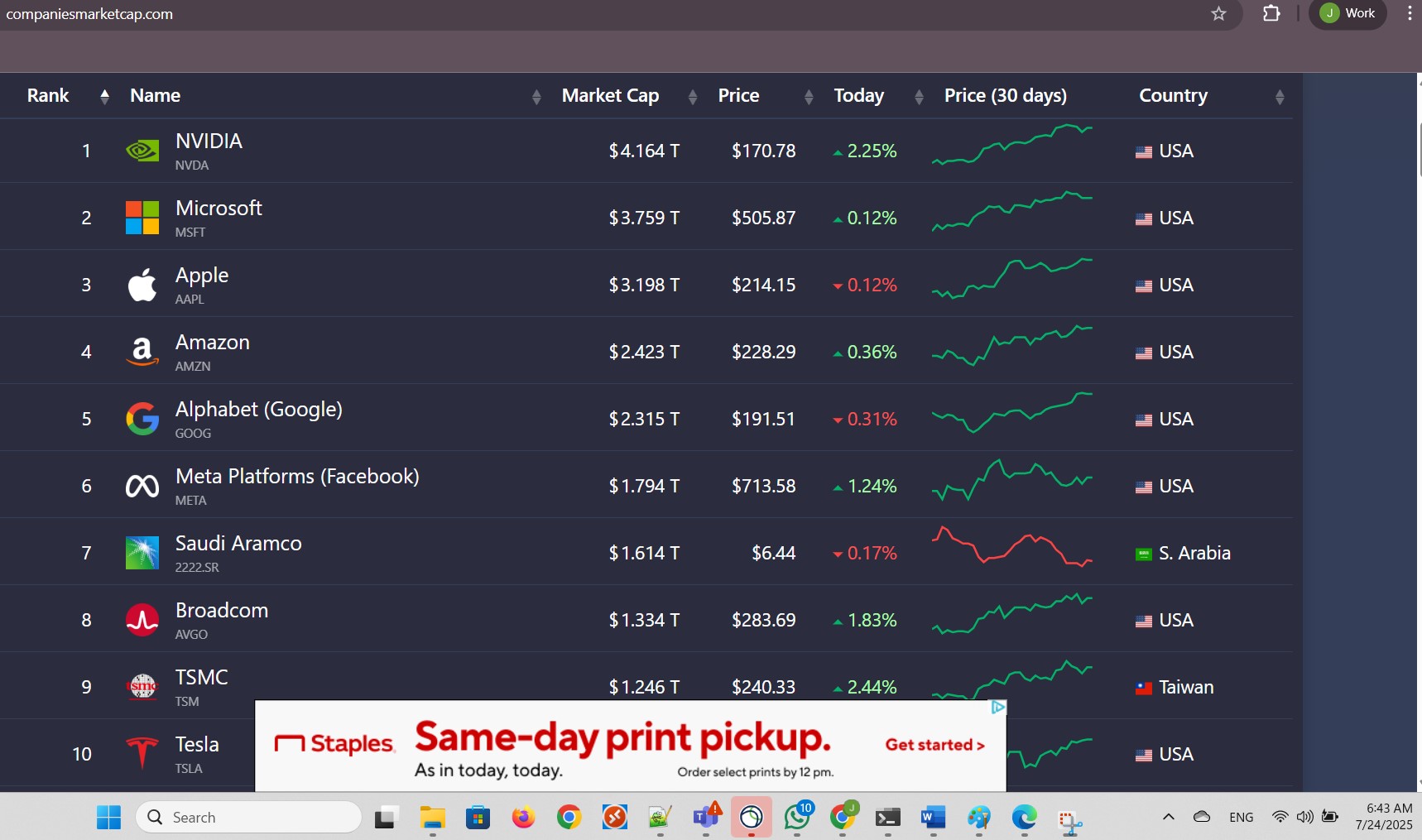
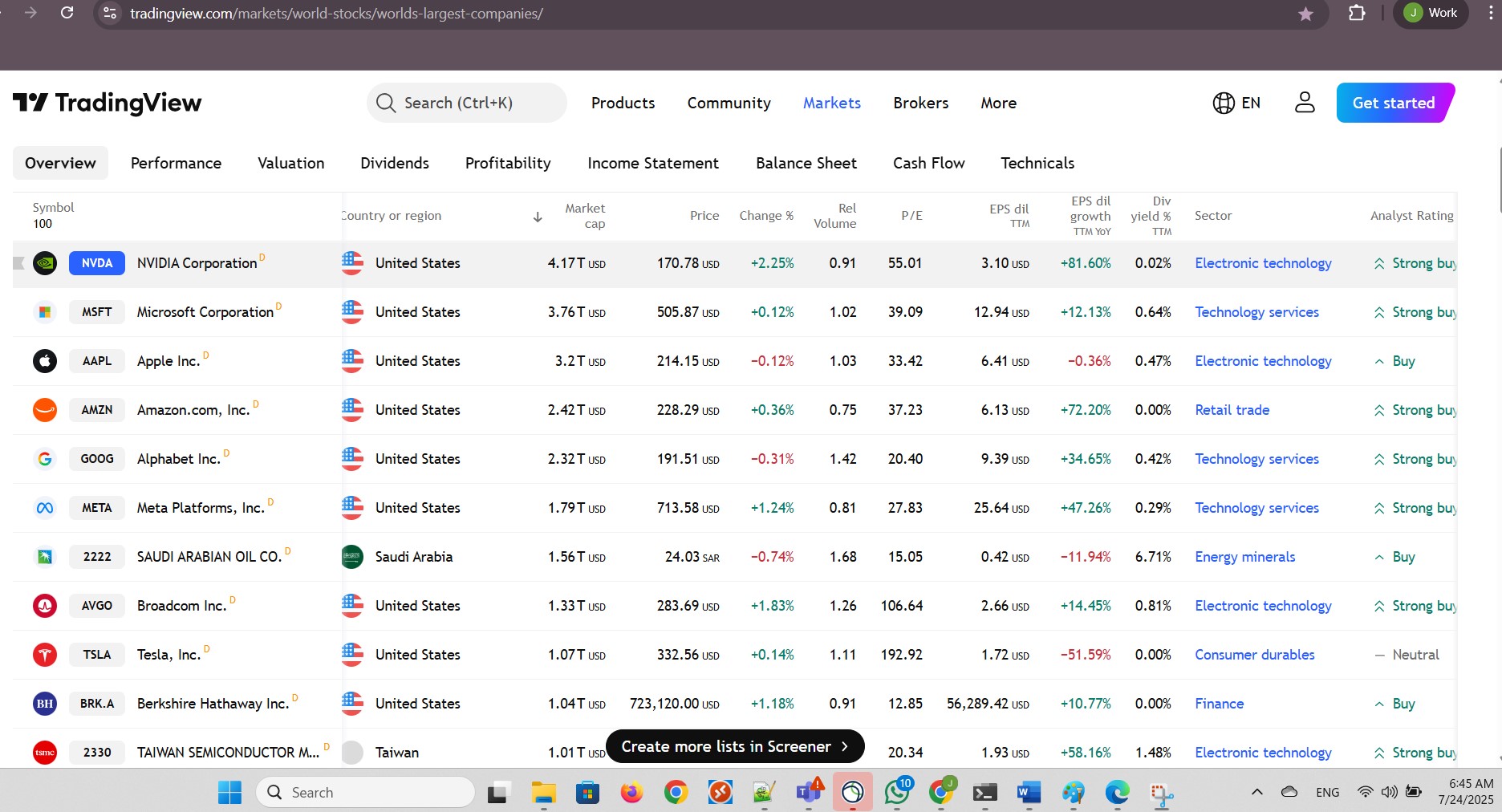
It was unlikely that Nvidia would reach my target value of USD 169.99 as my limit order type, to execute the purchase:
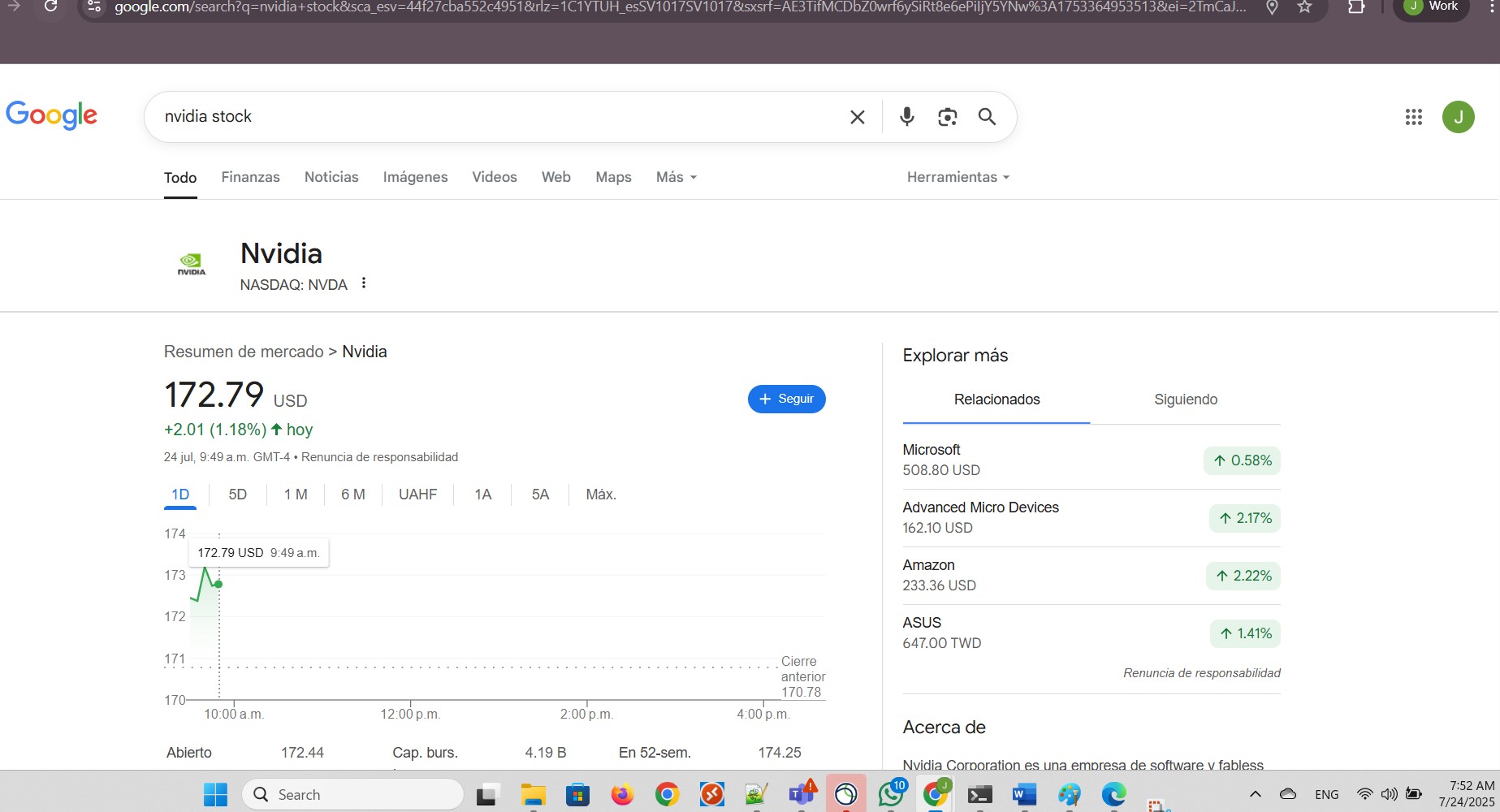
The price growth of about 1% did not seem to have good changes of turning into negative territory:
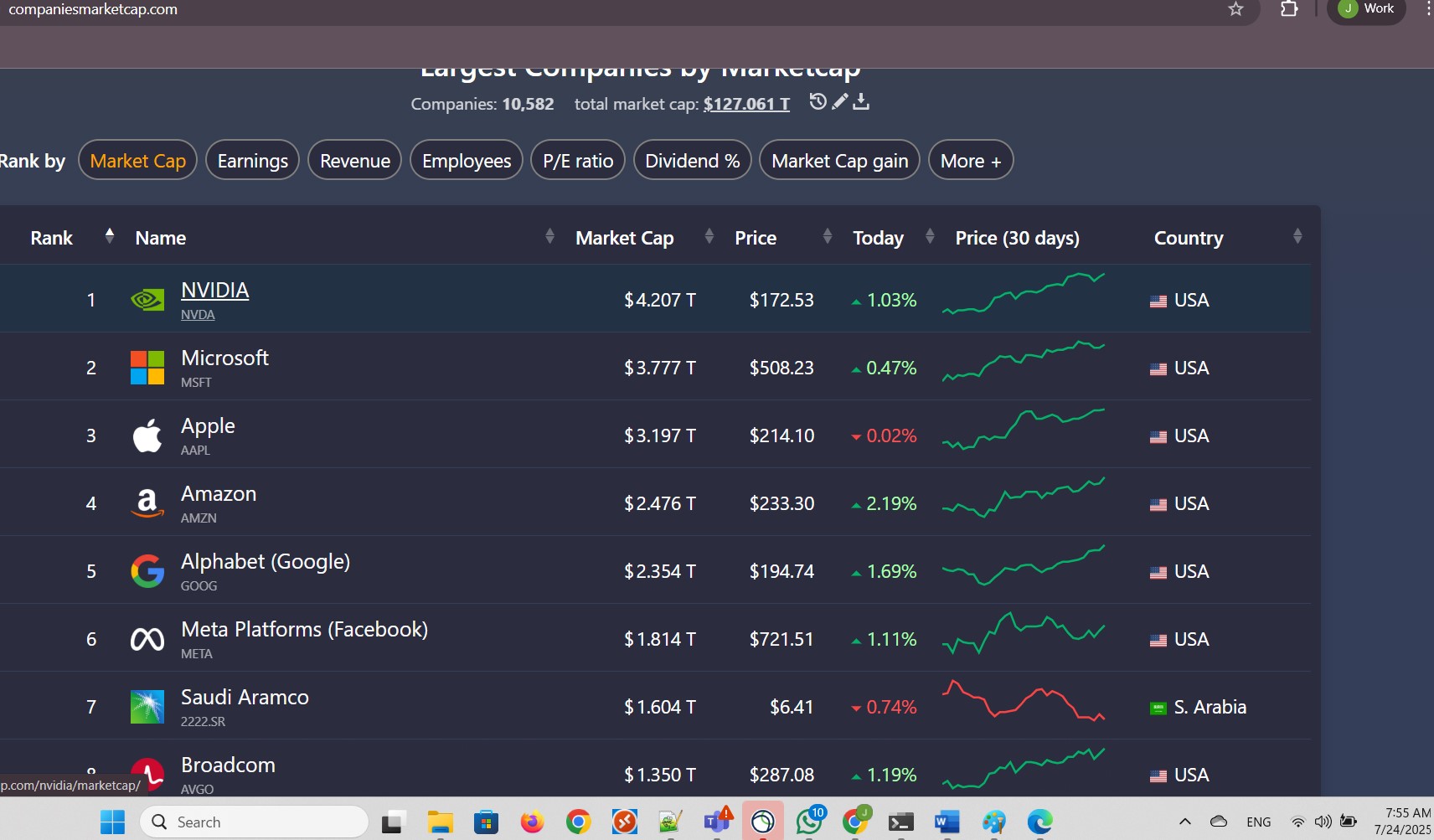
I monitored the P/E ratio for Nvidia and it was at 55.79:

I cancelled the order that I had submitted:
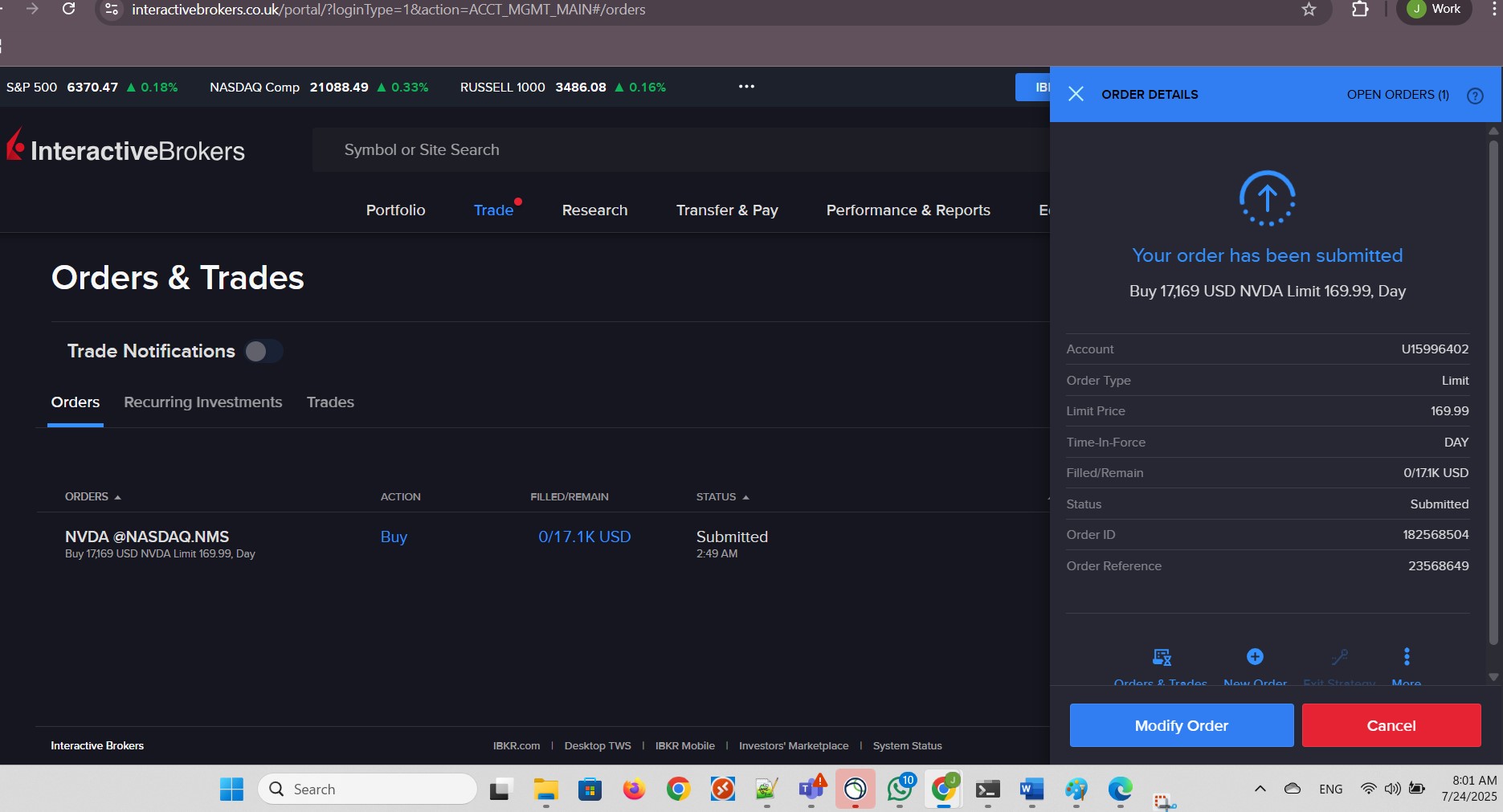
I confirmed the cancellation of the order:
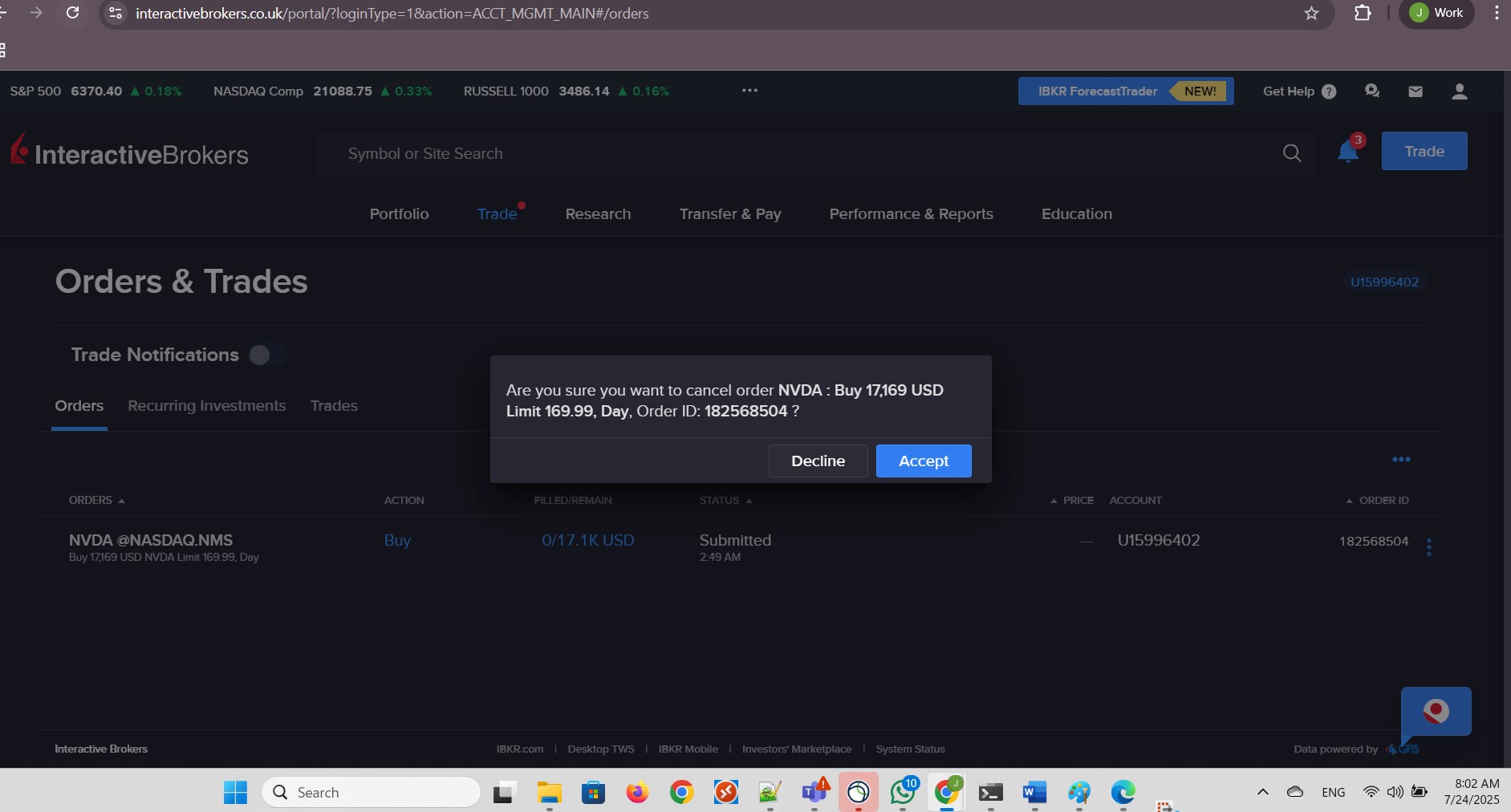
My balance remained intact:
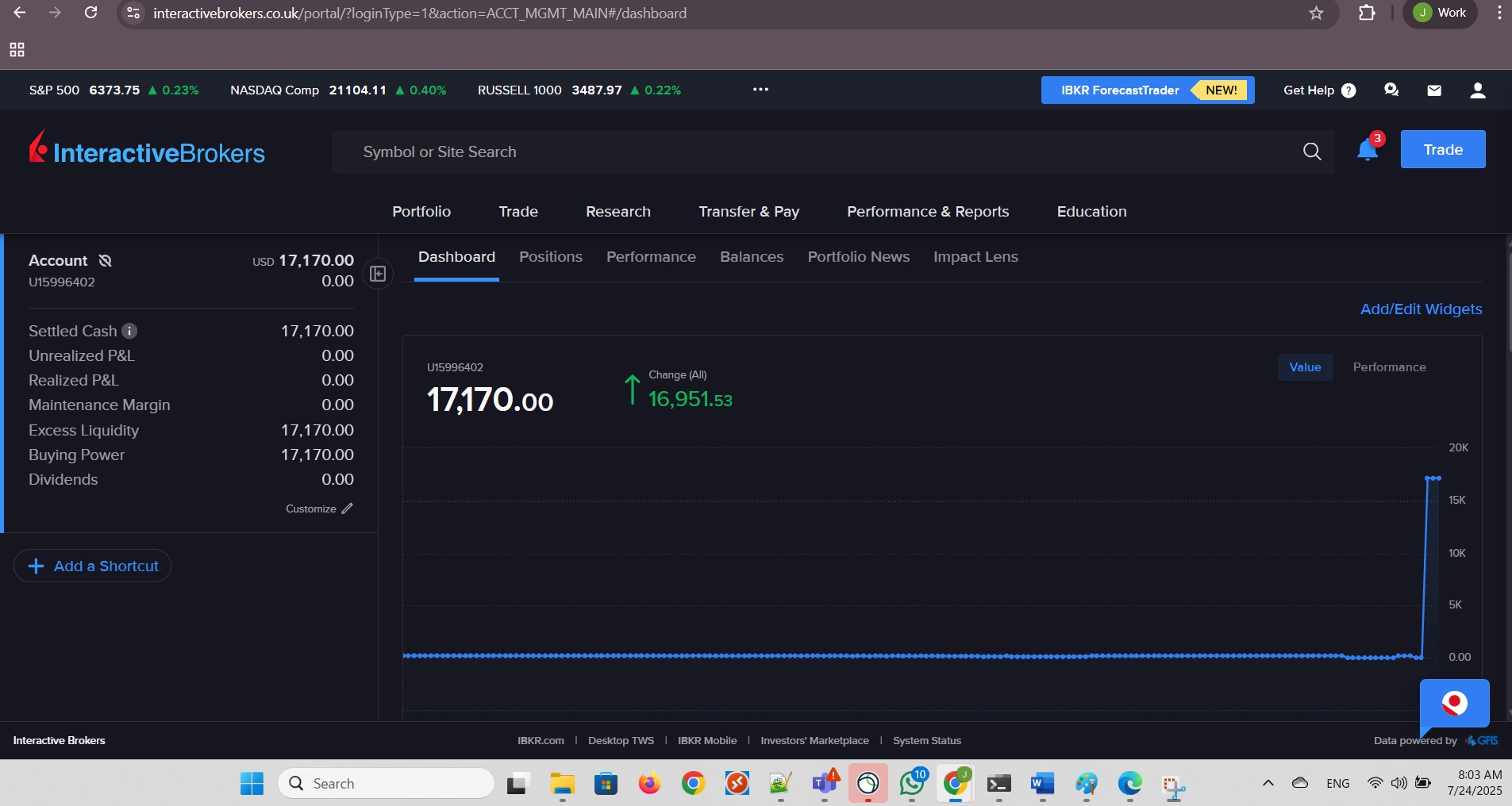
I clicked Buy for Nvidia stock:
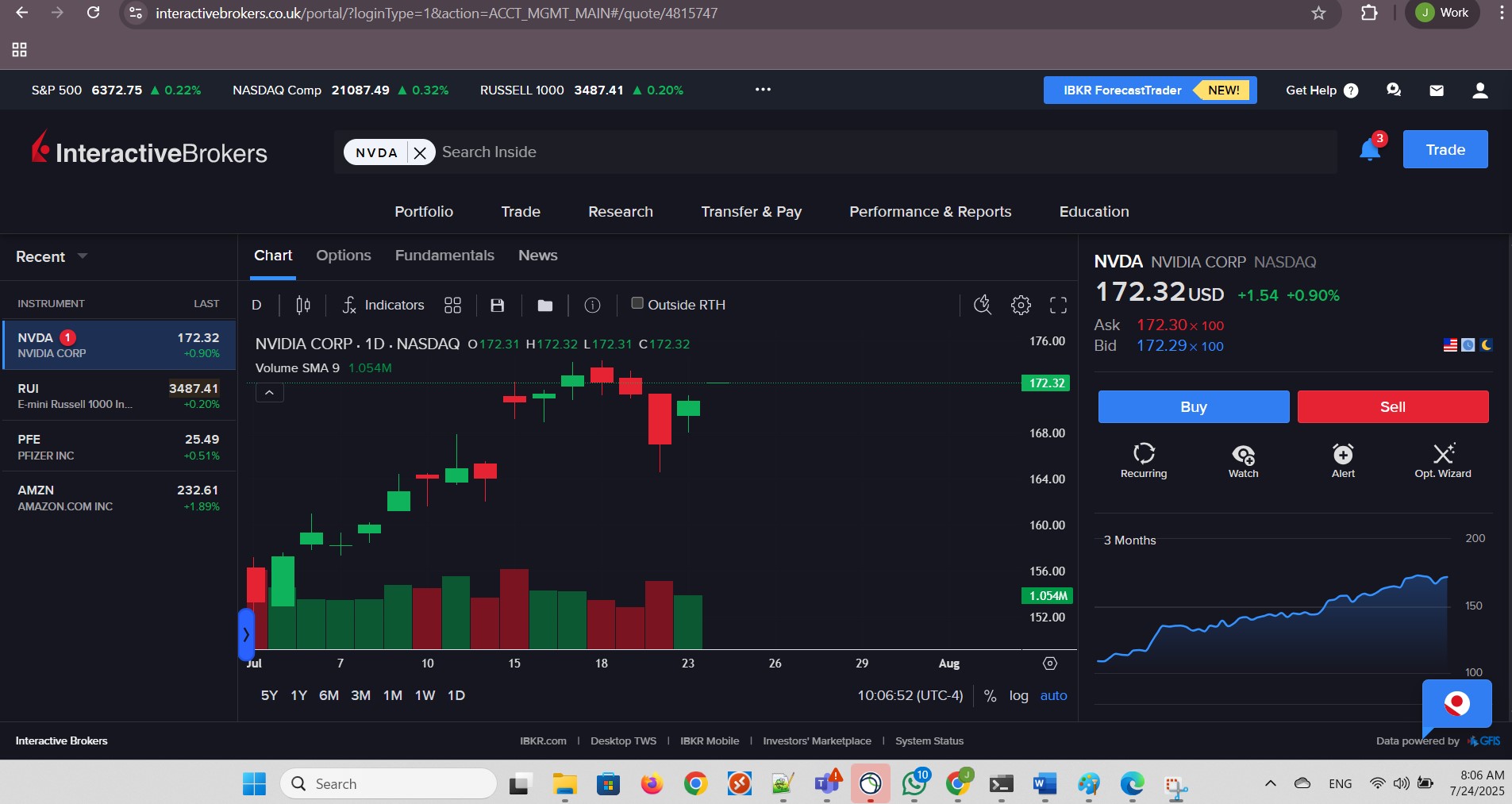
I specified the settings for my order:
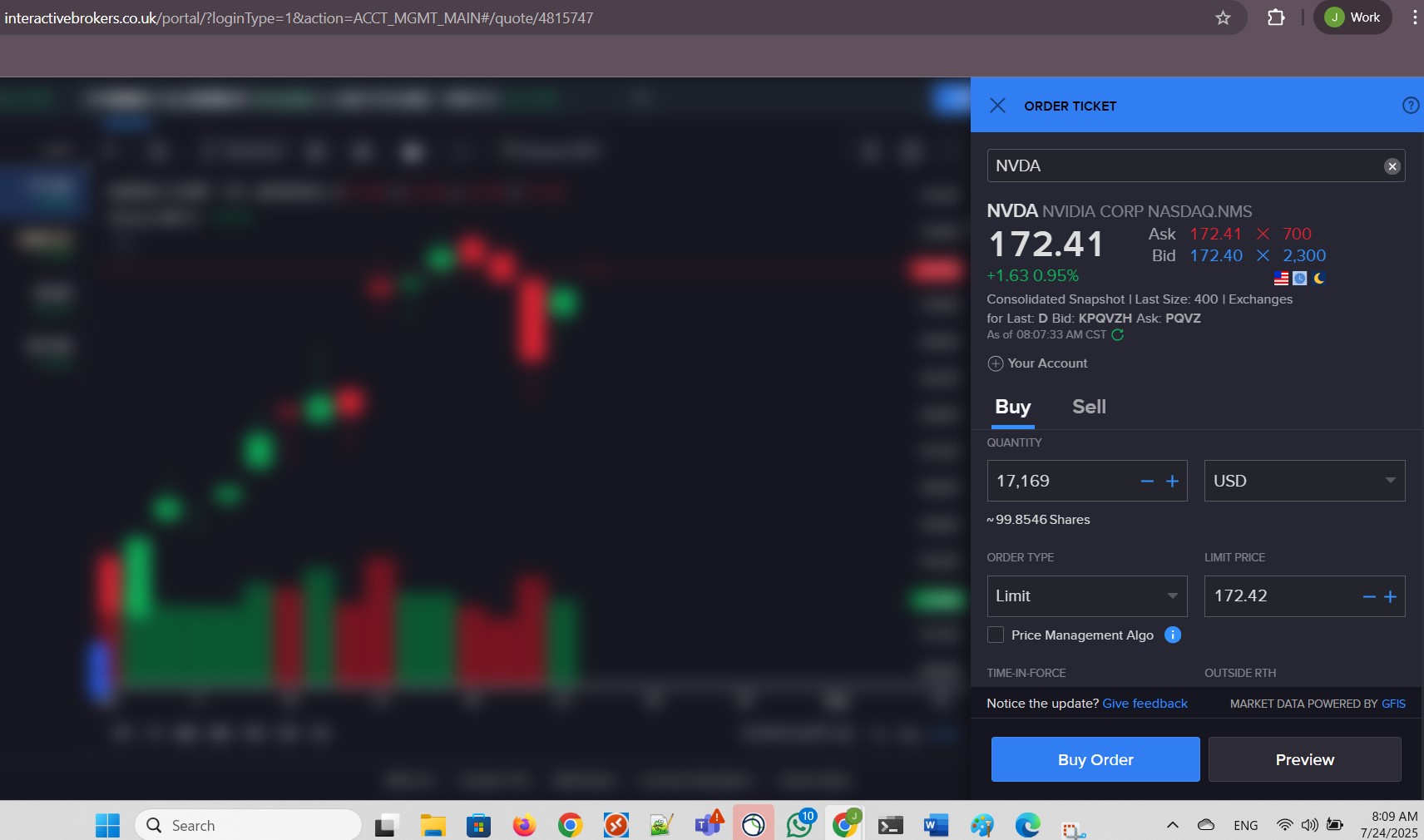
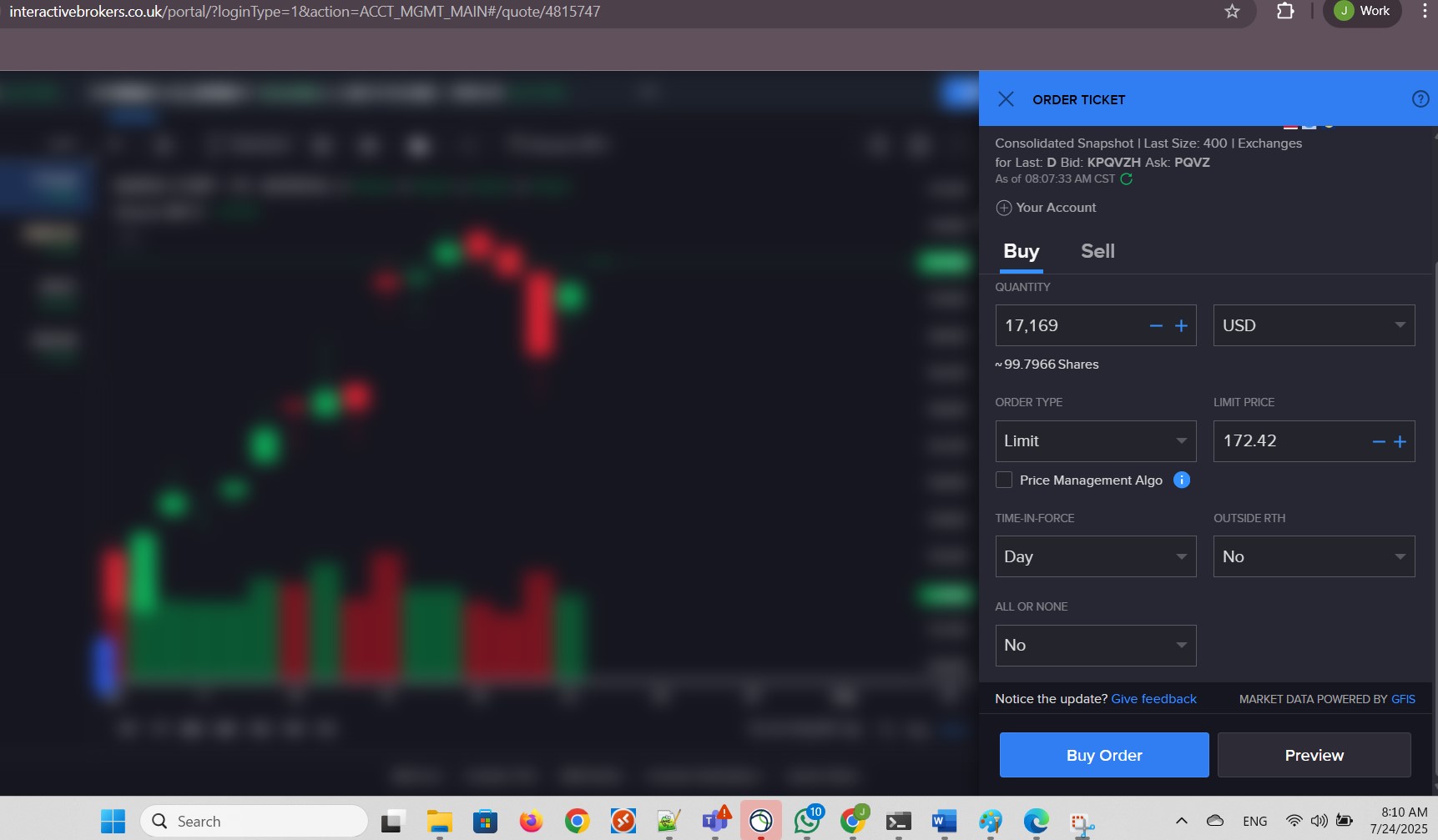
I saw the verified of my order and clicked Submit Buy Order:

I confirmed the Mandatory Cap Price. My order was filled. I clicked Done:
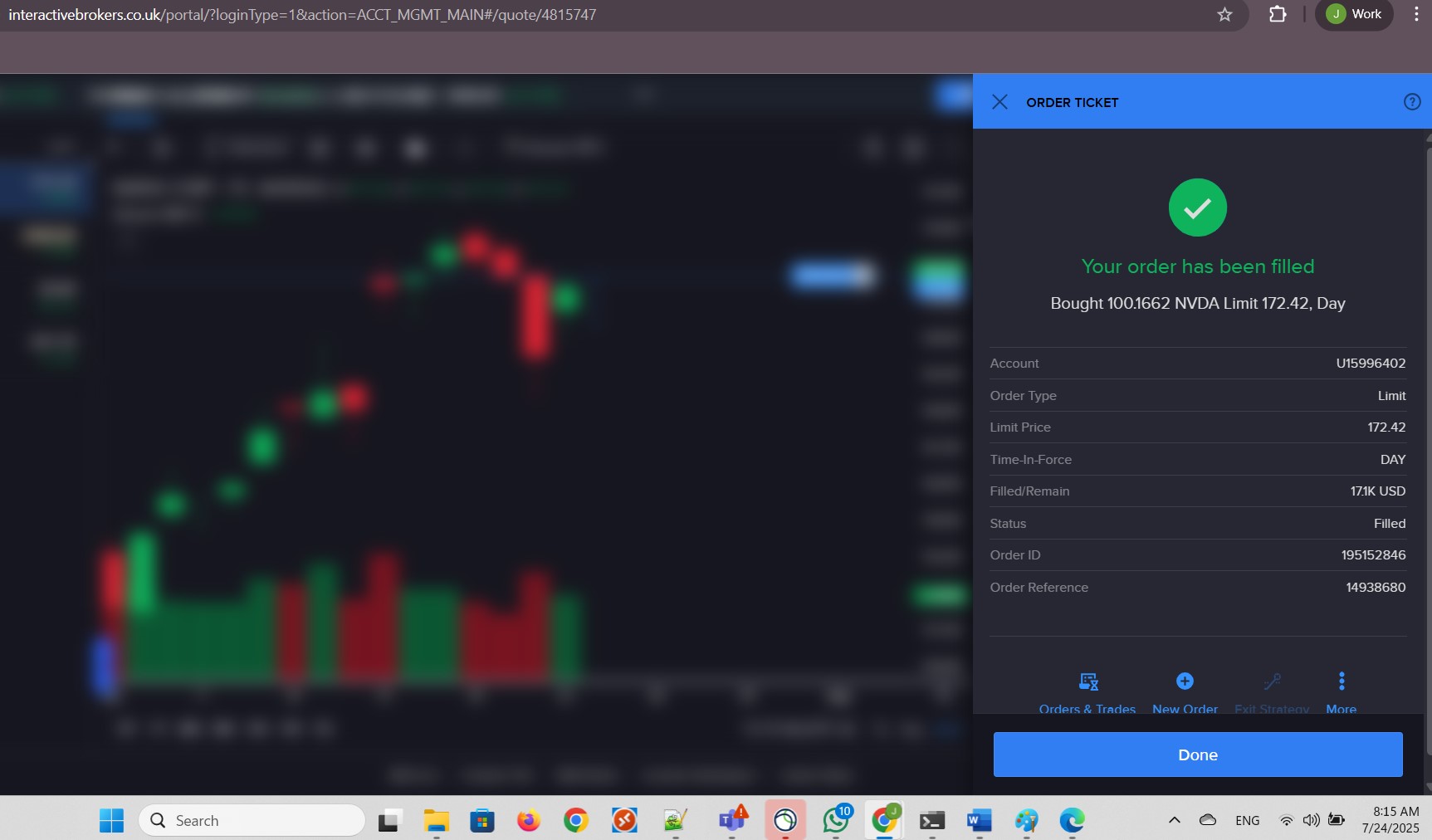
My purchase was successful:
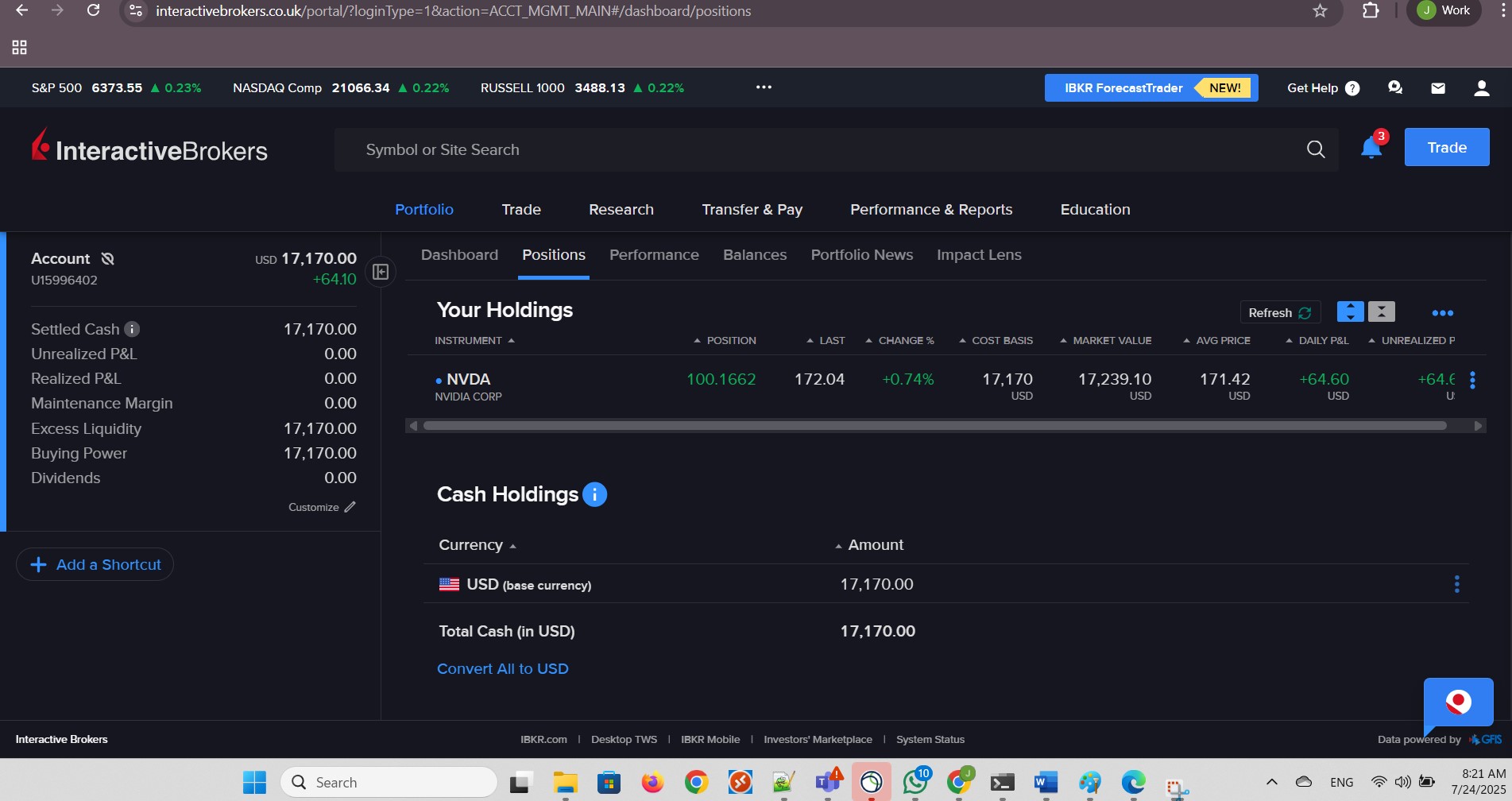
I hoped my purchase was at a good time:
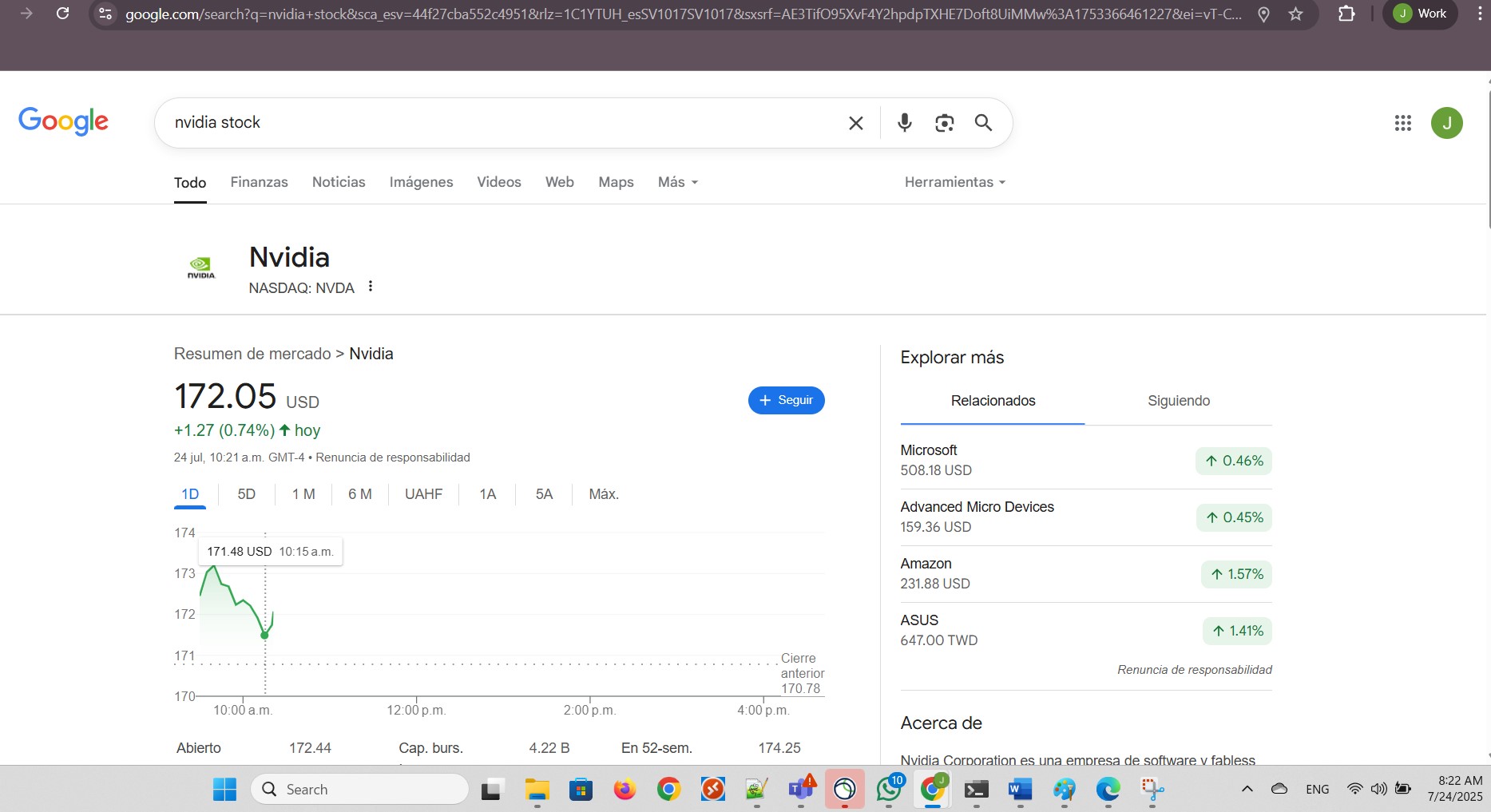
This was Nvidia's performance for the day:
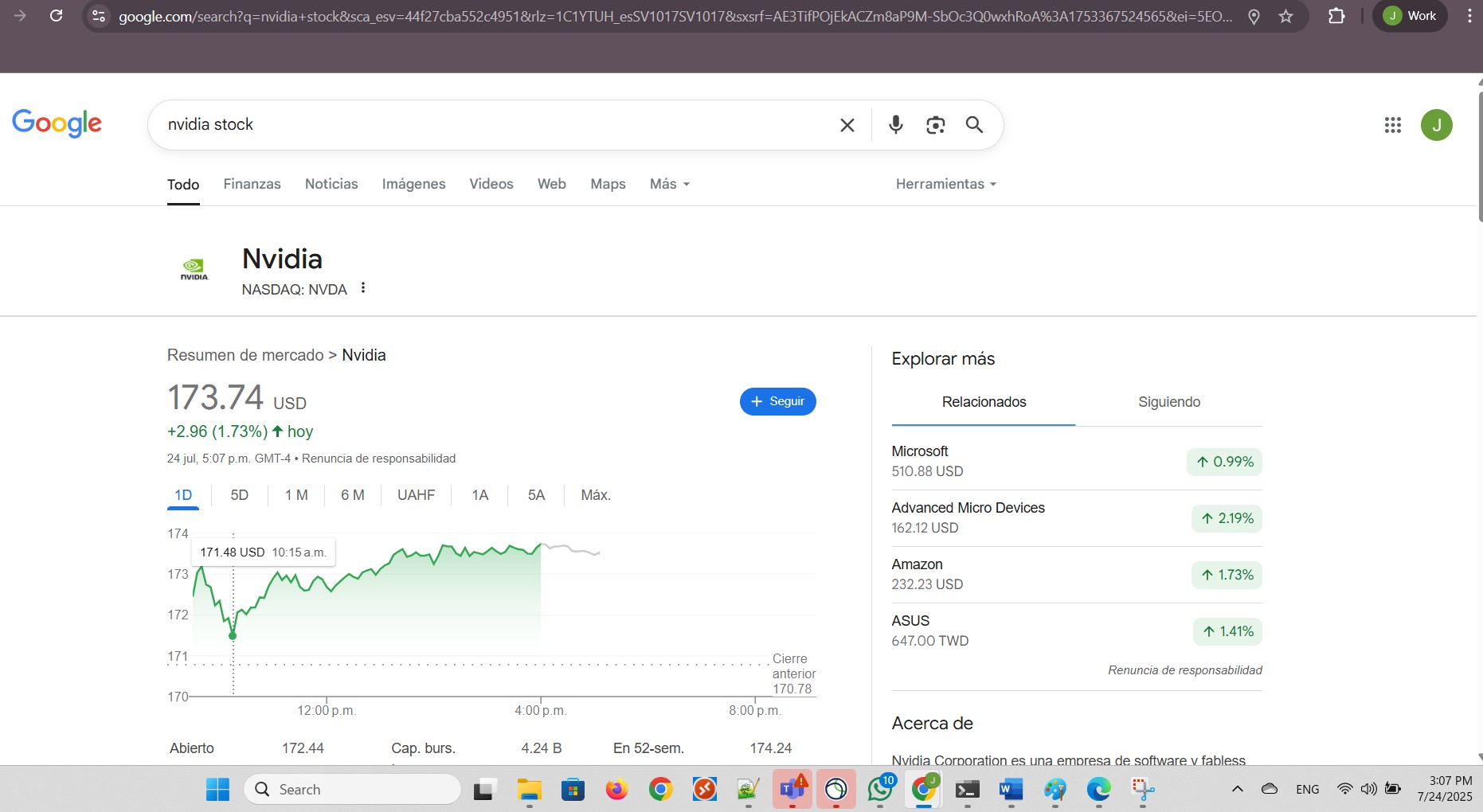
In the Orders & Trades section, three rows appear even though the three correspond to the same order. I imagine the maximum number of shares allowed per row is 50, and I bought 100.1662 shares. In other words, the system shows three trades but they correspond to the same order I made today as a single order: